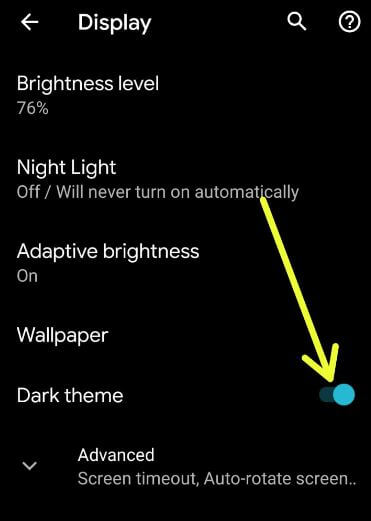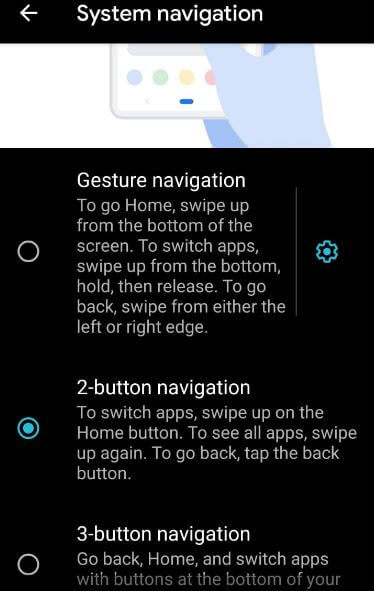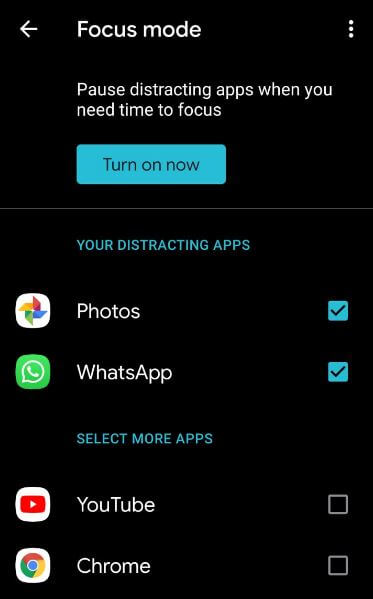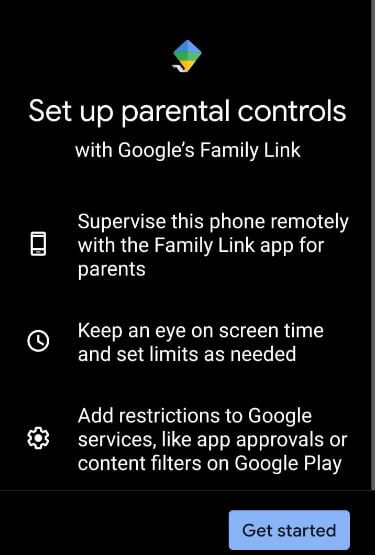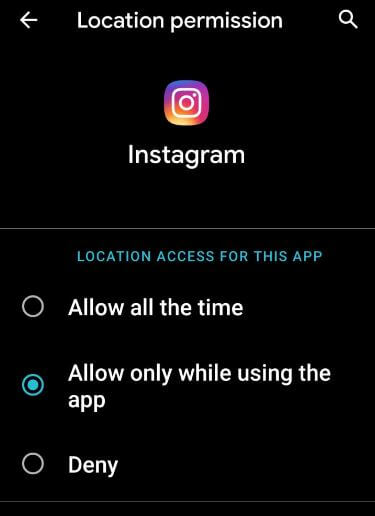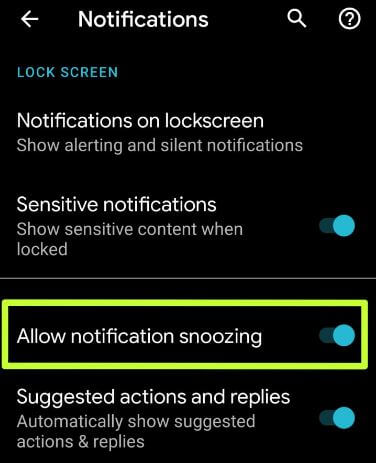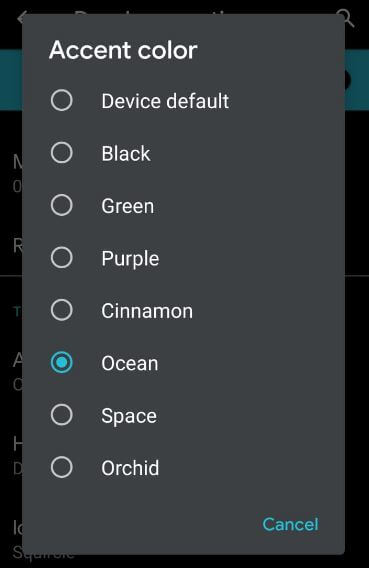Last Updated on March 7, 2021 by Bestusefultips
Check out these top 7 best android 10 features for all Pixel devices. Android 10 is now officially available for all Pixel devices. Click here to download and install android 10 via OTA if installed android Q Beta 6 or download sideloadable OTA & factory images to manually install Android 10 onto your Pixel devices.
This latest android 10 new features include a dark mode, new gesture system navigation, Focus mode & Parental controls with Google Family link in Digital Wellbeing, app location permission, Suggested actions and replies, improve privacy, accent colors and more. Check out below given top best android 10 features for all Pixel devices.
Don’t miss out to check what’s new in Android Q Beta 1, Beta 2, Beta 3, Beta 4, Beta 5, and Beta 6 for all Pixel devices.
Read Also:
- How to record a screen in Android Q Beta 1
- How to change lock screen wallpaper on Android 10
- How to change the accent color in Android 10
- How to change icon shape in Android 10
- How to turn on dark on Instagram Android 10
Top 7 Best Android 10 Features You Should Know
Here’s everything you need to know about android 10 new features for all Pixel devices.
System Dark theme
Two ways to turn on dark mode on Android 10 using display settings or swipe down the notification panel. When activating dark mode android 10, it will improve battery life in your device. You can enable it using the below settings. #1 Best Android 10 features.
Step 1: Go to Settings.
Step 2: Tap on Display.
Step 3: Turn on the toggle Dark theme.
Also enable android 10 dark mode using this: Swipe down notification panel > Dark theme
New gesture system Android 10
This best Android 10 feature includes three gestures controls including full gestures, 2-button gestures, and 3-button gestures. Choose the android 10 gesture navigation you want to use in your device. When enable fully gesture navigation, swipe up from the bottom of the screen to go home. Swipe up from the bottom, hold, and then release to switch apps. Swipe from either the left or right edge to go back.
Step 1: Go to settings.
Step 2: Tap System.
Step 3: Tap on Advanced.
Step 4: Tap on Gestures.
Step 5: Tap System navigation.
Step 6: Choose Gesture navigation.
Also, set low or high back sensitivity on the android 10 gesture navigation system.
Digital Wellbeing’s Focus mode & Parental controls – Best Android 10 features
When enabling focus mode on android 10, it will pause distracting apps when you need time to focus on particular activity. Select apps from a list you want to distract apps.
Step 1: Go to settings.
Step 2: Tap on Digital Wellbeing & Parental controls.
Step 3: Tap Focus mode.
Step 4: Select distracting apps from list.
Step 5: Tap Turn on now button to use focus mode on Android 10.
Also, set up parental controls in android 10 with Google’s Family link to restriction some content in your device.
Settings > Digital Wellbeing & Parental controls > Parental controls > Set up parental controls
Now follow the on-screen instruction to complete the process. You need to install the Family link app in your android devices.
Read Also:
- Google Pixel 4 and Pixel 4 XL Features you need to know
- How to Enable WhatsApp Dark Mode on Android 10, 9 Pie
- How to enable or disable Motion Sense on Pixel 4 & 4 XL
- How to enable Gmail dark mode in Android 10
Location permissions
You can control your app location permissions on android 10. Choose when location access for a particular app on android 10 from allowing all the time, allow only while using the app or Deny. Apps with location permission can access this device’s location.
Step 1: Go to settings.
Step 2: Tap on Location.
Step 3: Tap on App permission.
You can see three categories including allowed all the time, allowed only while in use or Denied.
Step 4: Choose apps permission on android 10 from the option you want.
Notification snoozing
You can manually enable or disable notification snoozing on android 10 using notification settings. Snooze notification for 15 minutes, 30 minutes, 1 hour, or 2 hours you want.
Step 1: Go to settings.
Step 2: Tap on Apps & Notifications.
Step 3: Tap Notifications.
Step 4: Tap Advanced.
Step 5: Enable or disable allow notification snoozing in android 10 you want.
Suggestion actions and replies – One of the best Android 10 features
This android 10 feature is useful to automatically show suggested actions and replies on text messages or other notification that save time to typing text in your device.
Step 1: Go to settings.
Step 2: Tap on Apps & Notifications.
Step 3: Tap Notifications.
Step 4: Tap Advanced.
Step 5: Turn on or off Suggested actions and replies.
Accent colors
You can change the default accent color in your device. Make sure turn on developer options on android 10 devices to change accent colors.
Step 1: Go to settings.
Step 2: Tap System.
Step 3: Tap on Advanced.
Step 4: Tap Developer options.
Step 5: At the end of the page, tap on Accent color under the theming section.
Step 6: Choose accent color from the list you want to set.
Also, change the android 10 font style and icon shape using above developer settings.
Alternative Way: Settings > Display > Styles & Wallpaper > Style > Change icon shape, accent color, font style & color > Apply
And that’s all. End the list of top 7 best android 10 features. Are you excited about the Android 10 version? What would you like to see in android 10? Do let us know what you think? We shall update you with the latest android 10 tips and tricks.