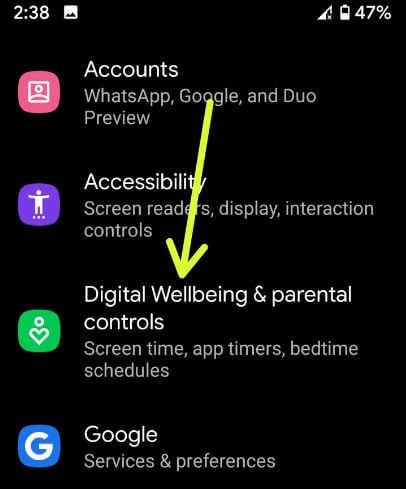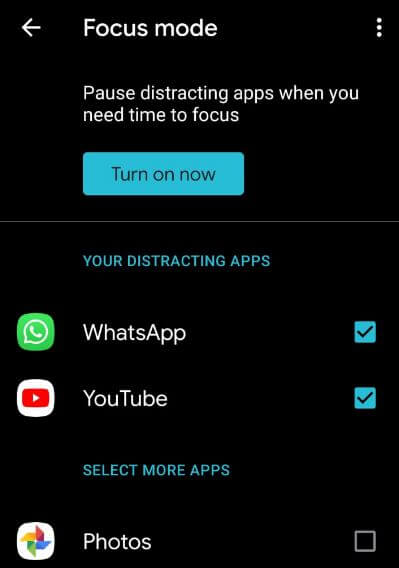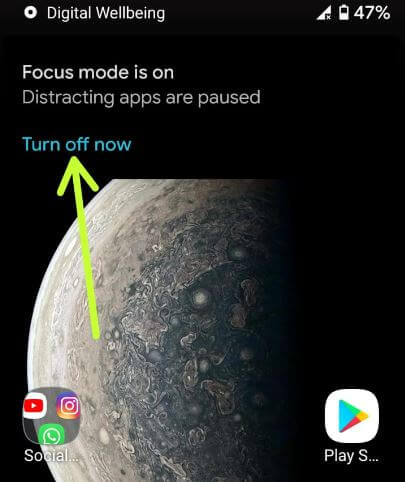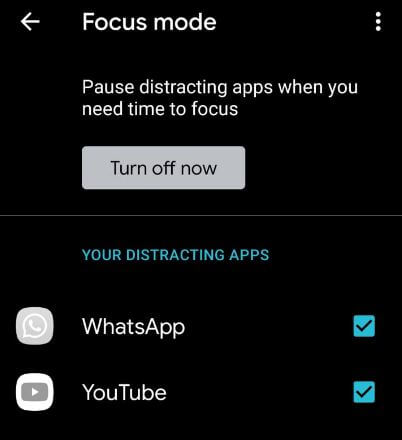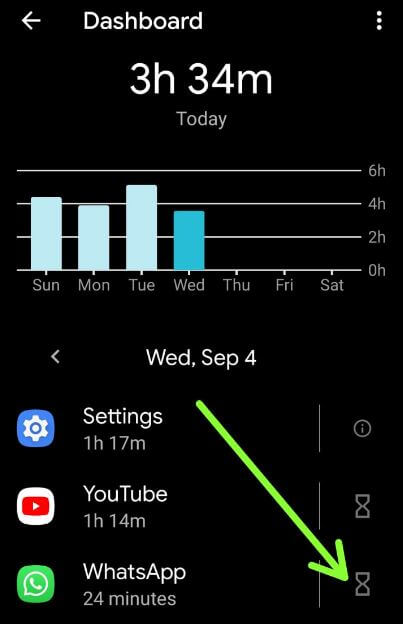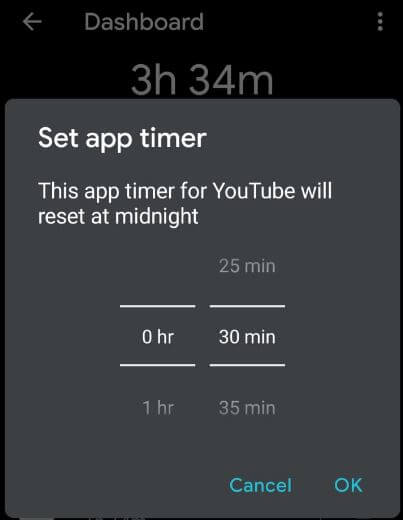Last Updated on March 7, 2021 by Bestusefultips
Here’s how to enable and use focus mode in Android 10. When enabling focus mode android 10, it will pause or stop distracting apps when you need time to focus on particular things or activity. Android 10 new features include System wise dark mode, Digital Wellbeing’s Focus mode & parental controls, 3 gesture controls, Suggestion actions and replies, apps location permission, and more.
Google officially launched Android 10 for all Pixel devices. Click here to download android 10 via OTA in your Pixel device if you have already installed android Q Beta 6. But this tutorial will explain your steps about enable focus mode in Android 10 (Available on All Google Pixel devices).
Read Also:
- How to activate Android 10 dark mode
- How to download Android 10 on all Pixel devices
- How to enable fully gesture system on Android 10
- How to change the font and display size in Android 10
How to Use Focus Mode On Android 10
You can find android 10 focus mode under Digital Wellbeing and Parental controls settings in your device.
Step 1: Swipe up from the home screen and tap the Settings gear icon.
Step 2: Tap Digital Wellbeing and Parental Control.
Step 3: Tap on Focus mode under ways to disconnect section.
You can see a list of applications in your android 10 devices.
Step 4: Select distracting apps from a list you want to pause app (Show below given screenshot).
Step 5: Tap Turn on now button.
Now a pop-up appears on your android 10 status bar. You can remove distracting apps one by one or turn off focus mode in your android device to stop using it.
Disable Focus Mode on Android 10
Two ways to disable focus mode in your android 10, one is Swipe notification panel > Tap turn off now. Also, turn off it using below given settings.
Settings > Digital Wellbeing and Parental controls > Focus mode > Turn off now
Read Also:
- How to change the system accent color Android 10
- How to change font style in Android 10
- How to check screen time on Android 10
Set App Time Limit on Android 10
You can set the app time limit in android 10 and 9 Pie using the Digital Wellbeing feature. This feature is useful to check how many notifications you received, how many times unlock your device, and more. Set app timer to limit app usage in your android phone. When a complete app time limits, that app will automatically stop working. Follow below-given settings to set the app time limit in android 10.
Step 1: Go to settings.
Step 2: Tap Digital Wellbeing and Parental Control.
Step 3: Tap Dashboard.
Step 4: Tap the Timer icon on the right side.
Step 5: Set time you want to set and tap OK.
“App timer set for 5 minutes” message appears in your device.
Step 6: App paused message to show on the screen
Now your WhatsApp timer ran out. It’ll start again tomorrow. If you want to use the app again, delete the timer using below given settings.
Settings > Digital Wellbeing and Parental controls > Dashboard > Tap app you set timer > Trash icon > Delete
You can set site timers on Google Chrome in your android 10 device. Make sure your Chrome browser updated with 78 versions.
And that’s it. We hope the above-given tutorial is useful to enable and use focus mode in Android 10. Do you still have any questions? Tell us in below comment box.