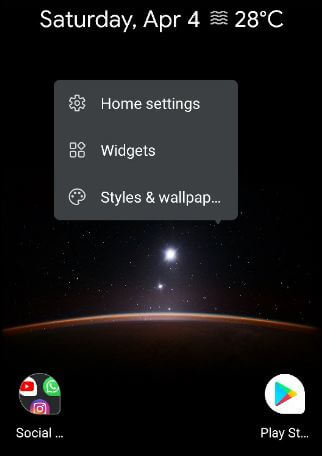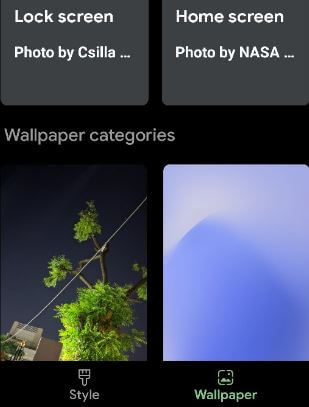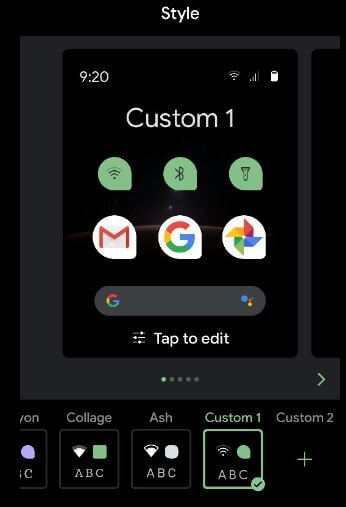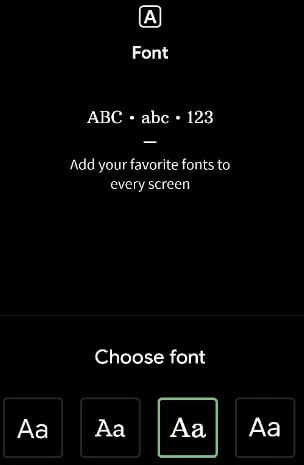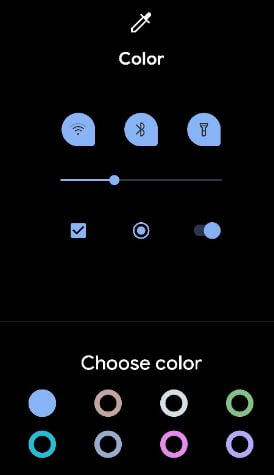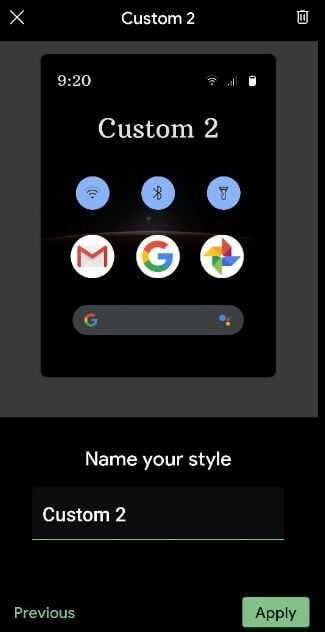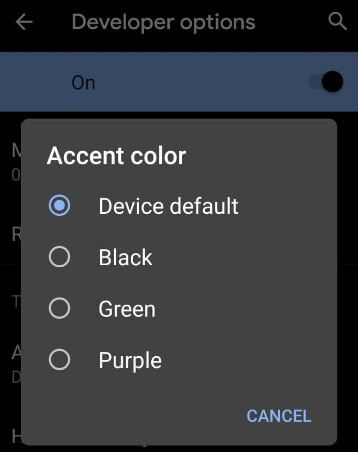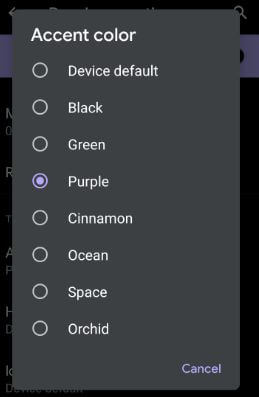Last Updated on March 7, 2021 by Bestusefultips
Here’s how to change the system accent color in Android 10 devices. 8 accent colors available on your latest Android 10 device including Cinnamon, Black, Green, Ocean, Space, Orchid, and Purple. First-time Accent color (Purple, Black, Green) introduced in Android Q developer Beta 1. Also, change body font style (Noto Serif/Source Sans pro) and icon shape using the developer mode. If you have facing Android 10 accent color not changing issue, here are the possible solutions.
You can see three pre-installed accent colors overlays in android Q beta 1 released including Purple/Green/Black. Now set your Pixel accent color green, black or purple accent. Follow the below-given step by step guide to change the accent color in Android 10. Google launched Android 10 with new features for all Pixel devices including dark mode, Digital Wellbeing’s Parental controls with Google Family link, new gesture controls, Focus mode, Location permission, and more.
Read Also:
- How to change Android 10 font style
- How to turn on Live caption in Android 10
- How to check screen time in Android 10
How to Change System Accent Color On Android 10
If you have the latest updated Android 10 devices, you can change icon shape, font style, font size, icon color, and accent color using below given settings. This setting available on Google Pixel 2, Pixel 2 XL, Pixel 3, Pixel 3 XL, Pixel 3a, Pixel 3a XL, Pixel 4, and Pixel 4 XL.
Step 1: Long Press on the blank space in your Android 10 home screen.
Step 2: Tap on Styles & wallpaper.
Step 3: Tap on Style at the bottom left.
Step 4: Choose from available customize settings or tap on “+” (Custom) at the last to customize your favorite settings (We choose custom).
Step 5: Now, Choose font and tap on Next.
Step 6: Choose icons and tap on Next.
Step 7: Choose the Accent color and tap on Next.
Step 8: Choose icon shape and tap on Next.
Step 9: Enter the Style name and tap on Apply.
Alternative Way: Settings > Display > Styles & wallpapers > Styles > Customize style > Apply
Google Pixel (Pixel XL) – Android 10
To change theme accent colors on android 10, make sure to enable Android 10 developer options in your devices. You can turn on developer options using below given settings.
Step 1: Open the app drawer.
Step 2: Tap the Settings app.
Step 3: Tap on System.
Step 4: Tap on About phone.
Step 5: Scroll down up to the end of the page and tap the Build number 7 times until see “you are now developer!” message on your Android 10 devices.
Step 6: Now developer mode appears in your Android 10 devices.
Change Accent Color in Android 10
Step 1: Open app drawer in your Android 10 and tap the Settings app.
Step 2: Tap System.
Step 3: Tap Advanced.
Step 4: Tap Developer options.
Scroll down up to the end of the page and you can see the “Theming” section that includes accent color, body font, and icon shape.
Step 5: Tap Accent color under the Theming section.
Step 6: Choose from Device default/Black/Green/Purple.
In the Android Q Beta 4, new four accent colors added including Cinnamon, Ocean, Space, and Orchid. Now open any app settings and you can see change the default accent colors on android 10 devices. You can also change icon shape and default font style in android 10 using developer mode settings.
Read More:
- How to enable dark mode in Android 10
- How to enable and use full-screen gestures in Android 10
- How to turn on focus mode on Android 10
Change icon shape in Android 10 – Pixel and Pixel XL
Step 1: Go to Settings in your device.
Step 2: Tap on System.
Step 3: Tap on Advanced.
Step 4: Tap on Developer options.
Step 5: Tap icon shape at the end of the page under the Theming section.
Step 6: Choose from Device default/ Teardrop/Squircle/Rounded Rectangle.
Change font style in Android 10
Step 1:Go to app drawer and tap the Settings app.
Step 2: Tap System.
Step 3: Tap Advanced.
Step 4: Tap Developer options.
Step 5: Scroll down up to Theming section at the end of the page and tap on Headline/Body font
Step 6: Choose from Device default or Noto serif/Source Sans Pro.
Now change font style in your android 10 supported devices.
And that’s all. I hope the above-given tutorial useful to change the accent color in Android 10. If you have any kind of trouble, tell us in below comment box. Stay and connect with us for the latest updates.