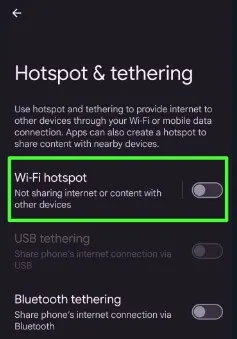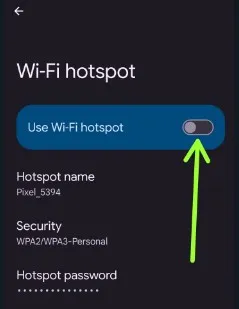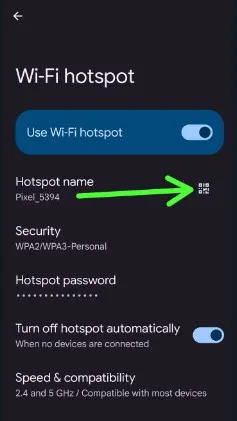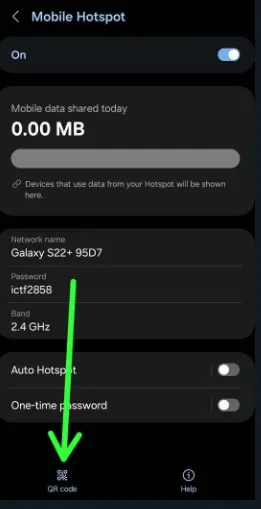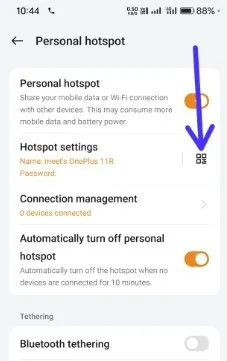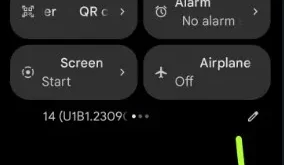Last Updated on February 22, 2024 by Bestusefultips
Are you looking to effortlessly share your Wi-Fi hotspot with another device? This tutorial will guide you through using a wifi QR code generator to create QR code for wifi on Android devices, eliminating the need for a password. By leveraging a hotspot, you enable your phone to distribute its internet connection to other devices via WiFi or mobile data. Additionally, apps can generate and share hotspot content, including qr code wifi password, with nearby devices. Furthermore, you can share wifi with qr code between various devices, enhancing the convenience of wifi sharing.
Be mindful that sharing your mobile hotspot or employing a wifi password QR code with another device can increase cellular data usage and battery consumption, potentially shortening battery life. It’s wise to configure your device to automatically disable the hotspot when it’s not in use to conserve energy. This segment will cover how to share wifi password using a qr code for wifi password on Android smartphones and tablets, a method that simplifies wifi password sharing and enhances your ability to share wifi connection securely.
Read Also | How to Share Samsung WiFi QR Code to Another Devices
How to Share Hotspot QR Code on Android Without Password
Note: Anyone accessing this QR code can find your network’s password.
Share Your WiFi Hotspot Password with QR Code on Google Pixel
Open your app drawer & touch the Settings app.
Tap Network & internet.
Tap Hotspot & tethering.
Tap on Wi-Fi hotspot.
Ensure to toggle on Use Wi-Fi hotspot to view Wi-Fi hotspot QR code.
Tap the QR code in front of the Hotspot name.
To retrieve your hotspot credentials, unlock your phone and view the QR code displaying the hotspot name and password. If you’ve forgotten these details, this technique is a convenient solution to recover your wifi and hotspot password using a wifi qr code generator.
Scan a QR code with another device to share the hotspot without entering a password.
Once you’ve followed the steps, you should find yourself successfully connected to the WiFi or mobile hotspot. For an even smoother experience, utilize the nearby share feature to share wifi qr code and seamlessly transfer your Wi-Fi hotspot password between devices, streamlining the process of wifi sharing..
Check Also | Best Mobile Hotspot Devices
How to Share Mobile Hotspot QR Code on Samsung Galaxy (One UI 6.0/5.1)
Open the Settings app and tap Connections.
Tap the Mobile hotspot and Tethering.
Tap the Mobile hotspot. Ensure to toggle on.
Tap the QR code at the bottom left side.
Scan this QR code to connect from another device without entering the password.
On Samsung devices, users can save the generated QR code wifi as an image or directly share wifi with QR code to another device, making the wifi password sharing both simple and efficient.
How to Share Hotspot with QR Code on OnePlus
You can easily share your Android hotspot password using this method.
Go to Settings and tap Connection and Sharing.
Tap the Personal Hotspot.
Ensure that you toggle on the Personal hotspot to view the QR code.
Tap the QR code symbol and scan the QR code to connect your hotspot to another device.
And with that, you’re all set. If you’re still curious about how to share wifi password or have any other questions regarding wifi sharing using a qr code, feel free to drop your queries in the comment section below.
Related Tutorial: