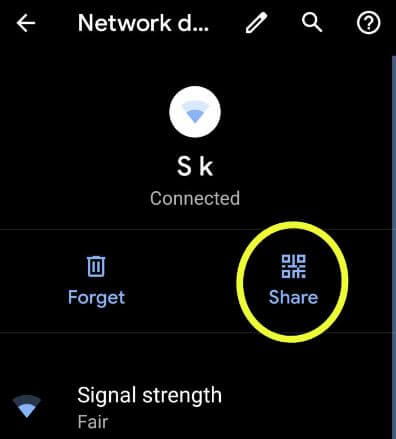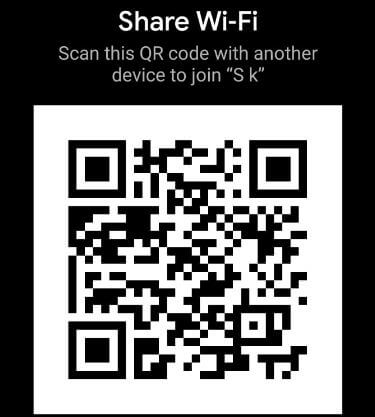Last Updated on November 3, 2021 by Bestusefultips
Want to share your Wi-Fi network with other android devices or Laptops? Here’s how to share your WiFi password with Android 10 using QR code. Android 10 added a new feature of share Wi-Fi password via QR code. Android 10 allows users to share and connect WiFi networks easily. You can share WiFi android 10 with friends without sharing a password with a QR code. Also use Google Wi-Fi app to share Wi-Fi passwords through email, text and other apps settings.
First time this feature introduced in Android Q Beta 1 developer preview. Follow the below-given step by step process to share wifi network on Android 10 devices. This feature is available on Google Pixel, Pixel XL, Pixel 2, 2 XL, Pixel 3, 3 XL, Pixel 3a, 3a XL, Pixel 4 and 4 XL.
Read Also:
- How to change the accent color in Android 10
- Best Android 10 features
- How to turn on Live Caption in Android 10
- How to screen recording in Android Q
- How to change Font size and display size in Android 10
How to Share WiFi Network on Android 10
You can share Wi-Fi password to your friends using below given new android 10 Wi-Fi sharing feature settings in all Pixel devices.
Step 1: Swipe down the notification panel twice from the top of the screen and tap the Settings gear icon.
Step 2: Tap Network & internet.
Step 3: Tap Wi-Fi.
Step 4: Tap on connected WiFi network you want to share Wi-Fi Android 10.
Step 5: Tap Share.
Confirm your pattern or touch the fingerprint sensor to share wifi password. You can see QR Code with this message: Share Wi-Fi (Show below given screenshot)
Step 6: Scan the QR code with another Android Q device to join your Wi-Fi network.
Step 7: Now open Wi-Fi settings in another android Q running device.
Step 8: Tap Add network.
Here you can see a QR scanner that useful to share the Wi-Fi password on the Android 10 version.
Step 9: Scan the QR code.
Now your device will automatically connect to the Wi-Fi network without share Wi-Fi password on android 10 supported devices.
How to Turn On Wi-Fi Automatically Android 10
When turning on Wi-Fi automatically on android 10 Q, it will automatically connect a high-quality saved network nearby you such as home network or personal network.
Settings > Network and internet > Wi-Fi > Wi-Fi preferences > Toggle on Turn on Wi-Fi automatically
Now your android 10 device automatically connects with Wi-Fi when available.
And that’s it. We hope this makes it clear how to share wifi network on Android 10. If you have any kind of trouble, tell us in below comment box. Stay and connect with us for the latest android 10 tips and tricks.