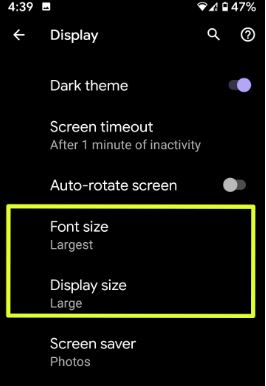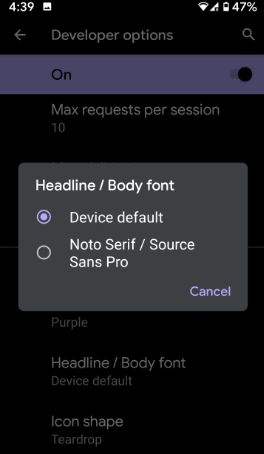Last Updated on March 7, 2021 by Bestusefultips
Here’s how to change font style and display size on Android 10 devices. By default set font size, display size, and body font on Android 10. You can make text bigger or smaller using display settings to change icon size Android 10. Android 10 added new font styles called Noto Serif/ Source Sans Pro under developer mode settings. Also, use new styles & wallpaper settings to change icon shape, font style, font color, icon color, and more.
When you change the font size on android, it will set the text size on a screen smaller or larger. You can increase icon size on your screen to set display size as large or larger. Some apps on your screen may change position when changing the default size. Follow below given complete process to change the font on Android 10.
Read Also
- How to change the accent color in Android 10
- How to customize theme in Pixel 4 XL
- How to check screen time on Android 10
- How to enable and use Focus mode Android 10
- 7 Best Android 10 Features You Must Use
How to Change Font Style and Display Size on Android 10
You can change font size, display size, and font style in android 10 using below given settings.
Step 1: Swipe up from the bottom of the screen to open the app drawer in android 10.
Step 2: Tap on Display.
Step 3: Tap on Advanced.
Step 4: Tap Font size.
Step 5: Choose a font size from Small/Default/Large/Largest.
Step 6: Go back and tap on Display size.
Step 7: Set display size as Large or Larger or Largest if you want to increase the icon size.
Now change icon size on your android 10. You can change the android 10 font style using below given settings.
Change Font in Android 10: 2 Methods
Check out below-given methods to change font style in android 10 using styles & wallpaper settings if the latest updated devices.
Step 1: Go to Settings.
Step 2: Tap on Display.
Step 3: Tap on Styles at the bottom left side.
Step 4: Tap on Styles and wallpapers.
Step 4: Swipe left side until view font style.
Also, change the font icon, icon shape, icon color, and more.
Step 5: Choose a specific font style and tap on Apply.
Change the Android 10 Font style using Developer Mode: Google Pixel and Pixel XL
Make sure to enable developer options to manually change the android 10 font style.
Step 1: Open app drawer and tap on the Settings app.
Step 2: Tap About phone.
Step 3: Scroll down the end of the page and tap on Build number 7 times until seeing a message: You are now a developer!
Step 4: Tap the back button and tap System.
Step 5: Tap Advanced.
Step 6: Tap Developer options.
Step 7: Scroll down at the end of the page and tap Headline/Body font under the Theming section.
Step 8: Choose Noto Serif/Source Sans Pro.
Now change the body font style in your android 10 running devices.
And that’s it. We hope the above-given tutorial useful to change font style and display size on Android 10. Do you still have any questions? Tell us in below comment box. Stay and connect with us for the latest updates.