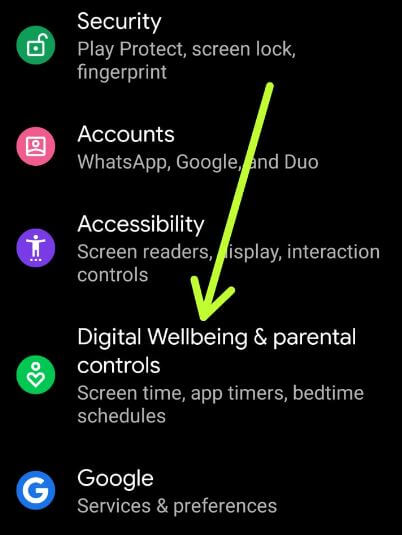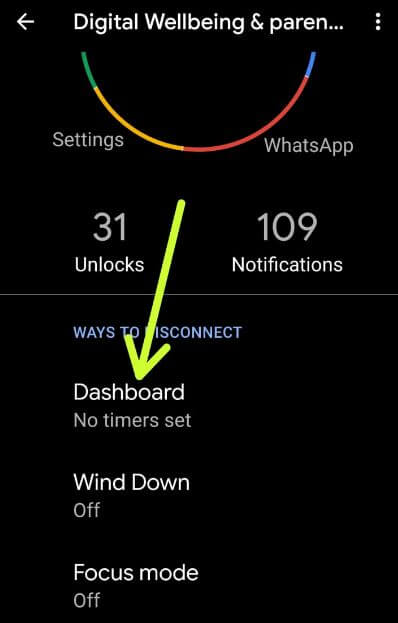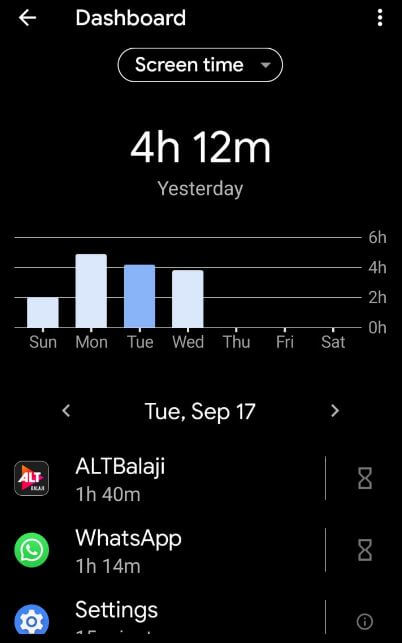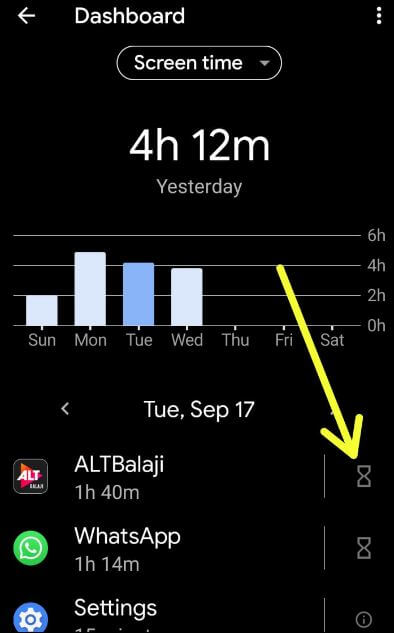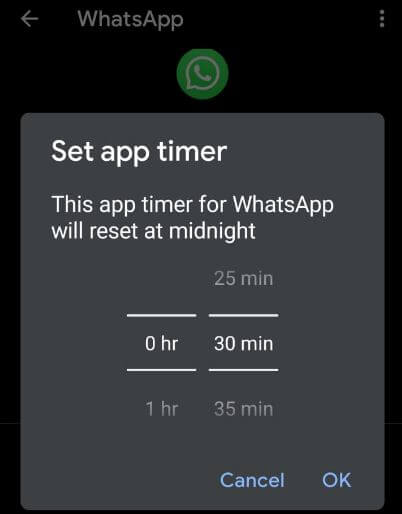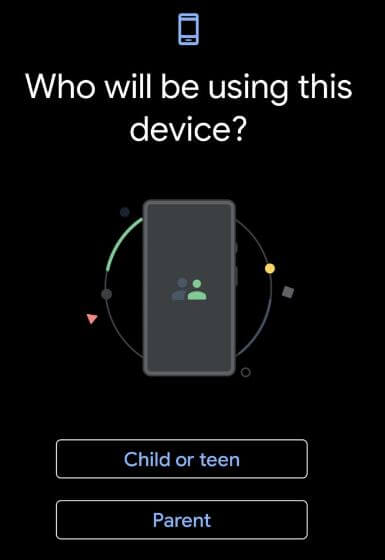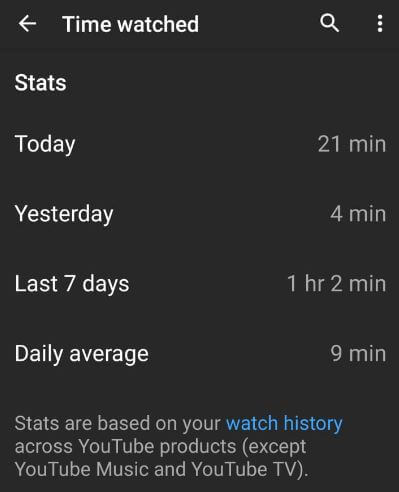Last Updated on March 7, 2021 by Bestusefultips
Monitor screen time on Android? Here’s how to check screen time on Android 10. You can manage screen time and set app timer to limit daily usage on android 10 using Digital Wellbeing settings. Android 10 Digital Wellbeing includes Dashboard, Wind down, Do not disturb and newly added Focus mode & parental controls for content restriction and set limits to help your child balance their screen time. The best feature for the Android screen time tracker.
Using this Digital Wellbeing, you can see how much time you have spent on android phones, how many notifications received, how many times opened apps & unlock your phone and more. Also, control Kids’ screen time on android tablets. Apply below-given steps to use and check screen on time Android 10 devices.
Read Also:
- How to enable and use gestures in Android 10
- How to enable Flip to Shhh on Pixel 3 and Pixel 3 XL
- How to set app time limit on Android 9 Pie
- How to change the screen timeout on Android 10, 9 Pie, and 8.1 Oreo
How to Check Screen Time and Set App Time Limit on Android 10
You can use screen time in Android 10 using the below steps.
Step 1: Swipe up from the home screen to open the app drawer and tap the Settings app.
Step 2: Tap on Digital Wellbeing and Parental controls.
Step 3: Tap on the Dashboard.
Now see screen time that shows how many times you opens particular apps in your android 10 devices.
Step 4: Tap on App from the list.
You can see display screen time on Android 10 as Daily or Hourly. Also, set app timer and manage notifications in your device. Addicted to particular apps on your android phone? Set a screen time limit on android 10 to set a daily usage limit of the app.
Set App Time Limit on Android 10
You’ll set a daily app time limit in Android 10 using below given settings.
Step 1: Go to settings in your Android 10.
Step 2: Tap on Digital Wellbeing and Parental controls.
Step 3: Tap on the Dashboard.
Step 4: Tap the Timer icon of the app you want to set a time limit.
Step 5: Set app timer time and tap OK.
This app timer for the app will reset at midnight.
Set up parental controls on Android 10
You can set up parental controls with Google’s Family link on Android 10 using Digital Wellbeing settings. Using this supervise your phone remotely with the Family link app for parents and keep an eye on screen time and set limits as needed.
Settings > Digital Wellbeing and Parental controls > Parental controls > Set up parental controls > Get started > Choose Child or teen/parent
You need to install the Family Link app to your device to remotely check your child’s Android device.
Check Also: How to set up parental controls in Android Q 10
See how long watched on YouTube app Android
You can find out how much time you spend on YouTube app android devices using below given settings.
Step 1: Open the YouTube app in your android devices.
Step 2: Tap the Profile icon at the upper right corner.
Step 3: Tap on Time watched.
Step 4: You can see stats of how many times you spend on YouTube android.
Also, use other tools to manage your YouTube time including Remind me to take a break, Autoplay next video, Scheduled digest and disable sounds and vibrations.
And that’s it. Are you using a screen time feature on your Android or Samsung devices? Do you still have questions about check screen time on Android 10? What are your favorite features of Android 10? Let us know, in the comment section below.