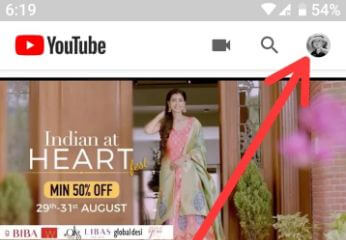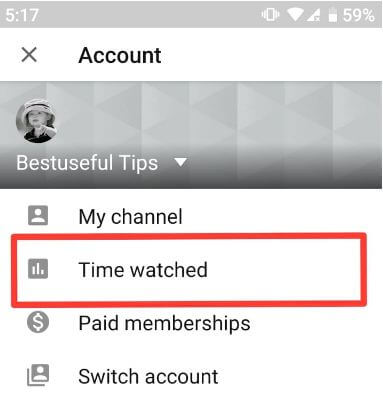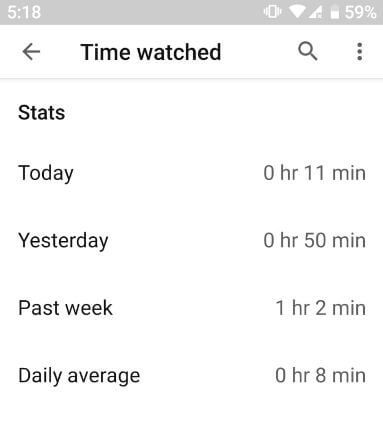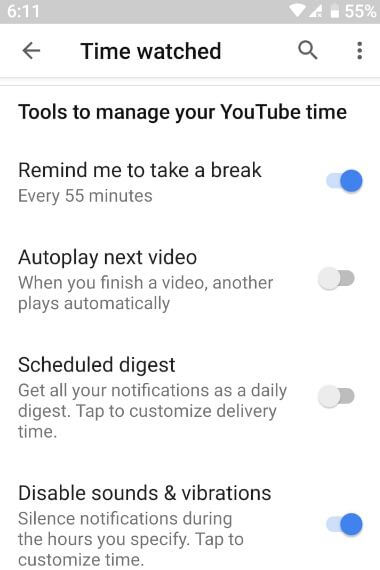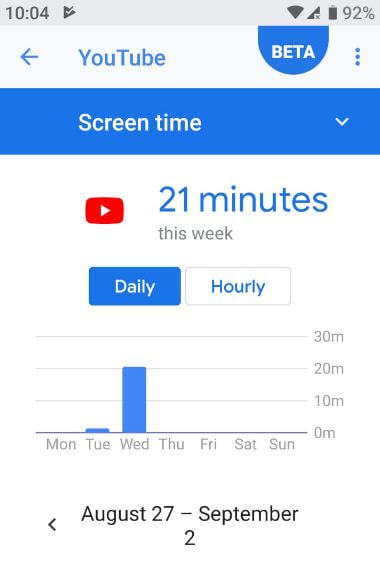Last Updated on March 7, 2021 by Bestusefultips
Want to know how much time do you spend on YouTube? Now YouTube added new features that useful to shows how much time you spend watching videos today, yesterday, or last week in your Android or iPhone devices. This YouTube time watched features for Android or iOS is working the same as Digital wellbeing. This feature is useful to see your daily average watch time and how long you’ve watched YouTube videos in your device. Let see how to check the time spent on YouTube Android phone. Also, use the Digital Wellbeing feature to set screen time and set an app time limit to reduce app data usage in your Android devices.
In YouTube time watched for android settings, you can also see settings for time to take a break reminder, autoplay next video, Scheduled digest and disable sounds & vibration settings. YouTube also added incognito mode and dark mode features. Follow the below-given step by step process to check time on YouTube mobile device.
Read Also:
- How to turn on YouTube incognito mode in android
- How to use YouTube take break features in android device
- How to set app time limits on android 9 Pie
How to Check Time Spent on YouTube Android Phone or Tablet
To use YouTube time watched feature on Android or iOS, make sure YouTube app updated to latest version. Check out below given settings to show how much time you spend watching videos on the YouTube app in android.
Step 1: Open the YouTube app in your Android device.
Step 2: Tap the Profile icon at the upper right corner.
Step 3: Tap Time watched.
Now you can see “YouTube time watched stats” that tell you how many hours you spend watching YouTube videos, YouTube music apps, and other YouTube activities on android. Also check time spent yesterday, last week, and daily average in android phone.
How to Manage YouTube Time on Android device
In this YouTube time watched for android settings, you can see below given four settings.
Remind me to take a break
Select time you want to automatically stop YouTube video in your android phone or tablet while watching YouTube videos or enjoy YouTube music.
Autoplay next video
To automatically play the next video on YouTube, enable this setting in your YouTube time.
Scheduled digest
Get all your notifications as a daily digest. Customize the delivery time you want to set on your phone.
Disable sounds & vibrations
If you want to silence notifications during watching YouTube videos, set start time and end time to turn off sounds & vibration in your android phone.
How to Watch Time Spend on YouTube Android 9 Pie
If you have android 9 Pie devices and install Digital wellbeing feature on your device, you can see individually apps time spend on daily or hourly on your phone. After installing Digital wellbeing beta, follow the below-given step by step guide to watch YouTube time spent on your android device.
Settings > Digital wellbeing > Dashboard > Show all apps > YouTube
And that’s all. Do you still have a question about check time spent on YouTube android phones? Do you have any other YouTube tips you want to share? Tell us in below comment box.