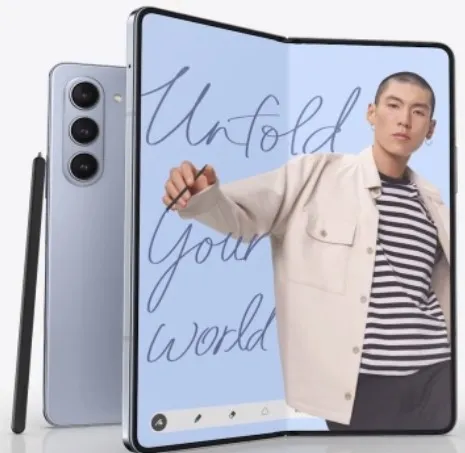Last Updated on August 23, 2023 by Bestusefultips
Here’s how to wipe cache partition on Samsung Z Fold 5 and Z Fold 4 5G. Wiping cache data will delete the unnecessary system files that will improve your Samsung phone’s performance to free up Storage. When your Samsung phone freezes, runs slow, restarting again & again, you need to try wiping cache data on Samsung Galaxy Z Fold 5, Galaxy Z Fold 4, and other Android devices.
You must enter your Samsung phone in recovery mode to clear the cache partition or Wipe the cache partition. The main advantage is wiping the cache does not remove your data like your Samsung account, photos, videos, text messages, apps, etc. Let’s see the steps to wipe cache data on Samsung Z Fold 5 and Samsung Z Fold 4.
Read More: How to Clear Instagram Cache
How to Wipe Cache Partition on Samsung Z Fold 5 and Z Fold 4
You can clear all cache at once on Samsung Galaxy devices to wipe the cache data.
Step 1: Swipe down the notification at the top & touch on the Power button icon.
Step 2: Touch Power off in the power menu.
Step 3: Touch again Power off to turn off your Samsung phone.
Step 4: When your phone is switched off, press the side key (Power Button) and volume up key simultaneously until Samsung Galaxy appears on the screen.
Android recovery screen appears on your phone screen.
Step 5: Press the volume down until you select the Wipe cache partition.
Step 6: Press the Power key.
Step 7: Press the Volume Down to select Yes.
Step 8: Press the Power key to start wiping the cache process.
You can see the wiping cache process at the bottom left corner. After completing the process, automatically select Reboot system now in Samsung recovery mode.
Step 9: Press the Power key on the Samsung phone.
Remove all temporary files and data that slow down your phone’s performance. Also, free up space on your Samsung Galaxy device.
How to Clear App Cache & Data on Samsung Z Fold Series
Clearing the app cache removes the app’s temporary data and sometimes fixes app crashing or freezing issues on your Samsung or other Android devices. Using the settings below, you can clear any app cache on Samsung Z Fold devices.
Step 1: Open the Settings app.
Step 2: Scroll down & click on Apps.
Step 3: Choose an App to clear the cache.
Step 4: Tap Storage in the usage section.
Step 5: Tap Clear cache at the bottom right.
How to Delete App Data on Samsung Z Fold 5 and Samsung Z Fold 4
Settings > Apps > Choose an App > Storage > Clear data > Delete.
And that’s all. Do you still have any queries about wipe cache partition on Samsung Z Fold 5 and Galaxy Z Fold 4? Please tell us in the below comment section.
Read More: