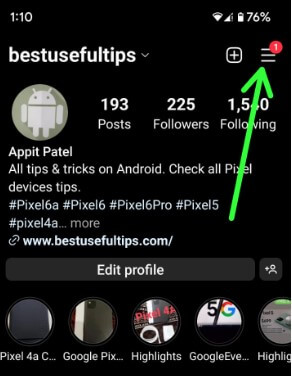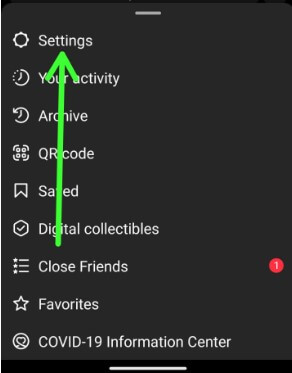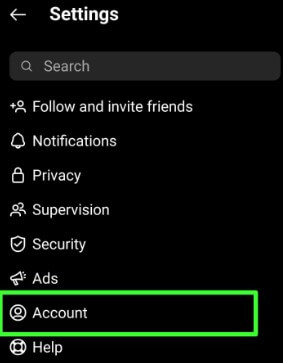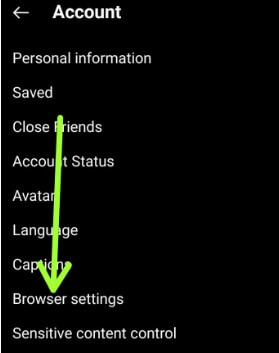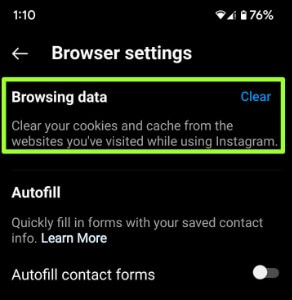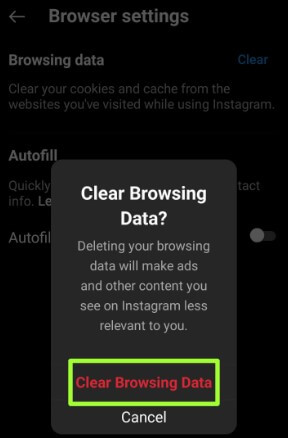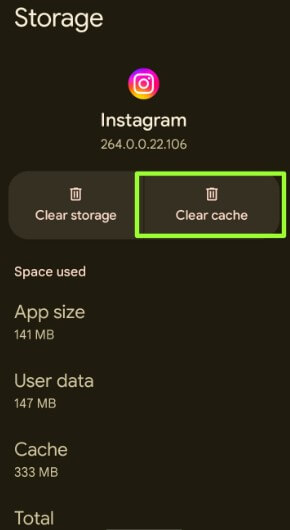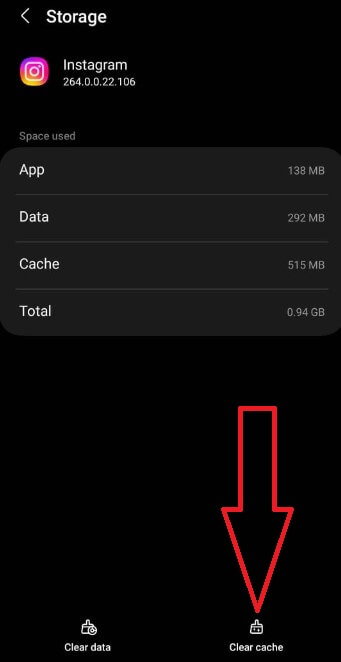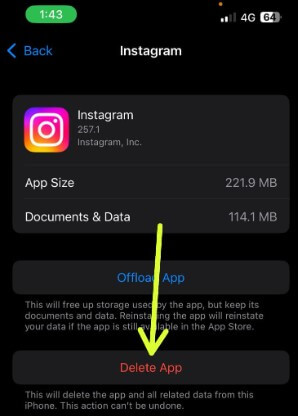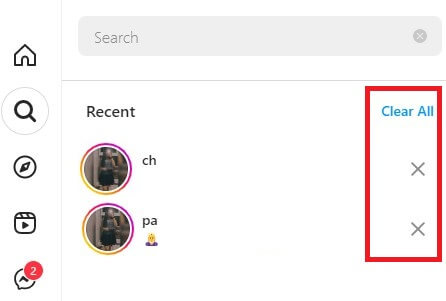Last Updated on January 20, 2023 by Bestusefultips
Annoying that Instagram slows down sometimes? Instagram storage is almost full. To fix this, you need to clean or clear cache on Instagram on your Android, iPhone, and PC. Sometimes cache data will slow down your device performance. When you clear Instagram cache, it will temporarily delete stored data and free up space on your phone and PC. If Instagram doesn’t open or stops working, you’ll try clearing Instagram data which will permanently delete the app’s data from your device.
Read More:
- How to Change the Instagram App Icon on Android and iPhone
- How to Fix Unknown Network Errors Occurred on Instagram
How to Clear Instagram Cache 2023
Check out the below-given methods for clearing cache on Instagram iPhone, Android, and PC.
How to Clear Cache on Instagram Android 2023
Step 1: Open the Instagram app and sign in with your account.
Step 2: Tap the Profile icon at the bottom right corner.
Step 3: Tap Three horizontal lines at the top right corner.
Step 4: Tap Settings.
Step 5: Tap Accounts.
Step 6: Tap Browser settings.
Step 7: Tap Clear in the Browsing data section.
It will clear Instagram cookies and cache from the websites you’ve visited while using Instagram without deleting the app on your Android devices.
Step 8: Tap Clear browsing data.
How to Clear Cache Instagram using App Settings
You can see how much data Instagram usage is in MB/GB. Clearing the cache to free up some storage but keep its data and documents.
Settings > Apps > See all apps > Instagram > Storage & cache > Clear cache.
Clear Data Instagram (Permanently Delete All Data): Settings > Apps > See all apps > Instagram > Storage & cache > Clear store or Clear data > Delete.
Read More: How to Clear Cache on Android
How to Clear Cache on Instagram Samsung Galaxy
Settings > Apps > Instagram > Storage > Clear cache at the bottom right corner
Read More: How to Wipe Cache Data on Samsung Galaxy
iPhone Clear App Cache without Deleting App
Step 1: Go to Settings.
Step 2: Tap the General tab.
Step 3: Tap iPhone storage.
Step 4: Tap Instagram.
Step 5: Tap the Offload app to free up a storage or the Delete app to delete all data.
If you delete the app, re-install again on your iPhone. Easy to clear ig cache and data on the smartphone.
How to Clear Cache (Search History) on Instagram using a PC/Laptop 2023
Step 1: Open Instagram.com on your PC or mobile browser and sign in with your account.
Step 2: Tap the Search icon at the left side menu.
Step 3: Tap Clear all to clear all search history at once or the “×” icon to individually clear search history.
And that’s all. Do you still have any questions about clear Instagram cache on your phone or PC? Tell us in below comment box.
FAQs:
What happens if I Clear Cache Data on Instagram?
When you clear cache data on the Instagram app, it will permanently delete your Instagram app’s data, including passwords, settings, and other documents. You can’t restore.
Is it OK to Erase Cache?
Yes, you can erase the cache on your phone or PC. You don’t lose your important data or documents. Clearing the cache on your device will temporarily delete data and free up space to improve your device’s performance.
Related: