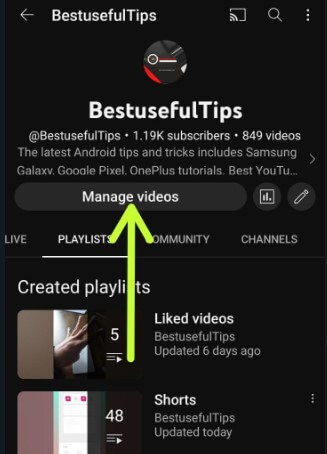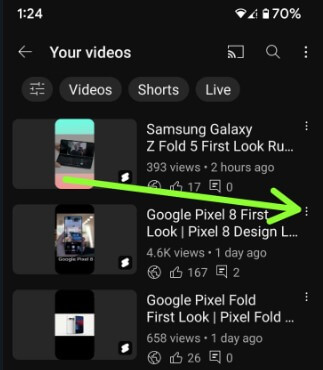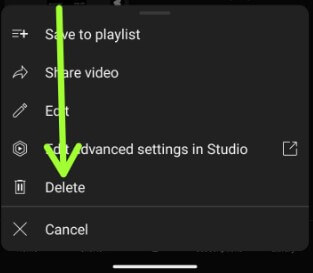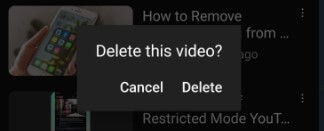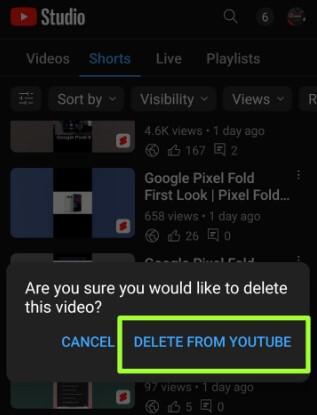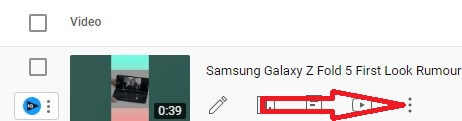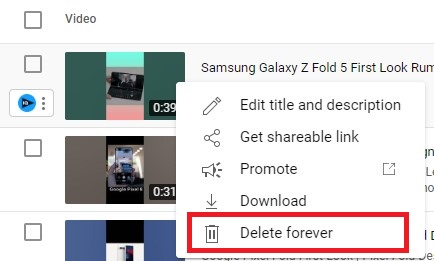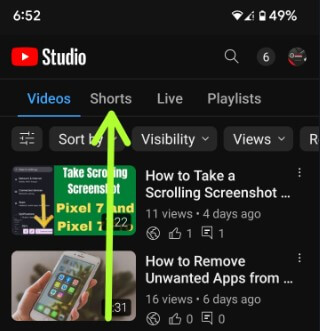Last Updated on January 30, 2023 by Bestusefultips
Do you want to delete your own YouTube videos? Here’s how to delete YouTube videos on Android, Samsung, iPhone (iOS 16), and PC/Laptop devices. You can quickly delete YouTube videos you uploaded to your channel, offline videos, or save YouTube videos and YouTube watch history. Remove videos you have uploaded yourself from the channel or unload YouTube videos. Once you’ve deleted a video, you can’t recover it through YouTube or other methods, so backup it if you want to reaccess it on your device. This video deletion is permanent. After deleting the video, no one will be able to see it. You can’t replace videos on YouTube with a new one but can make changes to a video you’ve already uploaded using YouTube video enhancements features. Below are the simple steps to delete videos on YouTube app you downloaded.
Read More: How to Remove Unwanted Apps from an Android Phone
How to Delete YouTube Video: Android, iPhone, PC
Let’s see all methods to delete YouTube videos on mobile phones one by one.
How to Delete a YouTube Video on Android using YouTube App
You can remove the YouTube videos you uploaded to your channel using the below-given settings.
Step 1: Log in to the YouTube account on your Android.
Step 2: Tap the Profile icon at the top right corner.
Step 3: Tap Your Channel.
Step 4: Tap on Manage Videos.
You can see the list of videos you uploaded here.
Step 5: Tap the Three vertical dots of the video you want to remove.
Step 6: Tap Delete.
This pop-up message appears: Delete this video?
Step 7: Tap Delete to delete a video from your YouTube channel.
How to Delete YouTube Video using YouTube Studio
Step 1: Open the YouTube studio app on your Android device.
Step 2: Tap the Content tab at the bottom.
Step 3: Tap Three vertical dots of the video you want to delete.
Step 4: Tap Delete.
This pop-up message view: Are you sure you would like to delete this video?
Step 5: Tap on Delete from YouTube.
Read More:
- How to Fix YouTube Keep Crashing Issues
- How to Fix YouTube Says You’re Offline
- How to Download Videos from YouTube
How to Delete Videos on YouTube Desktop or Laptop
Step 1: Open YouTube on your desktop or laptop and sign in with your account.
Step 2: Tap the Profile icon at the top right corner.
Step 3: Select Your Channel.
Step 4: Tap on Manage videos
Step 5: Tap Video Manager.
Now, list your YouTube videos on your PC or laptop.
Step 6: Tap Three vertical dots.
Step 7: Click Delete Forever.
This pop-up message appears: Permanently deleted this video?
Step 8: Check the box of the condition and tap Delete Forever.
How to Delete Downloads YouTube Videos on iPhone
Open the YouTube app > Library tab > Downloads > Three buttons of video > Delete from Downloads
How to Delete a YouTube Shorts
Step 1: Sign in to the YouTube studio app using your Google account.
Step 2: Tap the Content at the bottom.
Step 3: Tap Shorts.
Step 4: Tap Three vertical dots of the shorts you want to remove.
Step 5: Select Delete.
Step 6: Click Delete from YouTube.
Read Also:
- How to Enable Dark Mode on YouTube on Android
- How to Check the Time Spent on YouTube Android
- How to Change YouTube Theme Android
How to YouTube Download Video Delete at Once Android
Log in YouTube app > Profile icon > Settings > Downloads > Delete All downloads > Tap Delete
Delete Downloaded Videos (Offline) from the YouTube App Mobile
Log in to YouTube app > Library at the bottom right corner > Downloads > Three vertical dots > Delete from downloads
Delete YouTube Watch History on Android
Log in YouTube app > Profile icon > Settings > History & privacy > Clear Watch History > Clear Watch History.
Delete YouTube Search History on Android
Log in YouTube app > Profile icon > Settings > History & privacy > Clear Search History > Clear Search History
Did you find the above process helpful in deleting videos on YouTube Android phones or tablets? Don’t hesitate to let me know in below comment box. It would be a pleasure to help you. Connect with us for daily latest technology updates.
Related: