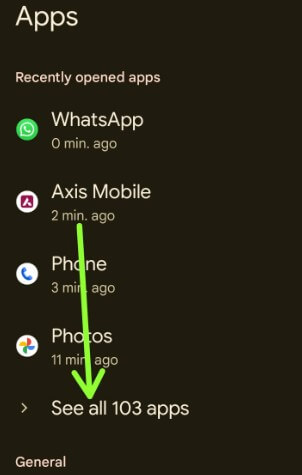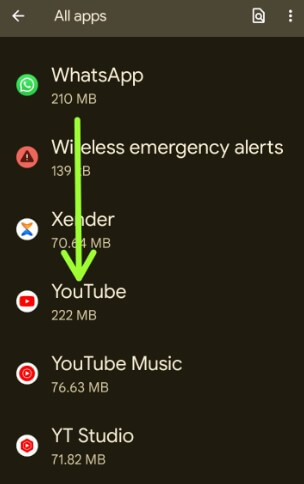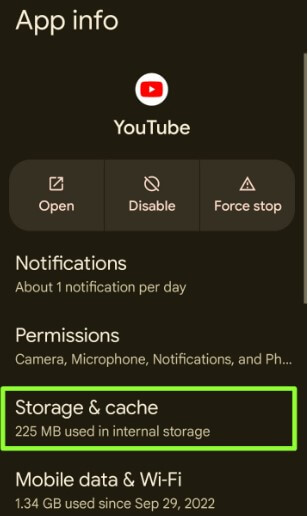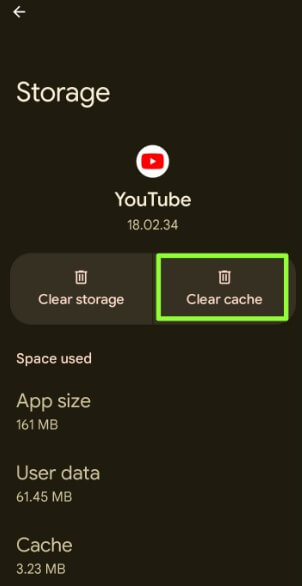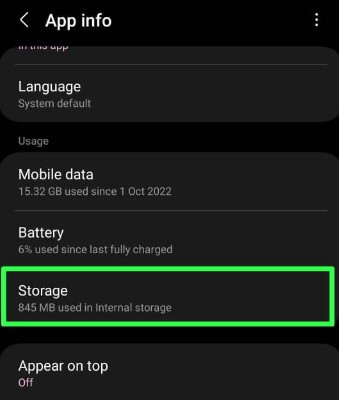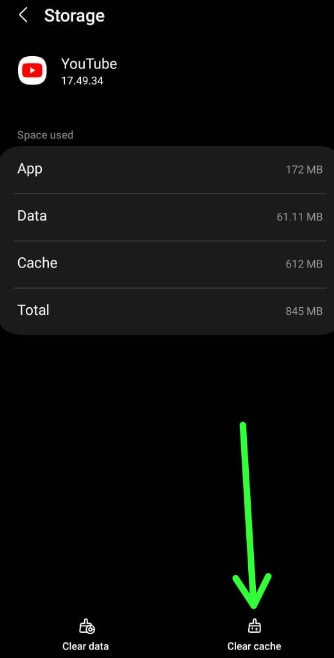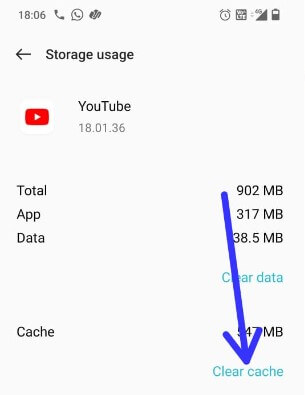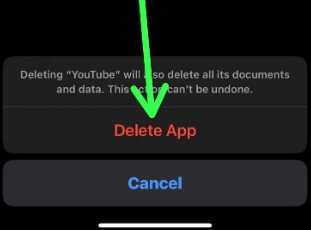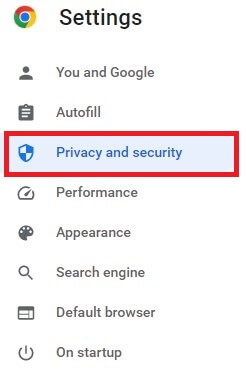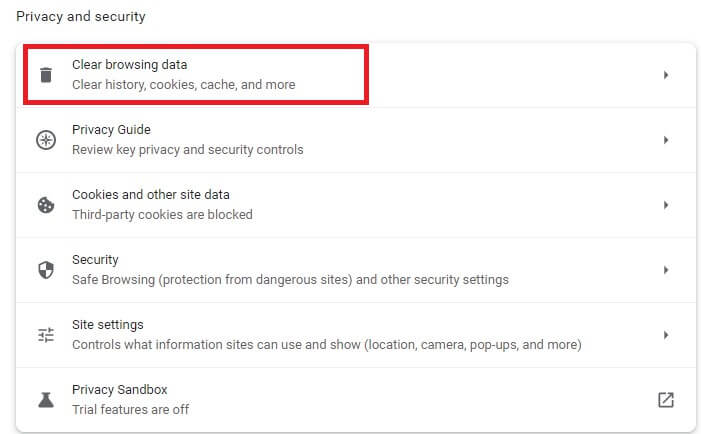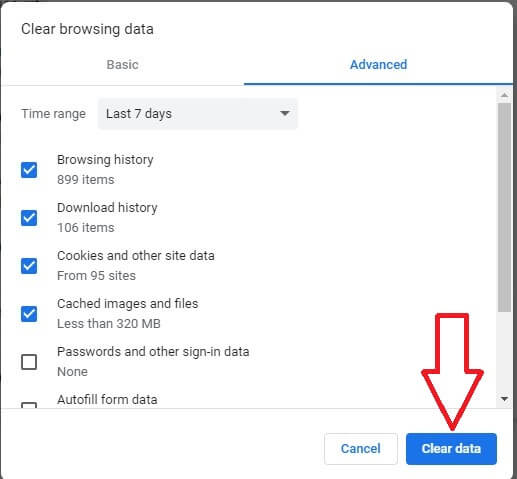Last Updated on April 1, 2023 by Bestusefultips
Here’s how to clear cache in YouTube. We surf several videos on the YouTube app or browser on Windows PC that store the data on your device. Sometimes this data slows down your app or faces performance issues such as YouTube crashing or freezing, something went wrong on YouTube, YouTube won’t load, etc. To improve and speed up your app, you need to clear the app cache. Clearing YouTube cache will free up space on your Android, iPhone, and desktop. You can quickly clear YouTube cache using the below-given method on your device.
Read More: How to Clear the History of YouTube
How to Clear Cache in YouTube on Android
You can quickly clear the YouTube cache on your Android phone (Google Pixel) using the below-given settings.
Step 1: Go to Settings.
Step 2: Tap on Apps.
Step 3: Tap See all apps.
Step 4: Scroll down and tap the YouTube app.
Step 5: Tap Storage and cache.
Step 6: Tap Clear cache.
Clearing the YouTube cache will temporarily delete the YouTube app’s data from your Android devices.
How to Clear Cache in YouTube Samsung Galaxy
Step 1: Go to Settings.
Step 2: Scroll down and tap Apps.
Step 3: Scroll down and tap YouTube.
Step 4: Tap Storage in the usage section.
Step 5: Tap Clear cache at the bottom right corner.
Read More: How to Download Videos from YouTube (5 Methods)
How to Clear Cache on YouTube OnePlus
Settings > Apps > Apps management > YouTube > Storage usage > Clear cache
Settings > Apps > See all apps > YouTube > Storage & cache > Clear cache
How to Clear YouTube Cache on iPhone
You can’t clear YouTube cache iPhone-like Android devices. To free up storage on YouTube, you need to remove the app on your iPhone.
Step 1: Go to Settings.
Step 2: Tap on the General tab.
Step 3: Tap the iPhone storage.
Step 4: Tap on YouTube.
Step 5: Tap the Delete app.
This will delete the YouTube app and all related data and documents from your iPhone.
Step 6: Tap the Delete app to confirm.
How to Clear Cache in YouTube in Chrome Browser
You can’t individually clear YouTube cache Chrome or web browsers like Mozilla Firefox, Safari, Microsoft Edge, Opera, etc.
Step 1: Open the Chrome browser on your desktop.
Step 2: Tap Three vertical dots (More) in the upper right corner.
Step 3: Tap on Settings.
Step 4: Tap the Privacy and security from the left side menu.
Step 5: Tap the Clear browsing data.
Choose an option you want to clear Chrome search history on your Windows PC or Laptop.
Step 6: Select a time range Last hour, Last 24 hours, Last 7 days, Last 4 weeks, or All time and click on Clear data.
We hope the above-given tutorial is helpful to clear the cached YouTube videos and free up space on your Smartphone and PC. If you have any questions regarding this tutorial, please tell us in below comment section.
Related: