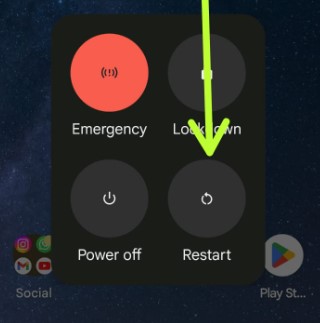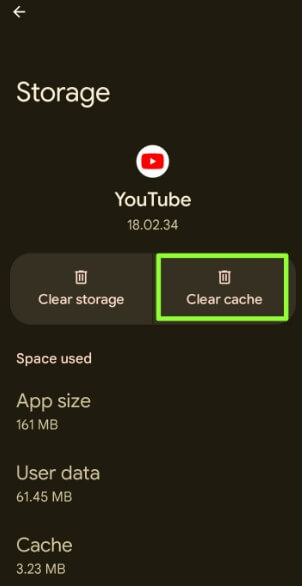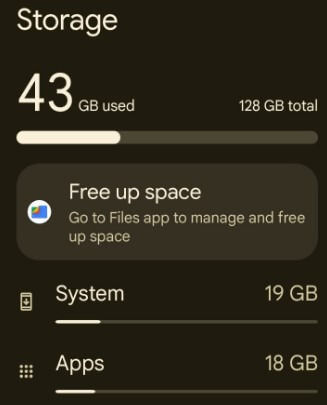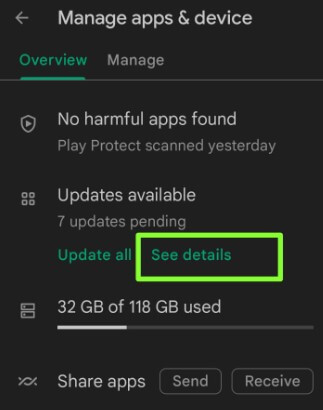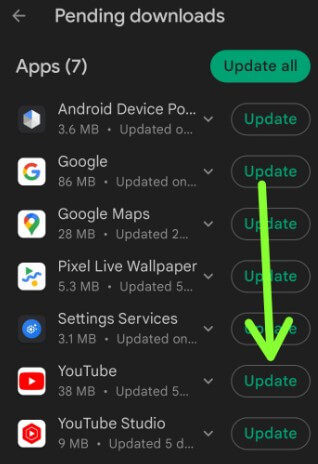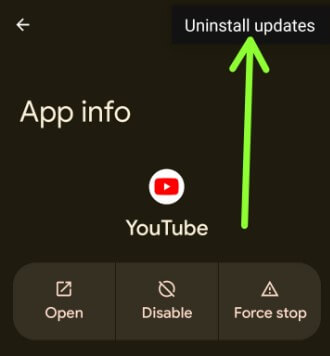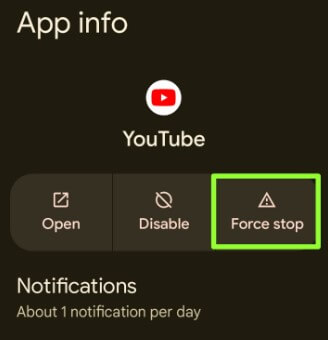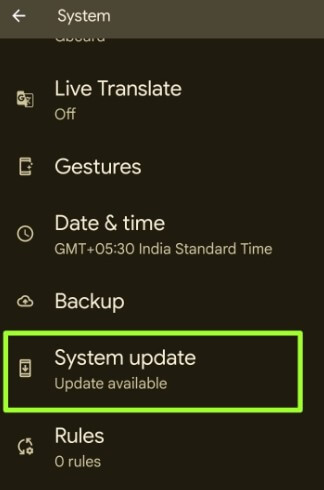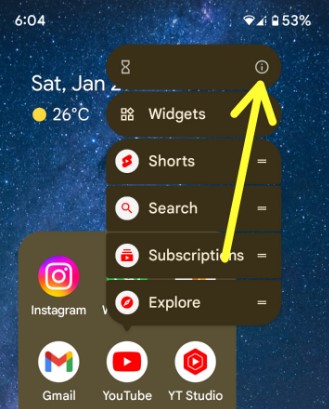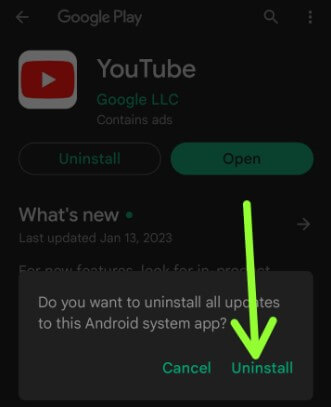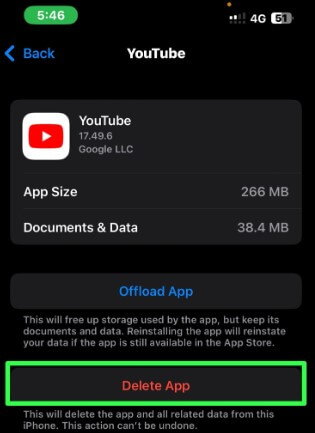Last Updated on April 1, 2023 by Bestusefultips
Are you annoyed that YouTube keeps crashing on Android, Samsung Galaxy, or iPhone? Why does YouTube keep crashing Android? The reason behind the YouTube app crashing may be an app update error, software bugs, full phone storage, etc.
YouTube is the #1 online video viewing and sharing social media platform. You can download YouTube videos to watch later without the internet (Offline). Follow the below-given methods to fix the YouTube app keeps crashing issues on your Smartphone.
Read More: How to Clear Cache on YouTube Android and iPhone
7 Methods to Fix YouTube Keeps Crashing on Android
Note: Different Android devices have slightly different settings (Depending on your phone model).
Restart your Phone
Restarting your device sometimes fixes minor bugs and improves your phone’s performance.
For Google Pixel and Stock Android: Long-press the power button and tap the Restart button in the power menu to reboot your phone.
For Samsung: Long-press the power button (Side key) > Restart > Restart or Swipe down the notification panel at the top > Power button > Restart > Restart button
Clear YouTube App Cache
If your YouTube is moving slowly or freezing, you need to clear the app cache to free up the storage or check for your internet connection to fix your offline YouTube error, or YouTube won’t load.
Step 1: Go to Settings.
Step 2: Tap the Apps.
Step 3: Tap on See all apps.
Step 4: Scroll down and tap YouTube.
Step 5: Tap Storage and cache.
Step 6: Tap Clear cache.
Clearing the YouTube cache deletes the YouTube app’s temporary data from your phone.
Samsung Galaxy: Settings > Apps > YouTube > Storage > Clear cache.
Read More: How to Clear Cache on Instagram
Check for Phone Storage
If your device storage is almost complete, you’re facing YouTube app freezing or not loading correctly.
Step 1: Go to Settings.
Step 2: Tap on Storage.
If your phone storage is full, delete the unwanted apps and other files.
Step 3: Tap Free up space.
After free up space, open the YouTube app and check to fix the YouTube app crashes issue or not.
Samsung Galaxy: Settings > Battery and device care > Memory > Clean now.
Check for App Update to Fix YouTube Keeps Crashing on Android
Make sure your YouTube app is updated with the latest version.
Step 1: Open the Play store.
Step 2: Click the Profile icon at the top right corner.
Step 3: Tap Manager apps & device.
Step 4: Tap See details.
Step 5: If available update, tap on Update to update the YouTube app.
After updating the app, check to fix the issues.
Bonus Tips: Uninstall YouTube Updates
If you suddenly face YouTube crashing after the app update, uninstall the YouTube app update on your Android devices. It will replace your YouTube app with the factory version. All YouTube data will be removed from your phone.
Settings > Apps > See all apps > YouTube > Three vertical dots at the top right corner > Uninstall updates > OK.
Force Stop YouTube App
Settings > Apps > See all apps > YouTube > Force stop > OK
Samsung Galaxy: Settings > Apps > YouTube > Force stop at the bottom right corner > OK.
Check Software Update
Sometimes due to software glitches, users face specific app crashing or freezing-related problems. Check if a software update is available on your Smartphone.
Step 1: Go to Settings.
Step 2: Scroll down & tap on System.
Step 3: Tap System update.
Step 4: Tap Check for update.
If available the update, download and install it on your device.
Samsung Galaxy: Settings > Software update > Download and install.
Delete and Re-install the YouTube App
Step 1: Long-press the YouTube app and tap on the I icon or App info.
Step 2: Scroll down and tap on App details at the end of the screen.
Step 3: Tap Uninstall.
It will uninstall all updates to the Android system app.
Step 4: Tap Uninstall.
After uninstalling the app, restart your phone and download and install the YouTube app by going to Play store > Search the YouTube app > Download.
Delete YouTube on iPhone: Settings > General tab > iPhone storage > YouTube > Delete app > Delete the app.
End the list of methods to fix YouTube keeps crashing issues on your Android phone. And that’s all. Please mention in the below comment section which way worked for you.
Related: