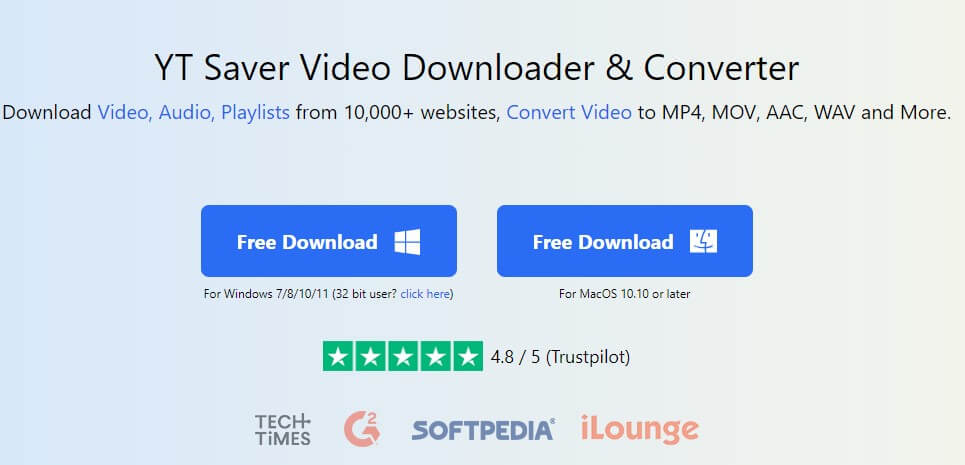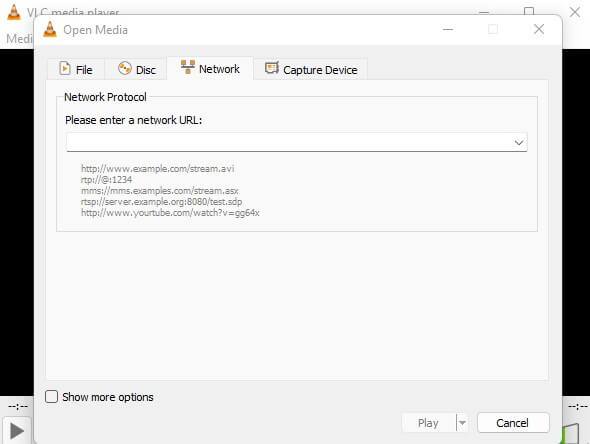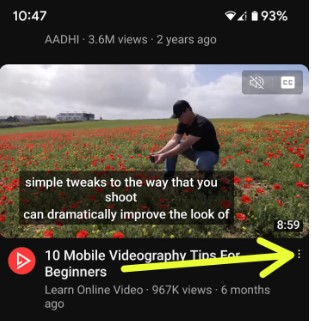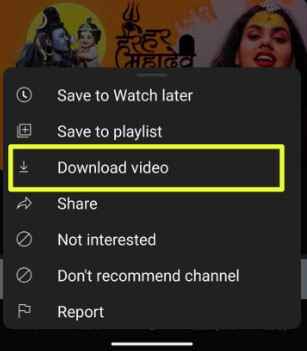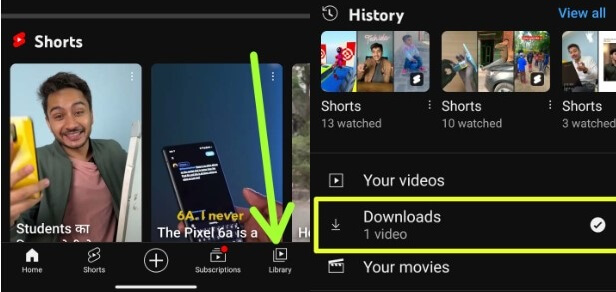Last Updated on April 1, 2023 by Bestusefultips
Here’s how YouTube video download — mp4, 4K on a PC/Laptop in 2023. Generally, you can download youtube videos by buying a YouTube Premium subscription, and videos will only be playable using the YouTube app, and you can’t edit them. If you want to download mp4 YouTube videos for editing purposes or to watch them in flight, follow one of the methods below or use a free online YouTube downloader to save YouTube videos on your PC. So do you want to know how to download YouTube videos online in 2023?
How to YouTube Video Download — Windows 11/10, MAC, and Mobile
Check out the below-given methods to download YouTube videos on your Android, Samsung, iPhone, iPad, Desktop, Laptop, Mac, or any other device.
How to YouTube Video Download using YT Downloader in 2023
This method allows you to download YouTube Videos on Windows and Mac PC. It also allows you to download various media files from platforms like Instagram, Spotify, TikTok, etc.
Step 1: Go to https://ytsaver.net and download their app. And install it.
Step 2: Go to YouTube and open the video you want to download.
Step 3: Copy the Video’s URL from the Address bar.
Step 4: Launch the YT Saver app.
Step 5: Click Download, then Convert to _ option and select MP4 to YouTube download mp4.
Step 6: Click on Settings in the upper right corner.
Step 7: Select Video quality, storage location, and subtitles language.
Step 8: Click on the Paste URL bar.
Step 9: Paste the YouTube Video URL.
How to Download YouTube Videos Online using Converter
You can use various online websites to download YouTube video converter. You have to paste the youtube link. The method works fine for Android and Windows 11/Windows 10 devices. It is quick and easy.
Some of the websites are:
- https://ssyoutube.com/en407/
- https://youtubemp4.site
- https://flvto.pw
- https://onlinevideoconverter.com/youtube-converter
- https://ytmp3.cc
- https://loader.to
Step 1: Go to YouTube and open the video you want to download.
Step 2: Copy Video’s URL from the Address bar.
Step 3: Open https://ssyoutube.com/en407/ or any other YouTube video converter site.
Step 4: Select and Click on the Download button of desired quality.
How to Download YT Video from YouTube using VLC Media Player
Besides playing videos in various formats, VLC allows you to download videos from YouTube.
Step 1: Download and install the VLC media player on your PC.
Step 2: Go to YouTube and open the video you want to download.
Step 3: Copy the Video’s URL from the Address bar.
Step 4: Run the VLC media player.
Step 5: Click on Media.
Step 6: Click on Open Network Stream.
Step 7: Click on Network.
Step 8: Click on Please enter a network URL.
Step 9: Paste YouTube URL.
Step 10: Click on Play.
Step 11: Click on Tools.
Step 12: Click on Media Information.
Step 13: A window will pop up, and you will find the URL at the bottom of the window in the location field.
Step 14: Copy that URL with Control + C or right-click.
Step 15: Open any web browser, paste that link, and press Enter.
Step 16: Your Video will start playing, right click with the mouse and select Save video as.
Step 17: A new window will pop up. Select the file location and change the name.
Step 18: Click on Save.
Read More: How to Fix YouTube Offline Error
How to Download Videos using Free YouTube Online Downloader
Step 1: Open https://jely2002.github.io/youtube-dl-gui/ download, and install the open video downloader.
Step 2: Go to YouTube and open the video you want to download.
Step 3: Copy the Video’s URL from the Address bar.
Step 4: Run Open Video Downloader.
Step 5: Click on the Address bar and Paste the URL.
Step 6: Click on the + icon.
Step 7: Select Video quality.
Step 8: Select Video + Audio.
Step 9: Click on the Download button located at the bottom of the window.
Download Videos from YouTube on Mac and Windows 11/10 PC using 4K Video Downloader
This method works with Windows PC and MAC. It is similar to Open Video Downloader.
Step 1: Open https://www.4kdownload.com/-mqptk/video-downloader, download, and install the app.
Step 2: Go to YouTube and open the video you want to download.
Step 3: Copy the Video’s URL from the Address bar.
Step 4: Open the 4K Video Downloader app.
Step 5: Click on the Paste Link option.
Step 6: Paste the YouTube Video URL link.
Step 7: Select Video format.
Step 8: Select Video quality.
Step 9: Click on Download.
How to YouTube Video Download — iPhone and iPad
Using this method, you can easily download from YouTube on Apple devices.
Step 1: Open AppStore.
Step 2: Search Documents by readable and install Documents – Files, PDF, Browser.
Step 3: Go to YouTube and open the video you want to download.
Step 4: Tap on the Share icon.
Step 5: Tap on Copy link.
Step 6: Open the Documents app.
Step 7: Paste the URL link.
Step 8: Tap Download under quality and video format.
Step 9: Tap on Download Now.
Step 10: Tap on Done.
How to Save YouTube Videos – Download to Watch Offline in 2023
You can download or save YouTube videos to watch later on your device using the below-given settings.
Step 1: Open the YouTube app & tap on Three vertical dots.
Step 2: Tap Download video.
You can change download YouTube video quality by going to the YouTube app > Profile icon at the top right corner > Settings > Downloads > Download quality > Choose from Ask each time/Full HD (1080p)/High (720p)/Medium (360p)/Low (144p).
How to Access YouTube Videos Downloaded (Saved) on Android
Open the YouTube App > Library at the bottom right corner > Downloads
And that’s all. Do you have any queries regarding how to download YouYube videos online without YouTube premium? Please share it with us in the comment box and stay connected.
Related: