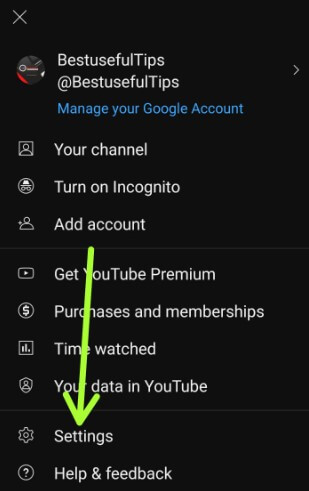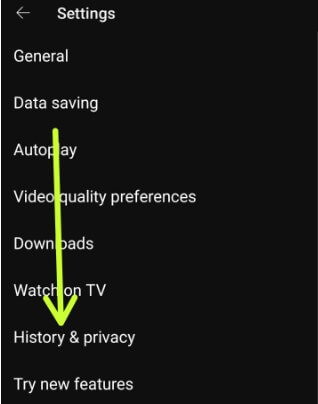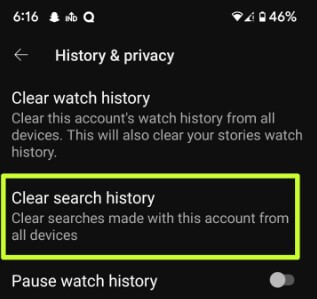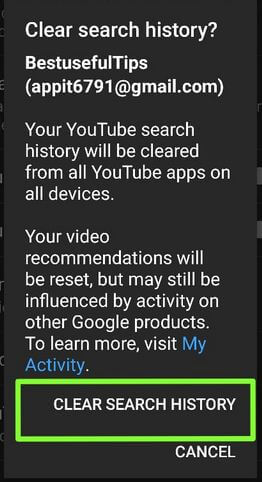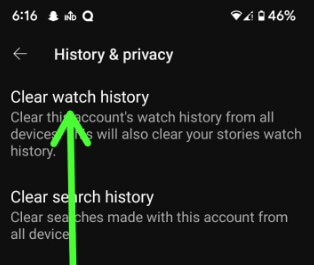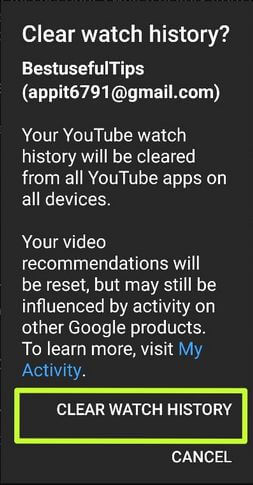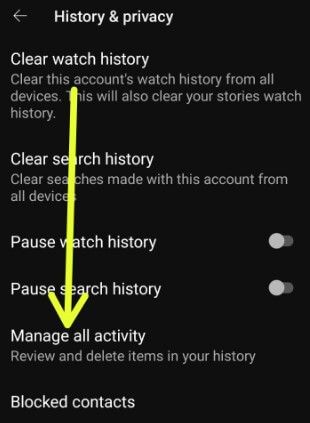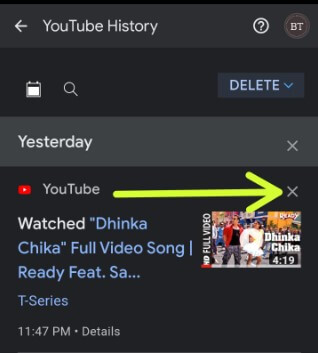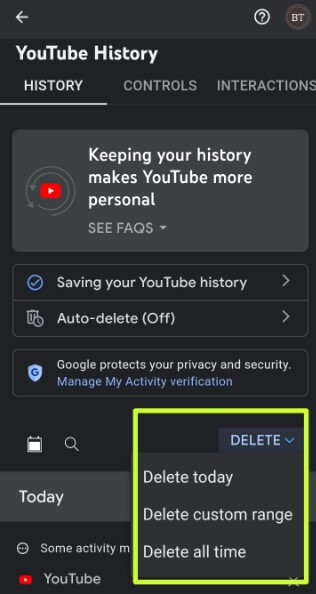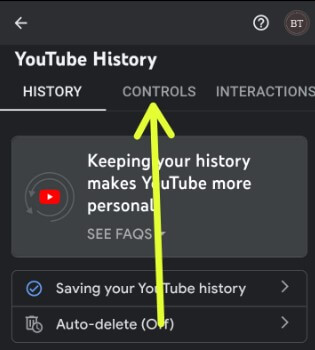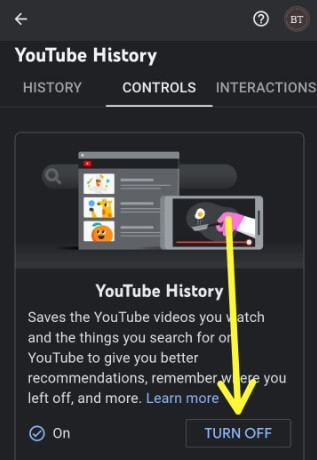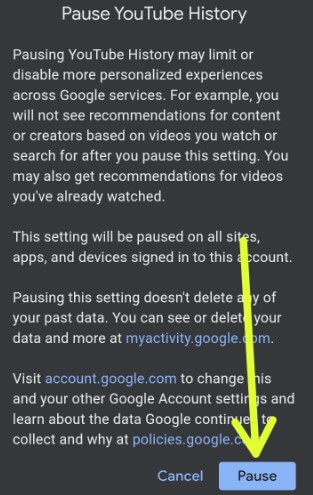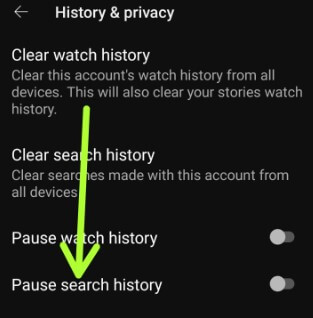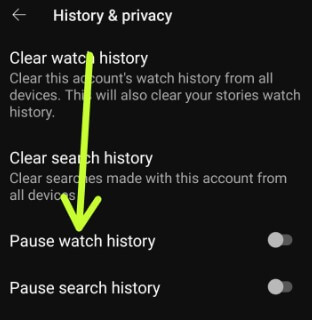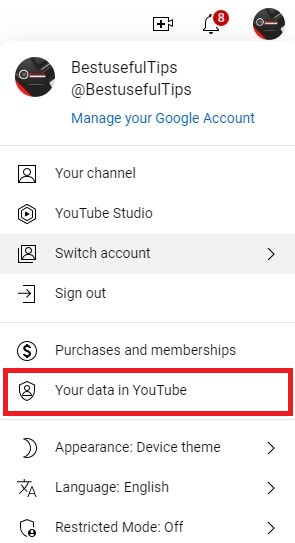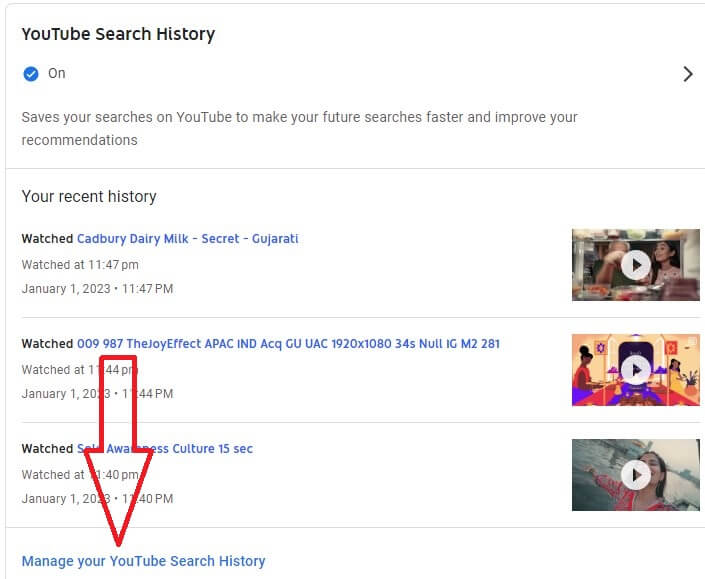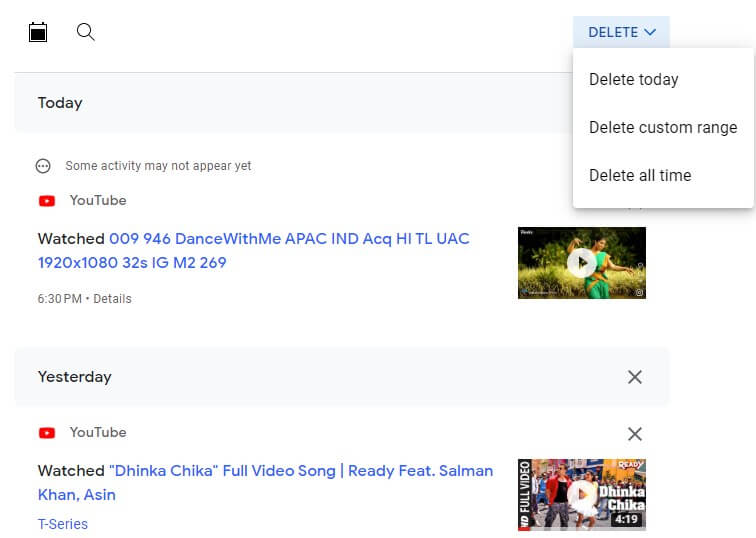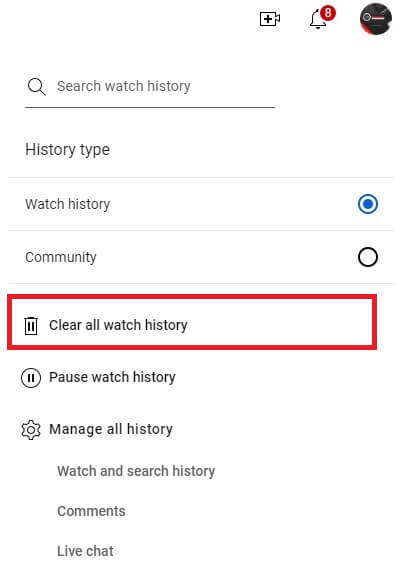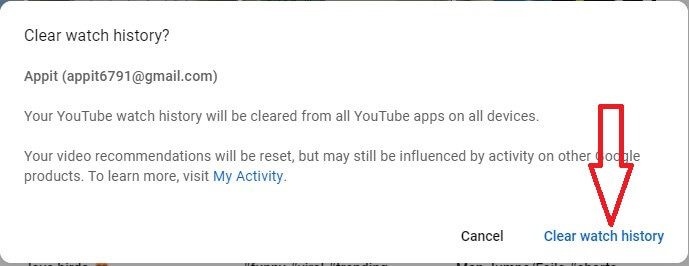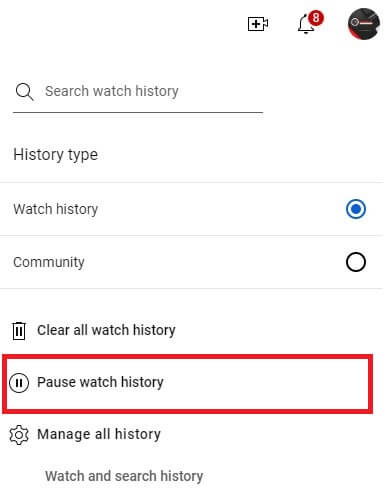Last Updated on January 16, 2023 by Bestusefultips
Do you want to delete YouTube history for all time? In this tutorial, I’ll show you how to clear history of YouTube Android and Windows 11 PC/Laptop in 2023. YouTube history saves the YouTube video you watch and the things you search for on YouTube to provide better recommendations when next time you search. You can view all your YouTube search history, watch history, and YouTube shorts on your device. You can individually delete YouTube history or the entire YouTube search history using the My Activity page of YouTube. Also, pause or clear your watch history and search history using the YouTube app on your Android or iPhone devices.
How to Clear the History of YouTube in 2023
Check out the below given different methods to delete YouTube search history for Android phone or tablet devices.
How to Clear Search History YouTube (Android and iPhone)
Step 1: Open the YouTube app and sign in with your account.
Step 2: Tap the Profile icon at the top right corner.
Step 3: Tap Settings.
Step 4: Tap History & privacy.
Step 5: Tap Clear Search history.
This pop-up appears: Clear search history?
Step 6: Tap Clear search history.
Alternative Way (Latest YouTube App Jan 2023): Login with your YouTube account > Profile icon at the top right > Settings > Manage all history > Cross icon of the video to delete the history individually.
Read More: How to Fix YouTube Offline Error on Android and PC
How to Clear YouTube Watch History (Android and iPhone) 2023
Step 1: Open the YouTube app and sign in with your account.
Step 2: Tap the Profile icon at the top right corner.
Step 3: Tap Settings.
Step 4: Tap History & privacy.
Step 5: Tap Clear watch history.
Step 6: Tap Clear watch history.
Related:
- How to Clear Instagram History on an Android phone
- How to Clear Facebook App Search History on Android
- How to Clear Google Play Store Search History on Android
How to Delete or Clear History of YouTube on Android or iOS using My Activity
Step 1: Open the YouTube app and sign in with your account.
Step 2: Tap the Profile icon at the top right corner.
Step 3: Tap Settings.
Step 4: Tap History & privacy.
Step 5: Tap Manage all activity.
You can see YouTube history here.
Step 6: Tap on the Cross icon of watched video to individually delete it from YouTube history.
Step 7: In the drop-down box, choose Delete today/Delete custom range, or Delete all time.
Step 8: Tap Delete to confirm.
Selected YouTube activity is being permanently deleted from your YouTube account.
Alternative Way: YouTube app > Profile icon at the upper right corner > Settings > Your data in YouTube > YouTube Watch history > Turn off > Pause
How to Turn Off YouTube History (Android and iOS) using My Activity
Step 1: Follow the above-given method in Steps 1 to 5.
Step 2: Tap the Controls tab.
Step 3: Tap the Turn Off button.
This message view: Pause YouTube History.
Step 4: Tap Pause.
How to Pause YouTube Search History (Android and iOS)
Open the YouTube app > Profile icon at the top right > Settings > History & privacy > Toggle on Pause search history
How to Pause YouTube Watch History (Android and iOS)
Open the YouTube app > Profile icon at the top right > Settings > History & privacy > Toggle on the Pause watch history
How to Delete Search YouTube History on Windows 11/10 PC/Laptop
Step 1: Open YouTube on your browser and sign in with your account.
Step 2: Tap the Profile icon at the top right corner and tap Your data in YouTube.
You can see your YouTube dashboard, including watch history, search history, and voice searches.
Step 3: Tap Manage your YouTube search history.
Step 4: Tap the Cross icon to individually delete or Select the drop-down box Delete today/Delete custom range, or Delete all time.
Step 5: Tap Delete to remove your selected activity permanently.
Read More: How to Delete YouTube Videos on Android
How to Clear All Watch History YouTube on Desktop
Step 1: Open the YouTube app on your PC.
Step 2: Tap History from the left side menu.
Step 3: Tap Clear all watch history on the right side.
Step 4: Tap Clear watch history.
How to Pause Watch History YouTube on Desktop
Sign in to your YouTube account on your browser > History from the left side menu > Pause watch history > Pause
Read Also: