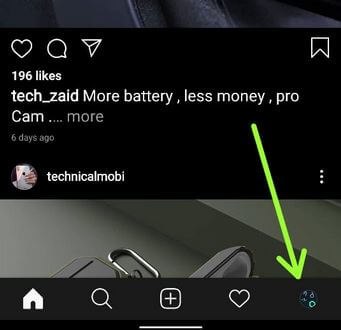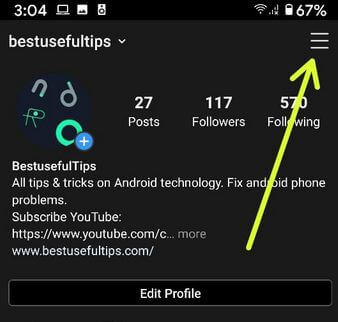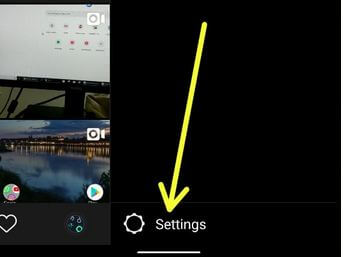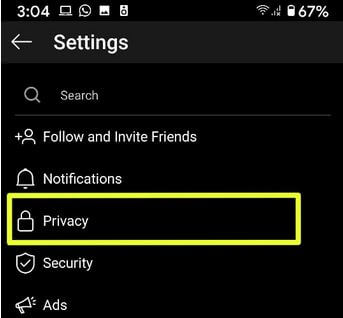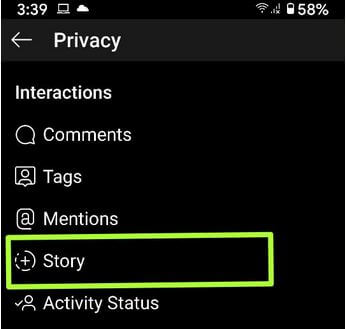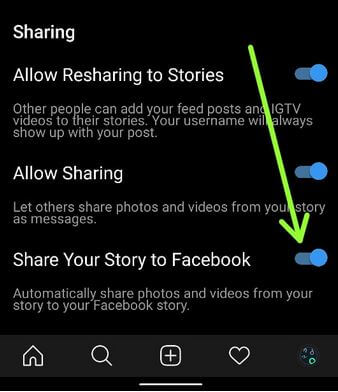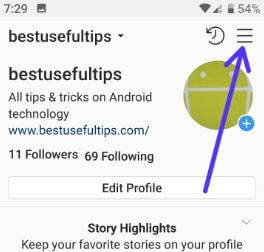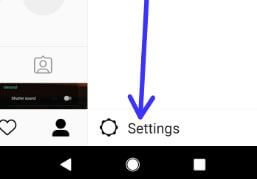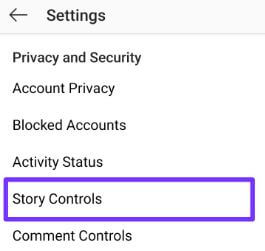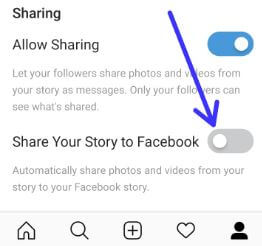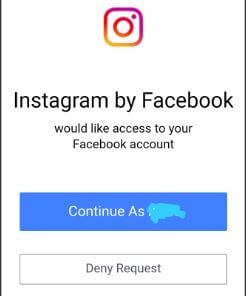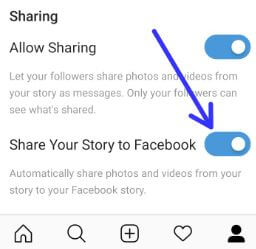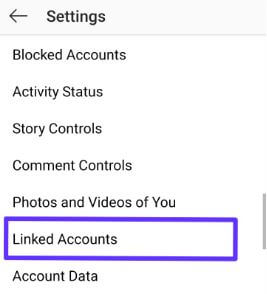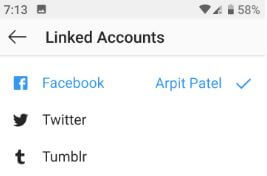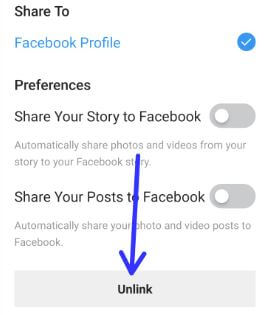Last Updated on March 7, 2021 by Bestusefultips
Want to share Instagram photos & videos stories to Facebook automatically? Here’s how to share Instagram stories on Facebook on Android devices automatically. By default turned off share your story to Facebook options in your android or iPhone devices. When enabling this option, it will automatically share photos and videos you uploaded on your Instagram account to your Facebook account.
If you don’t want to show your Instagram story to someone, you can hide the story on Instagram from specific people you want. Also, automatically save photos and videos in your archive, so you can easily access it anytime without saving them on your device. Follow the below-given step by step process to share the Instagram story on Facebook automatically.
Read Also:
- How to save shared photos Instagram story Android
- How to add a friend to your Instagram live story on Android device
- How to save Instagram live videos on Android
How to Share Instagram Story on Facebook Android Phone Automatically
If you have the latest Instagram app, you can apply below given settings in your Android devices.
How to Link Instagram Story To Facebook Story on Android in 2020
Step 1: Sing in your Instagram account on your Android phone.
Step 2: Tap the Profile icon at the bottom right corner.
Step 3: Tap Three horizontal lines at the top right corner.
Step 4: Choose Settings at the end of the page.
Step 5: Tap Privacy.
Step 6: Tap Story under the Interactions section.
Step 7: Toggle on Share your story to Facebook toggle at the last of the page.
Using Android Phone (Older Instagram Version)
You can link the Instagram account with Facebook, Twitter, Tumblr, and other social media sites to automatically post Instagram stories on Facebook. Check out below the given complete process.
Step 1: Sing in your Instagram account in your android or iOS devices.
Step 2: Tap the Profile icon at the bottom right corner of the screen.
Step 3: Tap Three horizontal lines at the top right corner.
Step 4: Select Settings at the end of the page.
Step 5: Scroll down and tap Story controls under the Privacy and Security section.
Scroll down up to the end of the page and you can see share your story to Facebook option. By default turned off toggle button in your android phone or tablet devices.
Step 6: Toggle on “Share your story to Facebook”
Step 7: Log in to your Facebook account to connect to Instagram.
You can see a pop-up message on the screen: Would you access your Facebook account.
Step 8: Choose from Continue if access account or Deny to cancel the request.
Step 9: You can see turned on toggle Share your story to Facebook in the Instagram app in your android device.
Now automatically share the Instagram stories to Facebook on Android phones or tablet devices. If you don’t want to share your Instagram stories to the Facebook story, unlink your account using below given settings.
Read Also:
How to Unlink Instagram Account From Facebook Android
Step 1: Follow the above-given method steps 1 to 4 in your android device.
Step 2: Scroll down up to the Privacy and Security section and tap Linked Accounts.
Step 3: Tap Social media site you want to unlink the account.
Step 4: Tap Unlink at the bottom middle of the screen.
You can also enable/disable share your post to Facebook in your android phone or tablet devices.
Step 5: Tap Yes, Unlink.
Now your Instagram story (Photos & videos) can’t view your Facebook account.
And that’s it. We hope this makes it clear how to share the Instagram story on Facebook automatically. If you have any kind of trouble, tell us in below comment box. Don’t forget to share it with others.