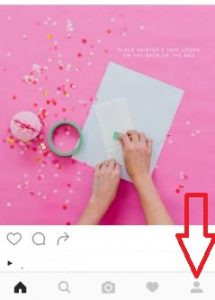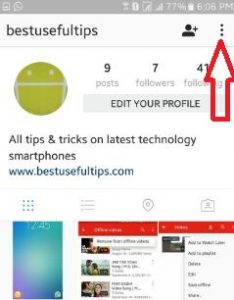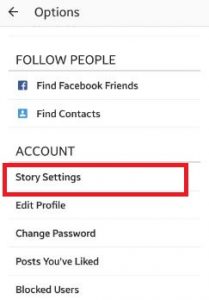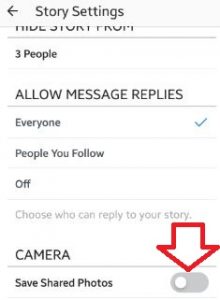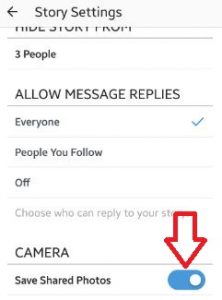Last Updated on March 7, 2021 by Bestusefultips
Enable automatically save shared photos Instagram story android phone? Instagram is one of the most use social network apps to share photos & videos with your friends or family member. Instagram allow to directly sharing photos & videos on social network such as Facebook, twitter, Tumblr, Flickr etc. You can enable share photos or video settings so whenever upload photos or videos on your Instagram profile, it will be automatically saved on your android phone.
In Instagram story settings, you can hide story from your follower and also choose who can reply to your share story such as everyone / people you follow or off. You can change photo upload quality and enable save original photos & videos after posting to automatically save on your android lollipop 5.1.1 and marshmallow 6.0. Follow below given steps to save shared photos Instagram story android device.
Read Also:
How to share Instagram story on Facebook automatically
How to share live location on WhatsApp android
How to check last online time on Facebook
How to save shared photos Instagram story android phone or tablet
Step 1: Log in with Instagram account on android phone
Step 2: Tap on “Profile” icon from below of the right side corner
Step 3: Tap on “Three vertical dots” from top of the right side corner
Step 4: Scroll down until account section, tap on “Story settings”
By default “disable save shared photos” in camera section under story settings. You can see above screen on your android phone.
Step 5: Enable “Save shared photos”
After turn on save shared photos of Instagram story, automatically save Instagram story shared photos and videos to your android phone or tablet when you add them to your story.
Above you can see the process to save shared photos Instagram story android phone. Did you find above steps to automatically save Instagram story photos or videos phone helpful? If you are facing any problem then just comment on below box. Don’t forget to share this Instagram trick with your friends!