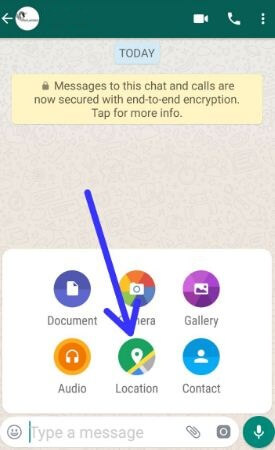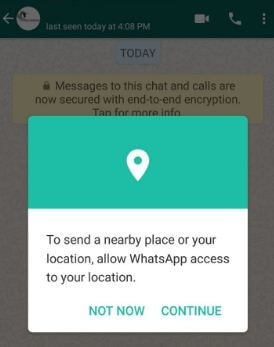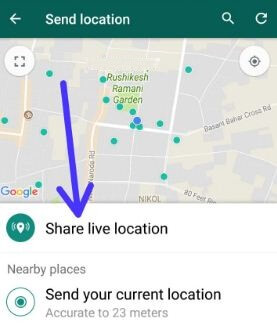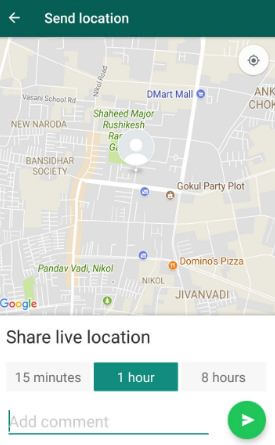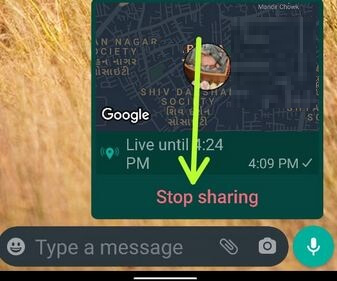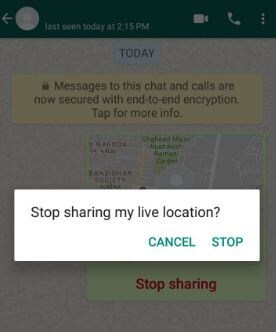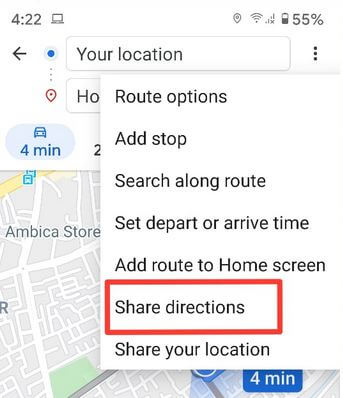Last Updated on March 7, 2021 by Bestusefultips
WhatsApp added a new live location feature for its users. You can share your live location with your friends or family member on WhatsApp Android or iPhone. In this tutorial, I will show you step by step guide to use WhatsApp live location sharing feature on your Android devices. It will allow you to share real-time location which helpful when you track someone for any place. Also, share live locations in individual chats and group chats. In a group chat, multiple people easily share their live location at the same time.
Read Also:
- How to hide Facebook profile picture from public
- How to hide your location on the Snapchat map in Android
- How to add a friend to your Instagram live story on android phone
How to Share Live Location on WhatsApp Android Phone
First of all, make sure your device has the latest version of WhatsApp. Let see how to use WhatsApp live location android phone.
Step 1: Open the WhatsApp app in your device.
Step 2: Open a Particular chat or Group chat you want to share live location.
Step 3: Tap on the Attachment icon.
Step 4: Tap Location
If the first time uses WhatsApp live location sharing feature, it will ask for access to your location permission in your android device.
Step 5: Tap Continue to access location permission.
Make sure turn on GPS in your android devices.
Step 6: Tap on Share live location.
Step 7: Tap Continue.
Step 8: Select the specific time period from 15 minutes/1 hour/8 hours to share live location on WhatsApp Android.
By default set 1 hour for share location on WhatsApp android devices. Now sharing WhatsApp live location to your friends or family member.
Read Also:
- How to change camera storage location on Android
- How to change download location on Xender in Android
How to Stop Sharing Live Location on WhatsApp Android
Step 1: Open Chat or Group chat you recently send your live location.
Step 2: Tap on Stop sharing.
Step 3: Tap on Stop.
You can see “live location ending” on share WhatsApp live location message.
How to Share Google Map Location on WhatsApp Android
Open Google Maps app > Search the location > Make sure GPS is turned on > Three vertical dots at the top right corner > Share direction > Select WhatsApp > Tap any contact or group > Tap Arrow icon
And that’s it. Did you find the above tutorial helpful to share live location on WhatsApp Android phone? If you have any kind of problem, tell us in below comment box. We will respond as soon as possible. Stay connected with us for WhatsApp tips and tricks.