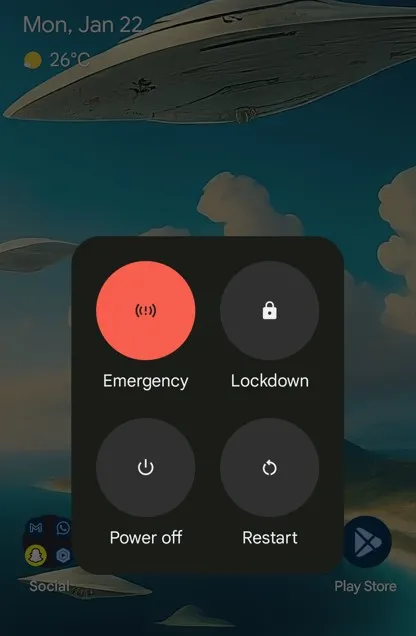Last Updated on January 22, 2024 by Bestusefultips
In this article, we will instruct you on how to fix Roblox error code 279 on Android and iPhone. Error Code 279 on Roblox mobile signifies a connectivity problem when the Roblox app cannot reach Roblox servers. This error can also show as “Failed to connect ID=17” on mobile and PC (YouTube). It can happen for several reasons, such as router problems, slow internet speed, app glitches, etc. And to troubleshoot Error Code 279, we have created a short guide to help you.
Check Also | How to Fix Your Phone Is Not Registered on Network Error Issues
How to Fix Roblox Error Code 279 ID 17 on Mobile
Restart your Android or iPhone device
A simple and common fix for various glitches and performance uses, be it related to RAM, background apps that cause problems, or connection glitches.
On Android Device
Step 1: Long-press the Power button for a few seconds. (this device can vary on different Android devices).
Step 2: You will see a power menu pop up, select “Restart”.
Step 3: Wait until the device to restart and relaunch the app.
On iPhone Device
Step 1: Long-press the Power & Volume up buttons for a few seconds.
Step 2: Power off slider will appear, drag the slider button to the right side, and your iPhone will turn off.
Step 3: Now, press & hold the Side button till the Apple logo appears.
Restart The Router
Before taking any other troubleshooting steps, you should start from the root internet router.
Step 1: Press the power off button of your router or unplug it.
Step 2: Wait for a few minutes and turn it on.
Step 3: Wait for a few more minutes till the router gets reconfigured.
Step 4: Connect with your router, then try to connect again.
Speed Check
Roblox recommends a minimum of 4mbps network speed. If your internet is slower than this, this might be the reason for Error Code 279 on Roblox. You can download Speedtest by Ookla on Android or iPhone to check your internet speed.
Check Your Internet Connection
If the above method does not work, consider trying a different network connection. Switch to the WiFi network if you are using a mobile network or vice versa. If this works, then there is a problem with your existing connection.
Clear the Roblox App Cache & Data
If there is a build-up of lots of caches on a specific app, this can cause app glitches. To resolve this, you can try:
On Android
Step 1: Open Settings.
Step 2: Tap on Apps or Applications.
Step 3: Tap on Roblox.
Step 4: Tap on Storage or Storage & Cache.
Step 5: Clear Cache.
To Clear Roblox App Data: Settings > Apps > Roblox > Storage or Storage & cache > Clear Storage > Delete.
On iPhone
Step 1: Open Settings.
Step 2: Tap on General.
Step 3: Tap on iPhone Storage.
Step 4: Tap on Roblox.
Step 5: Tap Offload App and confirm.
Uninstall & Reinstall the App
If you still get an Error Code, you can reinstall Roblox entirely.
You can do this on Android by holding the App icon for a few seconds until a pop-up menu appears. Then select Uninstall, followed by OK. Then, go to the Play Store and download Roblox again.
On the iPhone, the uninstalling process is different. Hold the Roblox app icon until it wiggles, then tap the (-) sign on the right. Confirm when the pop-up menu appears by selecting “Delete App”. Then go to Appstore and install Roblox from there.
And that’s all. Do you know any other queries about How I fix Roblox’s failed to connect ID 17 mobile? Please share them with us in the comment box and stay connected.
Read More: