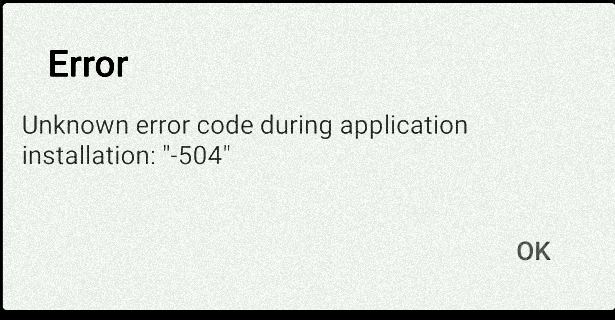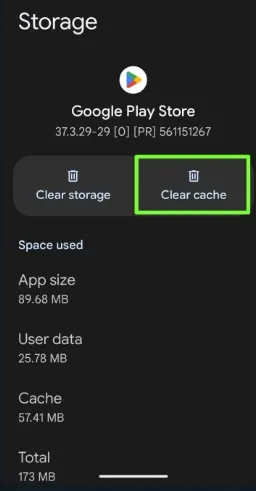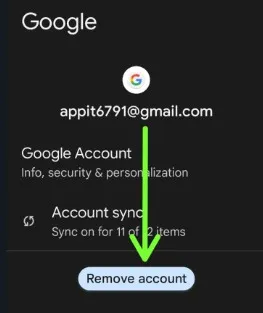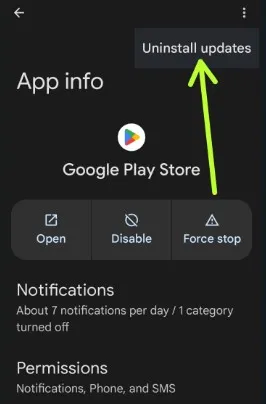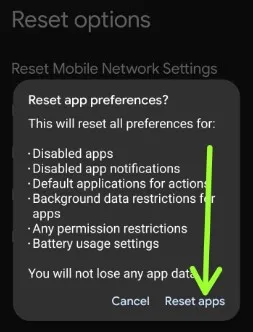Last Updated on September 8, 2023 by Bestusefultips
Are you annoyed by Google Play Store error code 504 in Instagram when you install or update the app on your Android, Samsung, OnePlus, and other devices? Here’s how to fix Instagram Error 504 on Android Samsung. You can show the message can’t install the app or Unknown error code during application installation: “-504”. This 504 error code is a gateway time-out error due to a slow internet connection or poor mobile network.
This is the most common error code 504 while downloading/updating apps such as Facebook, WhatsApp, Titanium Backup, Chrome, and more. You can view other Play Store errors such as Error 505, Error 498, Error 961, Error 492, etc. Follow the below given possible solutions to fix Instagram error 504 when installing or downloading an app from the Google Play Store.
Read More: How to Fix SIM Not Provisioned on Android Samsung
How to Fix Error Code 504 in Instagram Android Samsung
Try the below-given troubleshooting steps to fix the error 504 code on Android phones when downloading the app.
Method 1: Clear Google Play Store Cache & Data
Step 1: Open Settings app.
Step 2: Scroll down and tap on Apps.
Step 3: Tap See all apps.
Step 4: Scroll down and tap on Google Play Store.
Step 5: Tap on Storage and Cache.
Step 6: Tap on Clear cache.
Read More: How to Clear Cache on Instagram
Method 2: Remove your Google Account
Ensure to back up your phone data. It will delete this account’s contacts, messages, and other data from your phone.
Step 1: Go to Settings.
Step 2: Scroll down and tap Accounts or Passwords & Accounts.
Step 3: Tap on your Google account you want to delete.
Step 4: Tap on Remove account.
Step 5: Tap the Remove account.
Method 3: Uninstall Play Store Update to Fix Instagram Error 504
Step 1: Open Settings app.
Step 2: Scroll down and tap on Apps.
Step 3: Tap See all apps.
Step 4: Scroll down and tap on Google Play Store.
Step 5: Tap Three vertical dots (More) at the top right corner.
Step 6: Tap the Uninstall updates.
Step 7: Tap on OK.
Method 4: Reset App Preferences
Step 1: Go to Settings.
Step 2: Scroll down and tap the System.
Step 3: Scroll down at the end and tap Reset options.
Step 4: Tap on Reset app preference.
Step 5: Tap on Reset apps.
It will reset all app preferences from your device, including disabled apps, app permission restrictions, disabled app notifications, and restrictions on app background data. But not lose any app data.
End the list of solutions to fix Instagram error 504 Google Play Store. Let us know which method worked for you to fix the error 504 code on Android devices.
Read Also: