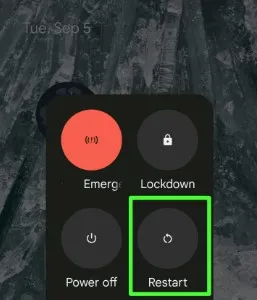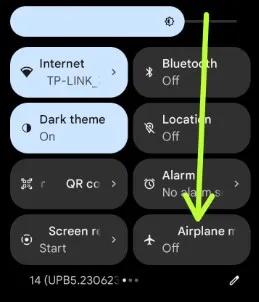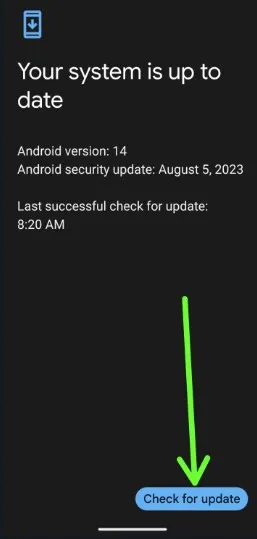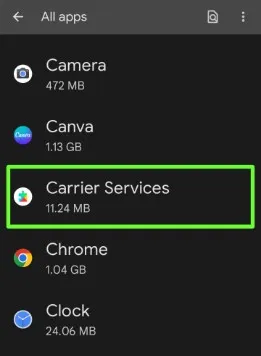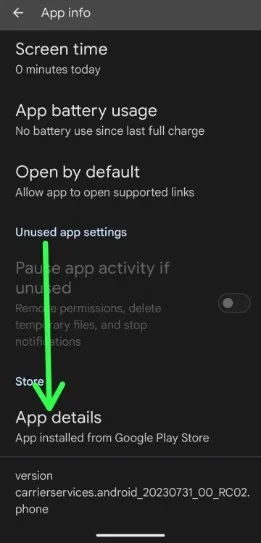Last Updated on October 2, 2023 by Bestusefultips
Are you annoyed by SIM Card Not Provisioned or SIM Card Not Provisioned MM#2 error on Android phones? In this tutorial, I’ll show you possible solutions to fix SIM Not Provisioned on Android Samsung. Several reasons that cause the SIM not provisioned MM#2 error include SIM card fault, check your mobile carrier update, port issue, software update, etc.
What Does SIM Not Provisioned Mean?
When you see the SIM 1 Not Provisioned error message on your phone, your SIM card is not activated or inserted correctly. You can’t make a phone call, send text messages, or use mobile data on your Android or Samsung phone.
Read Also: How to Find ICCID Number (SIM Number) on Android
How to Fix SIM Not Provisioned on Android Samsung Phone
Method 1: Ensure SIM Card Activate
If you inserted a new SIM card, make sure to configure your SIM card with your mobile carrier.
Activate or Re-provision Your SIM card to contact your mobile carrier provider and check to fix the issue.
Method 2: Restart your Phone
A simple restart of the phone can solve minor errors and connectivity problems:
Long-press the power key & tap on Restart to reboot your stock Android phone (Google Pixel) and check the fixed SIM Not provisioned Samsung or Android devices.
Read Also: How to Restart your Samsung Phone
Method 3: Turn Off the Airplane Mode
Swipe down from the top of your screen and touch the Airplane mode to turn it on/off. When you turn on Airplane mode on your phone, all connectivity settings are disabled, like mobile data, WiFi, Bluetooth, etc.
Method 4: Remove the SIM Card, Clean the SIM & SIM Port and Re-insert
Remove the SIM card and re-insert it:
Remove your SIM card from your phone.
Clean the SIM card and Slim Ports using a soft cloth.
Re-insert the SIM card and check if the fixed SIM card Not Provisioned on Android phones.
Method 5: Check if your SIM Card is damaged or if the Port Issue
Ensure the SIM card is not physical damage or SIM Port Issue:
Try inserting the SIM card into another device and check your SIM card or phone issue.
Try another port or phone and find the issue.
Method 6: Check for Software Update
Make sure to update your device to the latest software update:
System updates can fix minor connectivity problems.
For stock Android devices, go to Settings and tap the System.
Tap the System update.
Tap the Check for update.
For Samsung Phones: Settings > Software Update > Download and install.
Method 7: Check the Carrier Settings Updates
Ensure your mobile carrier’s settings are up-to-date:
To update your carrier settings on Android, open the Settings app.
Tap on Apps and tap the See all apps.
Find the Carrier services and tap on it.
Scroll down and tap on App details.
If an update is available, update your carrier services app on your Android Samsung devices.
Method 8: Try a Different SIM Card or Replace the SIM Card
Try inserting another SIM card into your device to see if there is a SIM or phone issue.
If you find a SIM card issue, replace it with a new SIM card and check to fix the SIM not provisioned on Android Samsung.
End the list of methods to fix SIM Card Not Provisioned MM Error on Android Samsung devices. Have you ever faced this SIM Not provided issue on your device? Tell us in the comment section.
Read More: