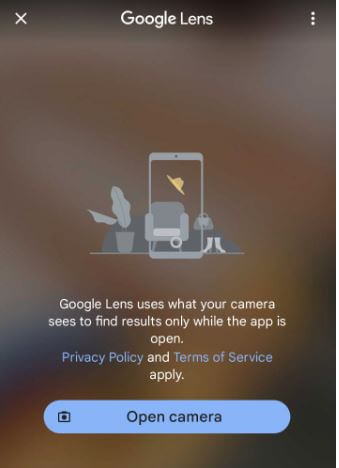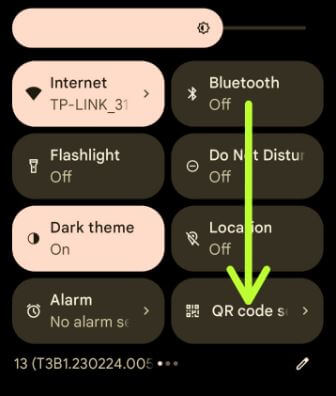Last Updated on December 13, 2023 by Bestusefultips
Here’s how to scan QR code HTC phone. You can scan your HTC QR code using the camera app, Google Lens, or download a third-party application on your phone. If your device has the latest Android version (Google Pixel, Samsung Galaxy, OnePlus), you can see the QR code option in the quick settings tiles to quickly scan any QR code.
Read More: How to Share WiFi Password Using QR Code on Samsung Phone
How to Scan QR Code HTC Phone
Different devices have slightly different settings for read QR codes using your phone’s camera app.
What is a QR Code?
QR code is the one type of barcode that helps scan images, text, numbers, or URLs. You can quickly access encoded information by scanning the QR code using your phone. Use the QR code on your Smartphone to share contact information, share WiFi passwords, make payments, etc.
How to Scan HTC QR Code: HTC Desire 21 Pro, 21, HTC Desire 20 Pro, 20, HTC 10
Step 1: Open the Camera app on the HTC phone.
Step 2: Point your phone camera at the QR code to scan or Switch to QR code mode.
Step 3: If your camera doesn’t recognize the QR code, tap on the screen until you focus on the QR code.
Step 4: Once the QR code is read, you can see the notifications of that QR code. Tap the message to access that QR code information.
How to Scan QR Code HTC Phone using Google Lens (Google Camera App)
You can download the Google Lens app on your phone from the Play Store.
Step 1: Open your HTC phone’s Camera app.
Step 2: Tap on Modes.
Step 3: Tap Lens.
Step 4: Tap the Open camera.
Make sure to allow all permissions to access your camera.
Step 5: Tap the Shutter button to scan the QR code.
Step 6: Tap Notification or link to access it.
How to Read QR Codes with HTC Desire/HTC One using Quick Settings Tiles
Step 1: Swipe down the notification panel at the top to view the quick settings tiles menu.
Step 2: Check for the QR code scanner.
If you can’t find the scan QR code option, edit quick settings tiles and add the QR code option to long-press it and move it to the top of your tiles.
Step 3: Swipe down the notification panel and tap the QR code scanner to scan your HTC QR code.
How to Capture QR Code HTC Phone using Third-party Apps
You can download and install third-party apps from the Play Store on your HTC phone to capture the QR code.
And that’s all. How do you read the QR code on your HTC phone? Tell us in the comment section below.
Read Also: How to Know the WiFi Password of Your Connected WiFi Network