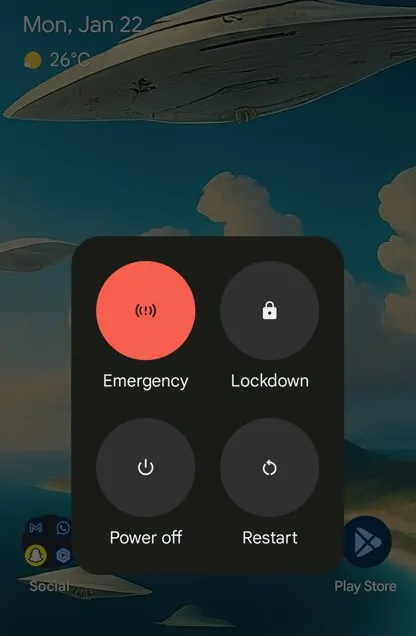Last Updated on January 23, 2024 by Bestusefultips
In this article, we will guide you on how to fix error code 403 Roblox on Android and iPhone. This Roblox error code 403 or Authentication failed means your attempt to reach the server is blocked or denied. This could be due to VPN, server issues, or app glitches. Check out the step-by-step guide below to help you stop error 403 on Roblox issues.
Check Also | How to Fix Roblox Error Code 279 on Android and iPhone
How to Fix the Error Code 403 Roblox on Android and iPhone
Check if the Roblox Server is Down
The problem may not be from your end, and the server is down. To rule out this possibility, you can go to Roblox’s social media pages or click on this link: “Status Roblox”
Re-Login Your Roblox Account
If you are having trouble accessing your account or show error code 403 Roblox ban pops up, you can fix this by logging out and then back in.
Log Out From Roblox Mobile
Step 1: Open the Roblox app.
Step 2: Tap the Three dots icon (button right corner for Android users and top right corner for iPhone)
Step 3: Tap on Settings.
Step 4: Tap on Log Out.
Step 5: Confirm the choice by clicking on Log Out again.
Log in to the Roblox Mobile App
Step 1: Open the Roblox app.
Step 2: Enter your Roblox Username and Password
Step 3: Tap Log In (Tick the Remember Me checkbox to save your login info for future use.
Restart Your Device
It is an excellent method to fix any temporary software and internet glitches.
On Android Device
Check out this tutorial to restart your Android phones.
On iPhone Device
Step 1: Long-press the Power and Volume button till the Power off slider appears.
Step 2: Drag your power off slider to the right to turn the iPhone off.
Step 3: Now press the power button till the Apple logo appears.
Turn Off VPN
While a VPN provides internet security, it makes your connection insatiable, increases ping, and might trigger error 403 on your phone. If you have a VPN turned on, you should turn it off while playing online games. Steps vary from application to application, but you can generally find the turn off button on the first page.
Delete Roblox Cache
Long-time cache build-up might cause some glitches. You can try to delete the cache to resolve the issue.
On Android:
Step 1: Go to Settings.
Step 2: Tap Apps or Applications.
Step 3: Choose Roblox.
Step 4: Tap on Storage or Storage & Cache.
Step 5: Tap on Clear Cache.
On iPhone:
Step 1: Go to Settings.
Step 2: Open the General section.
Step 3: Tap on iPhone Storage.
Step 4: Find and choose Roblox.
Step 5: Tap Offload App and confirm.
Re-install Roblox App
If nothing else works, you can re-install the Roblox app. It will resolve software-related issues.
Press and hold the Roblox App icon on Android for a few seconds until a pop-up menu appears. Select Uninstall. Confirm the uninstallation by tapping OK. After uninstallation, go to the Play Store and download the Roblox app.
On iPhone, press and hold the Roblox app icon until all apps wiggle and the (-) sign appears on the right of the icons. Select (-) icon and then confirm. After uninstallation, go to AppStore and install Roblox from there.
And that’s all. Do you have any other queries related to Roblox error code 403? Please share them with us in the comment box, and stay connected.
Read More: