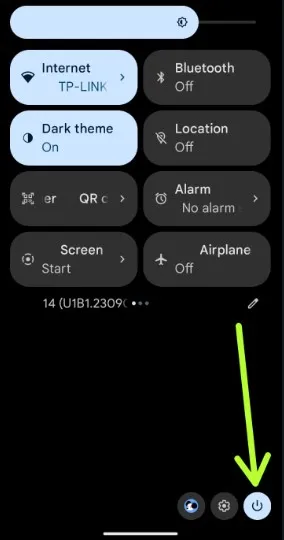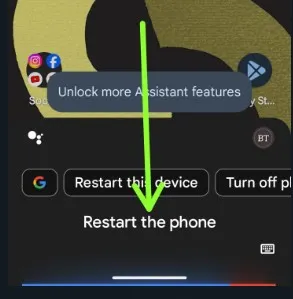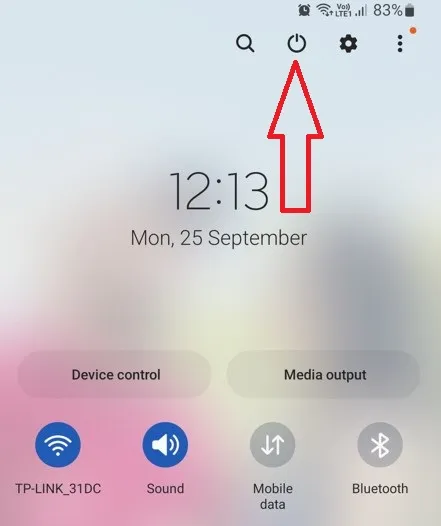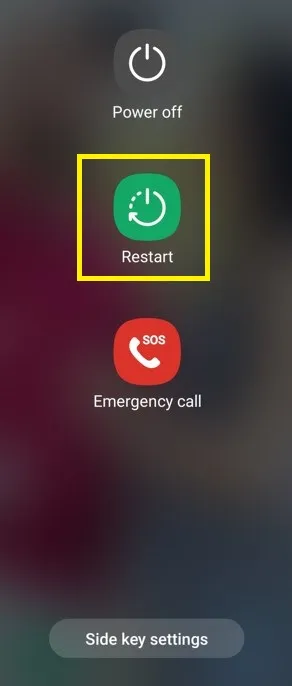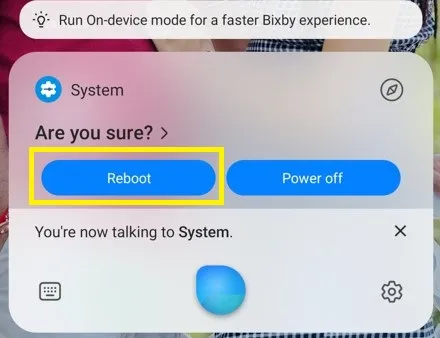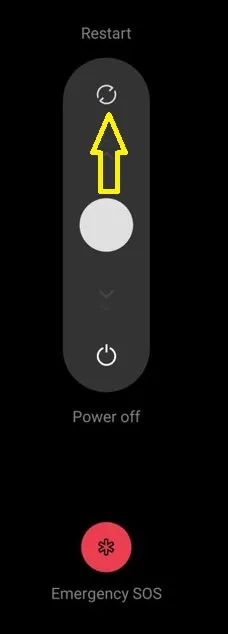Last Updated on November 28, 2023 by Bestusefultips
Do you want to reboot your Android phone? This tutorial will show you different methods to restart your Android phone. To restart the phone, you can use the power button, power & volume down/up buttons, and Google Assistant or Bixby voice assistant on your devices. Different devices have slightly different settings to reboot your Andorid phone or tablet devices.
What Happens If I Reboot my Android Phone?
Restarting the Android device will stop all background running processes & apps, remove unnecessary memory, fix connectivity issues, improve your phone’s performance, and more.
Restarting a phone will automatically turn off your device and turn it back on.
Read More:
How to Restart Your Android Phone (Google Pixel Running Android 14)
- Long-press the power button until you view the power menu, and tap Restart to reboot your phone.
- Swipe down the notification shade twice from the top, tap the Power button icon at the bottom right corner, and touch the Resart to restart the phone.
- Press & hold the power and volume up buttons simultaneously for 30-35 seconds until your Android device forces restart your Android phone.
- Launch the Google Assistant & say “Restart the phone,” then tap the Restart in the power menu to restart your Android device.
Read More: How to Turn Off your Google Pixel
How to Restart Your Samsung Phone (Samsung Galaxy One UI 6.0 & One UI 5.1)
- Swipe down the notification panel twice at the top and touch the Power button icon at the top, tap Restart, then tap Restart to reboot your Samsung Galaxy.
- Long-press the side key (Power button) to view the power menu, tap Restart, then tap Restart. Ensure your side key settings are set as a Power menu when you press & hold it.
- Force Restart Samsung Phone: Long-press the power and volume down buttons simultaneously for 30-35 seconds to automatically turn on your phone.
- Launch the Bixby and say, “Restart the phone”. Bixby will ask you, Are you sure?, then say Yes to restart the Samsung phone.
Read More: How to Power Off Samsung Phone
How to Restart Your OnePlus Phone (OnePlus Oxygen OS 13.1)
- Long-press the power & volume up button and move the slider to Restart to reboot your latest OnePlus Oxygen OS.
- Force Restet OnePlus: Press & hold the volume up and power button simultaneously for 25-30 seconds to automatically reboot your OnePlus device.
How to Restart your MotoRolla Phone
- Press & hold the power button for 20-25 seconds to reboot or force restart your Motorola device.
How to Restart your Sony Xperia
- Press & hold the power button to view the power menu & tap Restart to reboot your Sony Xperia.
- Force Restart Sony Xperia: Press & hold the power and volume up keys simultaneously until your device screen goes black. You can see reboot your Sony Xperia automatically.
And that’s all. Which Android Smartphone do you use? Which method do you use to restart your Android phone? Please share with us in the comment section.
Read More: