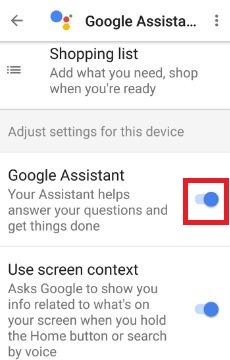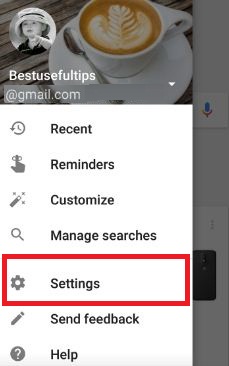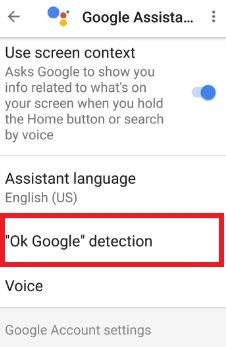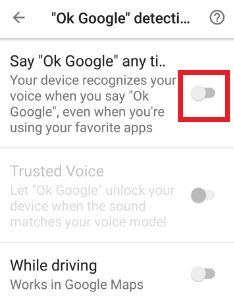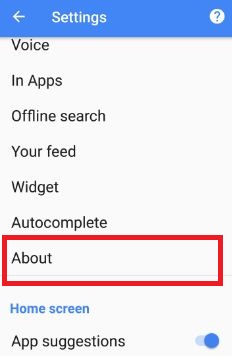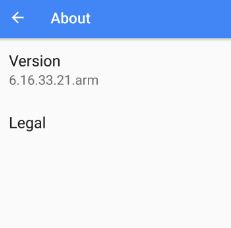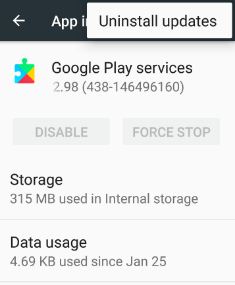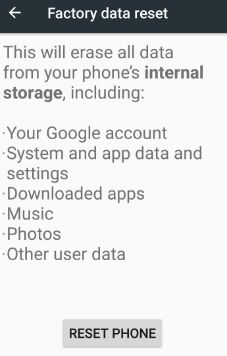Last Updated on March 7, 2021 by Bestusefultips
Recently in my Android Nougat device, Google assistant is not working. Some of the users reporting the issue of OK Google not working on Google assistant after updates android nougat 7.1.1. Before a few days, my moto G4 plus device updated android nougat 7.0 OS. After got this update, first of all, enable Google assistant on my nougat 7.0 (Moto G4 plus) device. We already discussed the 7 best Google assistant tricks and tips that useful for every user.
In android phones, after turn off the Google Assistant, you can use “OK Google” to search for information. To find your android device screen info, turn on Google Assistant again in your device. Below you can see various methods to fix Google Assistant not working after hard reset or update.
Related Article:
- How to change Google Assistant language on Android
- Camera app not working on Android devices
- How to change Google Assistant voice on Android
- How to use Google Voice search in android device
How to Fix Google Assistant Not Responding on Moto G4 Plus
Try below given possible solutions to fix Google Assistant not working issue on when the screen on-off.
1st Way: Make sure Google Assistant is enabled
If you want to fix OK Google not working, first of all, check turned on Google assistant in your device. Touch and hold the home button to launch Google Assistant. Below screen seen on your device when turning off Google assistant in your device.
You can enable/disable Google assistant using the below settings in your Nougat 7.1.2 and Marshmallow 6.0 device.
Step 1: Launch the Google Assistant (Touch & hold home button).
Step 2: Tap “Three vertical dots” & Touch “Settings”.
Step 3: Under adjust settings for this device, turn on/turn off Google Assistant.
2nd Way: Enable OK Google
Step 1: Touch & hold the home button to launch Google assistant.
Step 2: Tap “three vertical dots” from the top right.
Step 3: Tap “Settings”.
Step 4: Tap “OK Google” detection.
By default disable say “OK Google” any time in nougat.
Step 5: Enable “Say OK Google”
Also, enable trusted voice to automatically unlock your device when OK Google listen your voice.
3rd Way: Check the latest Google app version to fix Google Assistant not working
If your android phone Google app is not updated on the latest version, it may because of OK Google not working issue.
Step 1: Open the “Google app” in your nougat 7.0 (Moto G4 plus) and another device.
Step 2: Tap “Menu”.
Step 3: Touch “Settings”.
Step 4: Under the search section, tap “About”.
Step 5: Check the Google app version.
If a version is below 6.13 then update it from the Google app page.
Related:
- How to Reset Google Assistant on Pixel and Pixel XL
- How to customize Google Assistant settings on Pixel and Pixel XL
- How to change Google assistant accent in Android Nougat 7.0
- How to enable trusted voice in Google assistant: Android Nougat
4th Way: Uninstall Google Play Services Updates
Settings > Device > Apps > Google Play Services > More > Uninstall updates
If none of the above methods worked for you to fix the Google assistant problem or Google Assistant voice won’t work then try the below-given method.
5th Way: Factory Reset Android Nougat 7.0
Step 1: Go to “Settings”.
Step 2: Tap “Backup & reset” under the personal section.
Step 3: Tap “Factory data reset”.
Step 4: Touch “Reset phone”.
If set pattern lock or other security to unlock your device, confirm your lock screen pattern.
Step 5: Tap “Erase everything”.
It will delete all your device internal storage including photos, music, downloaded apps, your Google account and more.
End the list of all troubleshooting steps to fix Google Assistant not working android nougat and marshmallow. If you have known other trick to fix Google Assistant problem, please share with us. If you found this article helpful, share it with others.