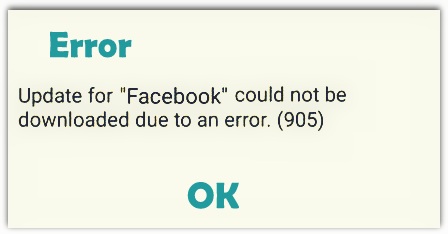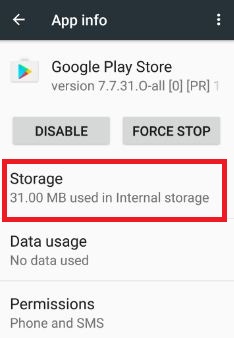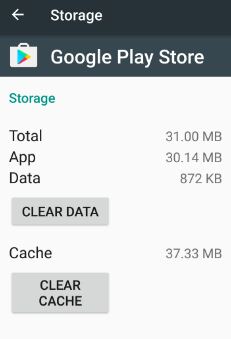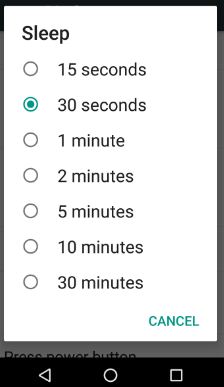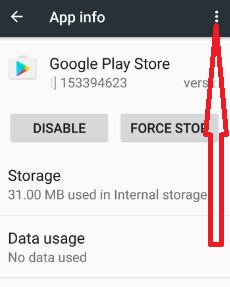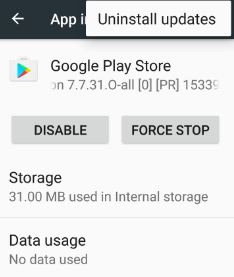Last Updated on March 7, 2021 by Bestusefultips
Here’s how to fix play store error 905 code. While trying to updating or installing apps/games from the play store, seen error code 905. This error message show: update for “Facebook” could not be downloaded due to an error. (905) In your android device, when downloading a large number of apps or games from the play store, it will see error code on the android device. It’s easy to fix Google play store error 905 in android.
Other possible reasons for occurring this play store 905 error is law RAM issue or high memory use by apps in your android phone or tablet device. Sometimes after updated your android device, you can see this error 905 Google play store. There is not any fix solution for this play store error. But in this tutorial, I will show you step by step guide to fix error 905 in play store android phone or tablet device.
Related:
- How to fix Instagram Error 504 code
- Fix Error Code 492 on Google Play Store
- Fix Play Store Error Code 924
- How to Fix Google Play Store error 194 when downloading apps
- Fix Error 504 in the Google Play store during the application installation
3 Methods to Fix Google Play Store Error 905 While Installing or Update Apps
1st Method: Clear the cache & data of Google Play Store
Step 1: Go to “Settings”.
Step 2: Open “Apps” under the device section.
You can see installed apps on your android device.
Step 3: Scroll down until you find “Google Play Store” & Tap on it.
Step 4: Tap “Storage”
Step 5: Tap “Clear cache” & “Clear data”.
2nd Method: Set screen time-out as maximum
Set the highest screen time out in your android device, so when updating or installing app then the screen is on.
Step 1: Go to “Settings”.
Step 2: Tap “Display” under the device section.
Step 3: Touch “Sleep”.
Step 4: Choose “30 minutes”.
Now try to download the app from play store and install it.
3rd Method: Uninstall Google Play store updates to fix Google play store error 905
If your device recently updated OS, it may be a cause of error 905 while installing or downloading apps.
Step 1: Go to “Settings”.
Step 2: Tap “Apps” under device section.
List of installed apps seen on your android device.
Step 3: Scroll down until find “Google Play Store” & open it.
Step 4: Tap “Three vertical dots” from top of the right side corner.
Step 5: Touch “Uninstall updates”.
See this message: Replace this app with the factory version? All data will be removed.
Step 6: Tap “OK” to uninstall play store updates.
Now try to install app in your device. When Wi-Fi or mobile data network available on your device, it will automatically update Google play store. Another solution you should try to fix this error 905 is a stopped app that uses higher RAM or close unnecessary background application from your android device. That’s all.
Try above-given solutions to fix Google play store error 905 in android while installing app or games. Don’t forget to mention which method worked for you to fix error 905 in play store? Do you have any alternative methods, please share with us.