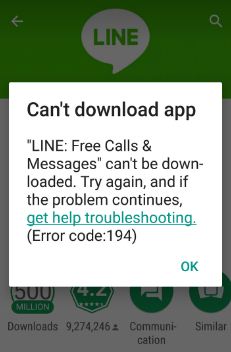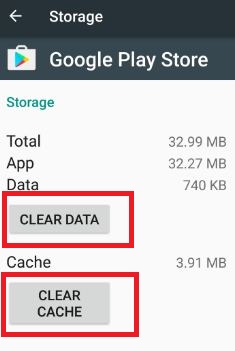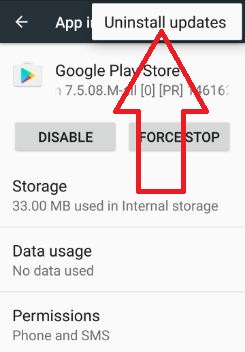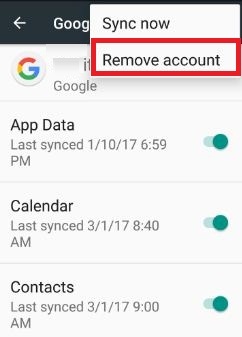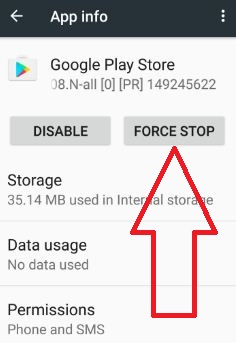Last Updated on March 7, 2021 by Bestusefultips
Recently try to download the LINE app from the play store and seen error code 194 and message of “can’t download the app” in the android device. This 194 error in Google play store occurs because of the play store problem or internet connection issue in your android phone or tablet device. In-play store other errors also related to this issue including error 492, error 413, error 914, error 963, etc.
When you download your favorite apps and not downloading them, it may be annoying you. When I am downloading the app, play store not downloading apps and this error message are seen: “Line: Free Calls & Messages” can’t be downloaded. (Error code 194). Check out below-given possible tricks to fix solve Error code 194 in the Android Play store.
Related:
- How to fix Google Play Store Error 403 Code
- Fix Google Play Store Error Code 103
- How to fix error code 924 in Play Store
- Fix package file is an invalid error in Google Play Store
How to Fix Google Play Store Error 194 When Downloading the App
Try below given different methods to fix play store errors.
1st Method: Clear the cache & data Google Play Store
Step 1: Go to “Settings”.
Step 2: Under the device section, Touch “Apps”.
Step 3: Scroll down until you see Google Play Store and tap on it.
Step 4: Touch “Storage”.
Step 5: Tap “Clear cache”.
Step 6: Tap “Clear data”.
Clear the cache of Google Play Services in Android
Settings > Device > Apps > Google Play Services > Storage > Clear cache
2nd Method: Uninstall Google Play Store Updates in Android
Step 1: Go to “Settings”.
Step 2: Tap “Apps” in the device section.
Step 3: Tap “Google play store”.
Step 4: Touch “More”.
Step 5: Tap “Uninstall updates”.
Step 6: Press “OK”.
Now try to download apps from Google play store. I hope it will work for you.
3rd Way: Remove Google account to fix error 194 in play store
Step 1: Go to “Settings”.
Step 2: Under the Personal section, tap “Accounts”.
You can see a list of created accounts such as WhatsApp, Dropbox, OneDrive, Office and more.
Step 3: Touch “Google”.
Step 4: Tap “More”.
Step 5: Tap “Remove account”.
Step 6: Again tap “Remove account” to remove from the device.
After deleting your Google account, restart your android device and log in with other Google account and Check to download the app from Google play store. If not work then again log in with you’re account.
4th Method: Force stop Google Play store
Settings > Device > Apps > Google Play store > Force stop
All solutions listed above to fix Google play store error 194 in android phone or tablet device. Don’t forget to mention the method worked for you. If you find it helpful then share this solution with your friends on social networks. To view other play store solutions in bestusefultips content, visit our Twitter and Facebook page.