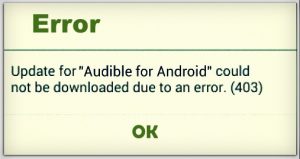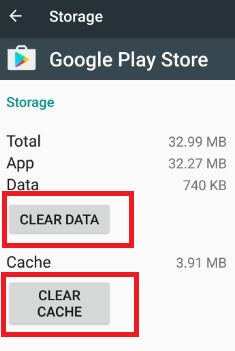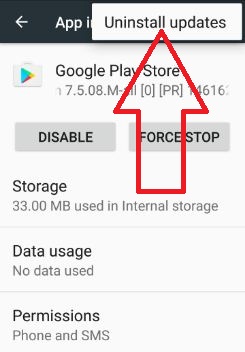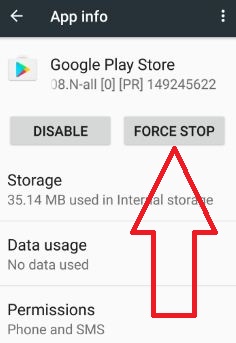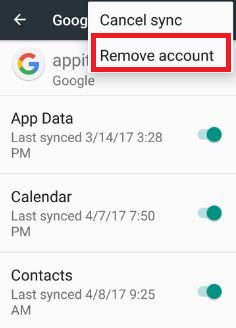Last Updated on March 7, 2021 by Bestusefultips
Facing error 403 in Google play store while downloading apps from the play store? This is a common play store error and you can easily fix Google play store error 403 using the below methods. When an error occurs, see this message “can’t download app” due to error 403. A various play store user facing this error code 403 issues in android phone. Other Google play store errors related to this are error 492, error 920, error 923, error 927, error 504, error 103, error 194 and more.
To solve error 403 in the play store, you should try to clear the cache of the play store, uninstall update of play store, force stop play store and remove your Google account in your android phone or tablet device. In this tutorial, you can see step by step detail solutions to fix Google play store error 403 code in an android device.
Related Tricks:
How to fix package file is an invalid error in Google play store
How to fix error 101 in the Google Play Store
5 different methods to fix Google play store error 403 in android phone
Try below given possible solutions to fix error 403 in the Google Play store. I hope one of the below methods fix the play store issue in your android device.
1st Method: Clear cache of Play Store
Step 1: Go to “Settings”
Step 2: Under the device section, tap “Apps”
Step 3: Tap “Google play store”
Step 4: Touch “Storage”
Step 5: Tap “Clear cache”
How to clear the cache of Google play services in android:
Settings > Device > Apps > Google Play Services > Storage > Clear cache
2nd Method: Uninstall updates of Google play store to fix Google play store error 403
Step 1: Go to “Settings”
Step 2: Under the device section, Tap “Apps”
Step 3: Scroll down until see “Google Play Store” and open it
Step 4: Tap “More”
Step 5: Touch “Uninstall updates”
Step 6: Touch “OK”
Reboot your device and again try to download apps from the play store.
3rd Way: Force stop Google Play store
Settings > Device > Apps > Google Play store > Force stop
4th Way: Delete your Google account to fix 403 error code
Step 1: Go to “Settings”
Step 2: Under the Personal section, tap “Accounts”
Step 3: Tap “Google”
Step 4: Tap “More”
Step 5: Touch “Remove account”
Step 6: Tap again “Remove account”
After removing your Google account, restart your android device and log in again and try downloading an app from the play store.
5th Method: Check device memory is not full
If your device’s internal storage is full, you can’t download apps from the play store. Removes unnecessary files from your device to free space and try downloading an app from the play store.
I hope this article helps you to fix Google play store error 403 in android device. Let me know if you have known other tricks to solve error code 403 and other common Google play store errors. Feel free to share these tips with your friends.