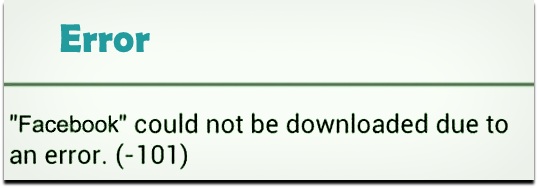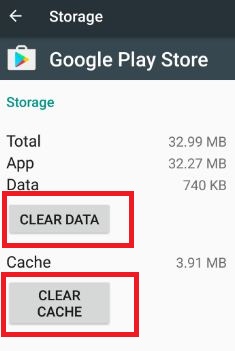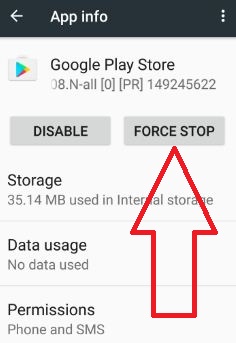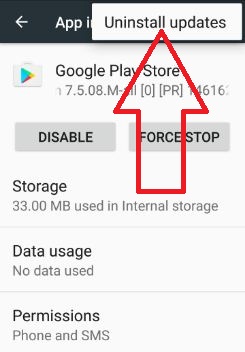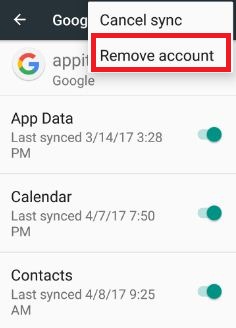Last Updated on March 7, 2021 by Bestusefultips
Here’s how to fix Google play store error 101 in android phone or tablet device. When trying to download apps from the play store, you can see this error code 101 due to server error or full internet storage. To fix it uninstall unnecessary apps from the device and try downloading & installing an app in the android device. It’s simple to fix error code 101 in the Google Play Store.
Other Google play store errors related to this are error 492, error 403, error 194, error 505, error 941, error 504, error 495 and other common errors. You can see this type of message “Facebook” could not be downloaded due to error. (-101) Another error is “App could not be downloaded” or “unable to download app” in an android device. In this tutorial, I will guide you step by step to fix error 101 in Google play store and other related errors.
Read Also:
How to fix error code 40e while downloading apps from play store
Fix Google Play Store error code 500
Fix Google Play Store error DF-DLA-15 in android
4 different methods to fix error 101 in Google play store while downloading the app
Try below given possible solutions to fix Google play store error code 101 in android devices.
1st Method: Clear the cache of Google Play Store
Step 1: Go to “Settings”
Step 2: Under the device section, tap “Apps”
Step 3: Touch “Google play store”
Step 4: Tap “Storage”
Step 5: Tap “Clear cache” & “Clear data”
Clear cache of Google play services android device
Settings > Device > Apps > Google Play Services > Storage > Clear cache
2nd Method: Force stop Google Play store
Settings > Device > Apps > Google Play store > Force stop
3rd Method: Uninstall Google play store updates to fix error 101 in Google play store
Step 1: Go to “Settings”
Step 2: Touch “Apps” under the device section
Step 3: Find “Google Play Store” & open it
Step 4: Touch “More”
Step 5: Touch “Uninstall updates”
Step 6: Tap “OK”
Reboot your android phone and try again to downloading apps from Google play store.
4th Method: Remove your Google account
Step 1: Go to “Settings”
Step 2: Under the Personal section, touch “Accounts”
Step 3: Touch “Google”
Step 4: Tap “More”
Step 5: Tap “Remove account”
Step 6: Tap again “Remove account”
After removing Google account from your device, restart your android phone and log in again. Now try to download an app from Google play store.
End the list of solutions to fix error 101 in Google play store. Share this article if you found it helpful? Don’t hesitate to let me know in below comment box if you have any kind of problem. We will respond as soon as possible.