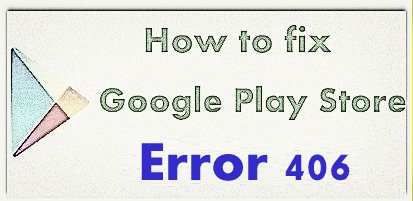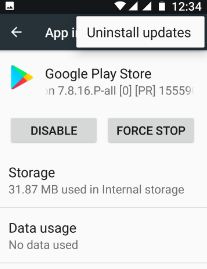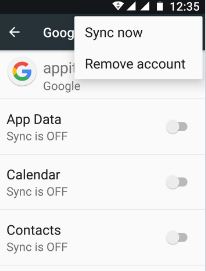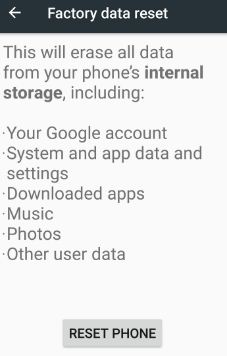Last Updated on March 7, 2021 by Bestusefultips
Here’s how to fix Google Play Store error 406 in android phone. In my android device, while downloading apps or games from Google play store and suddenly seen error code 406. And see this message on screen: App could not be downloaded due to an error. (406) If you are using a Wi-Fi or mobile data network and the connected network is poor, you can not download or update apps or games on your device.
Another Google play store errors related to these types are error 504, error 194, error 500, error 492, error 403, error 920 and more. To fix this error 406 in the play store, clear the cache & data, uninstall update of Google play store, force stop play store, factory reset your android device. Below you can see the complete step by step guide to fix Google Play Store error 406 in android phone.
Read this:
Fix error code 492 on Google Play Store
How to fix Google play store error 403
How to fix Google Play Store error DF-DLA-15
5 Methods to fix Google Play Store error 406 in Android Phone
1st Way: Use another Wi-Fi network
If not update apps using connected Wi-Fi networks, turn off Wi-Fi and try to connect other Wi-Fi or mobile data network and update apps in your android phone or tablet devices.
2nd Way: Clear the cache and data Google play store
Step 1: Go to “Settings”
Step 2: Under the device section, touch “Apps”
Step 3: Scroll down until see “Google Play Store” and tap on it
Step 4: Tap “Storage”
Step 5: Tap “Clear cache”
Clear the cache of Google play services
Settings > Device > Apps > Google Play Services > Storage > Clear cache
3rd Way: Uninstall Google play store updates to fix Google Play Store error 406 in android
Step 1: Go to “Settings”
Step 2: Under the device section, tap “Apps”
Step 3: Scroll down until find “Google play store” & tap on it
Step 4: Touch “More”
Step 5: Touch “Uninstall updates”
Step 6: Tap “OK”
Now try to download the app from play store in your android device.
4th Way: Remove your Google account
Step 1: Go to “Settings”
Step 2: Under the Personal section, tap “Accounts”
Step 3: Touch “Google”
Step 4: Tap “More” from top of the right side corner
Step 5: Touch “Remove account”
Step 6: Again tap Remove account
After removing Google account from your device, log in with another Google account and try download apps or games to check to fix Google Play Store error 406.
5th Way: Factory data reset android phone
Step 1: Go to “Settings”
Step 2: Under the personal section, tap “Backup & reset”
Step 3: Touch “Factory data reset”
Step 4: Tap “Reset phone”
Step 5: Tap “Erase everything”
It will delete all your android device data and downloaded apps from your device storage.
That’s it. All possible solutions are given above to fix Google Play Store error 406 in android device. If you have known other easy trick to fix error 406 in the play store, please share it with us. Stay connected with us for latest android tips.