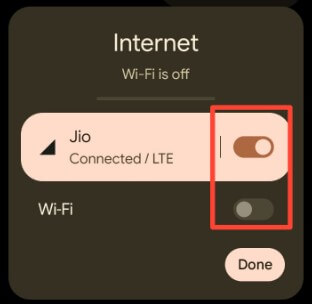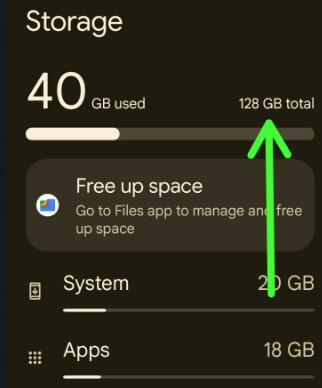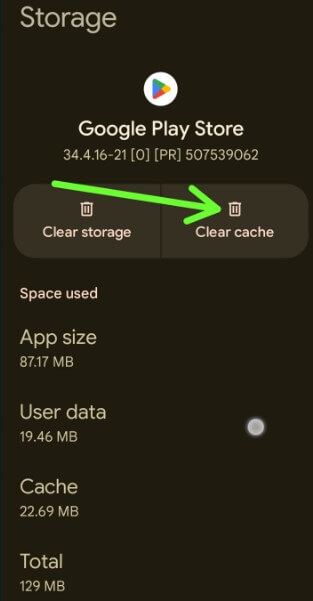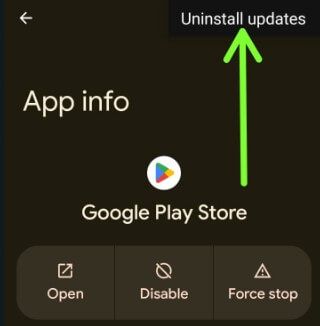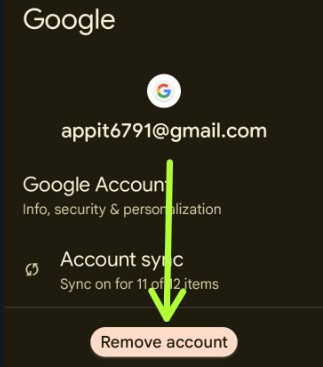Last Updated on February 22, 2023 by Bestusefultips
Downloading the Android app from the Google play store and saw an error code 504. You can’t download apps or games because of this error 504 play store. This message view: Unknown error code during application installation 504. To fix this error 504 Google play, check your phone storage or make sure the internet works on your device. Several users face this error 504 when downloading apps like WhatsApp, Facebook, Chrome, etc. You can show other play store errors, such as Error 906, Error 400, Error 404, Error 961, etc. Another error unrelated to the Google play store is the 504 Gateway timeout error and HTTP 504 error. This play store error gateway timeout is generated due to a slow internet connection on your phone.
Read More: How to Fix Google Play Store Error Code 924
How to Fix Error 504 Play Store When Downloading or Installing Apps
Check out the below-given solutions to fix Google Play store error code 504.
Check your Internet Connections
Ensure you enable your device’s mobile data or Wifi connection to download or update the apps from the play store.
Check Device Storage
Check your phone storage. You can’t download or update the app on your Android devices if the storage is full.
Step 1: Go to Settings.
Step 2: Tap Storage.
Check the storage and delete unnecessary files, junk files, duplicate data, delete unwanted apps, and trash data to free up storage on your phone.
For Samsung: Settings > Battery and device care > Memory.
Clear Cache Google Play Store to Fix Error 504 Play Store
Step 1: Go to Settings.
Step 2: Tap the Apps.
Step 3: Tap See all apps.
Step 4: Scroll down and tap on Google Play Store.
Step 5: Tap Storage & cache.
Step 6: Tap Clear cache.
Read More: How to Clear Cache Android
Uninstall Google Play Store Update
Step 1: Go to Settings > Apps > See all apps > Google play store.
Step 2: Tap Three vertical dots (More) at the top right corner.
Step 3: Tap Uninstall updates.
Step 4: Tap OK.
It will replace the app with the factory version. All data will be removed.
Remove your Google account and Add
Step 1: Go to Settings.
Step 2: Scroll down and tap on Passwords & accounts.
Step 3: Tap on the Google account you want to delete.
Step 4: Tap on Remove account.
Step 5: Tap Remove account.
This will delete all your Google account data, including messages, contacts, etc. Restart your phone, add your Google account, and check to download the app from the play store.
Did you find the above possible solutions helpful? If you have known another solution, please share it with us. Don’t forget to mention which steps fix the error 504 play store problem on your phone or tablet.
Related: