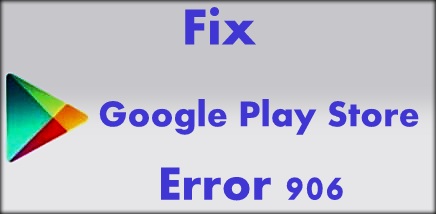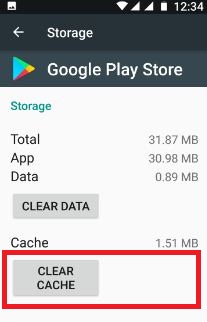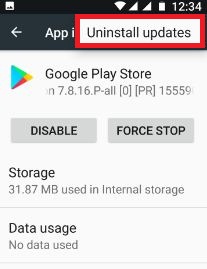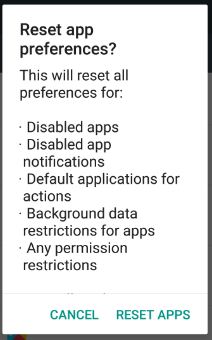Last Updated on March 7, 2021 by Bestusefultips
Error 906 in Google play store while update or install apps in your android device. Sometime just restart your device is automatically fix error code 906. You can see this error message “App” could not be downloaded due to an error. (906) If your device not update with latest version or update new version both are causing this error 906. You can easily fix Google Play store error 906 in android device using this article.
If reboot your device not solve error 906 in play store, clear the cache and uninstall updates of play store in your Android phone or tablet. Other Google play store errors related with this are error 963, error 905, error 120, error 406, error 505 and more. Try below given step by step guide to fix Google Play store error 906 in android device.
Related Tips:
How to fix Google Play store error 911
How to fix connection problem or Invalid MMI code on android
How to fix Google Play Store error 906 in android phone or tablet
1st Method: Clear cache of Google Play Store
Step 1: Go to “Settings”
Step 2: Under device section, Tap on “Apps”
Step 3: Scroll down until see “Google Play Store” and tap on it
Step 4: Tap “Storage”
Step 5: Tap “Clear cache”
Clear cache of Google Play services in android:
Settings > Device > Apps > Google Play Services > storage > Clear cache
2nd Method: Unmount SD card in android to fix Google Play Store Error 906
Step 1: Go to “Settings”
Step 2: Tap “Storage”
Step 3: Scroll down until see Unmount SD card & tap on it
Now download app from Google play store that seen error 906 while download or install. After download and installation open mount SD card and check it.
Some of the users not fix error 906 using above method. They reports not update apps that is installed in devie SD card. So if you are facing same problem in your device, you should try below settings.
Step 1: Move app to phone storage that cause error
Step 2: Update app using below settings
Play store > Menu > my apps & games > Update now (It will update all installed apps if available)
Step 3: After update app, move app to SD card in android device
3rd Method: Uninstall updates of Google play store
Step 1: Go to “Settings”
Step 2: Under device section, tap “Apps”
Step 3: Tap “Google play store”
Step 4: Touch “Three vertical dots”
Step 5: Touch “Uninstall updates”
Step 6: Tap “OK”
4th Method: Reset app preferences to fix Google Play Store Error 906
Settings > Device > Apps > More > Reset app preferences > Reset Apps
If none of the above method fixes this play store error, factory reset your android phone. It will delete your phone data and downloaded apps.
I hope this little tip of fix Google Play store error 906 in android help. If you have any other solution to solve error 906, please share with us. To see other latest android content, visit our Facebook page or Twitter feed.