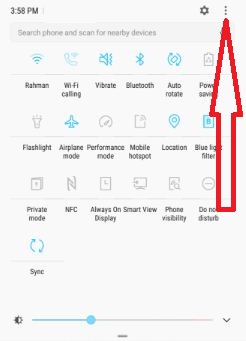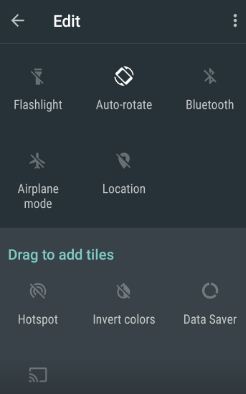Last Updated on March 7, 2021 by Bestusefultips
Organize or customize quick settings Galaxy S8 and Galaxy S8 plus phone. You can see edit quick settings option to scroll down notification panel in your Samsung galaxy S8 device. In Galaxy S8’s quick settings, you can see various options such as Wi-Fi, Do not disturb, Blue light filter, Auto-rotate, Air plane mode, Flashlight, location, hotspot, Data saver and more. In galaxy S8 device, everything adjust you like within a few minute.
By default set quick settings on each android phone. To see all options of quick settings, pull down notification shade and tap edit, now scroll notification shade again one time. You will see list of options of quick settings, change quick settings on Samsung galaxy S8 and galaxy S8 plus phone using this. Also remove or clean up it, if you don’t regular use. Reorganize your daily use settings. Let see how to customize quick settings Galaxy S8 and Galaxy S8 plus phone.
Related Galaxy S8 Tips:
How to set up secure folder on Galaxy S8 & Galaxy S8 plus
How to enable Game launcher on Galaxy S8 & Galaxy S8 plus
How to change or customize quick settings Galaxy S8 and Galaxy S8 plus phone
Step 1: Scroll down notification panel on your galaxy S8 and galaxy S8 plus device
Step 2: Swipe down again notification shade to see quick settings option
Step 3: Tap “Three vertical dots” from top of the right side corner
Step 4: Select “Button order”
You can see all quick settings options, now change quick settings you want in your galaxy S8 and galaxy S8 plus device.
Step 5: To organize quick settings on galaxy S8, long press icon and drag it around
To Add icon to quick settings, dragging icon. After finished quick settings icons , tap Done. It’s simple to customize quick settings Galaxy S8 and galaxy S8 plus devices.
You can also change the displayed icons at once on your Samsung galaxy S8 and galaxy S8 plus phone.
Step 1: Scroll down notification panel two times
Step 2: Tap “Three vertical dots” from top of the right side corner
Step 3: Tap “Button grid”
Step 4: Choose from given options such as 3×3, 4×3, 5×3
Change quick settings on Android Nougat 7.0 (Moto G4 plus)
Scroll down notification status bar on nougat > Edit > Scroll down again to see options > Drag the icon to above
That’s all about how to change quick settings on galaxy S8 phone. It’s quiet easy to organize quick settings on galaxy S8, nougat and marshmallow devices.
Did you find above steps helpful to customize quick settings Galaxy S8 and galaxy S8 plus phone. If you have any kind of trouble, let us know below comment box. We will respond as soon as possible. Stay connected with us for latest Samsung galaxy S8 and galaxy S8 plus tips.