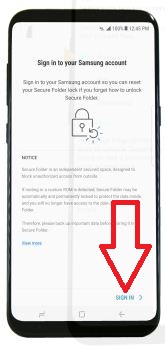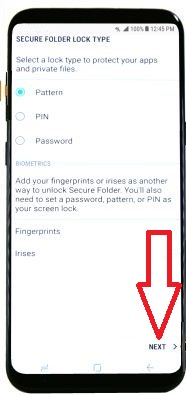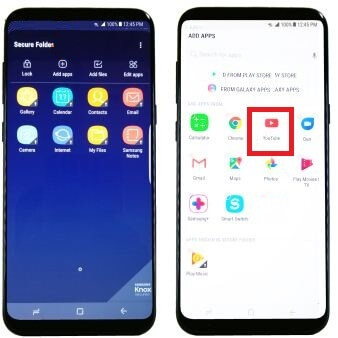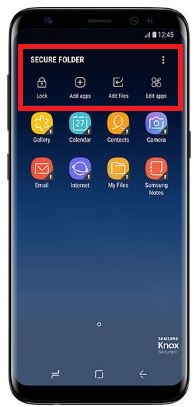Last Updated on March 7, 2021 by Bestusefultips
Samsung galaxy S8 and galaxy S8 plus phone introduce new security feature is secure folder and Knox app. In your galaxy S8 device, you can safe your important information or apps using this secure folder feature. You must sign in to your Samsung account to use this secure folder. Once move apps or data to this folder, only you can access it. Also set up secure folder on Samsung galaxy S8 phone is only visible to you.
You can add apps to folder, add files to folder and edit apps in folder on your Samsung galaxy S8 and galaxy S8 plus phone. This secure folder feature is compatible with Galaxy S7 & Galaxy S7 edge phone also. Also download secure folder from your Samsung galaxy app store. Follow below given step by step guide to set up secure folder on Samsung galaxy S8 and galaxy S8 plus phone.
Related Tips:
Change default apps on galaxy S8 & galaxy S8 plus
How to set data usage limit on galaxy S8 phone
How to set up secure folder on Samsung galaxy S8 and galaxy S8 plus phone
Step 1: Go to “Settings” in your galaxy S8
Step 2: Tap “Lock screen & security”
Here you can see various options such as Lock screen & AOD settings, Samsung Pass, Unknown sources, Encrypt SD Card, Set up SIM card lock, Phone administration, advance security settings and more.
Step 3: Under Samsung folder, tap “Secure folder”
Step 4: Select “Start”
To use secure folder in galaxy S8 device, you must have a Samsung account. Enter your Email or phone number and password to create new Samsung account.
Step 5: Select “Sign in”
Here you can select lock type to protect your private apps and data such as PIN / Password / Pattern lock. You can also use fingerprint sensor or Iris scanning security feature to unlock secure folder in your Samsung galaxy S8 and galaxy S8 plus phone.
Step 6: Select folder lock type & tap “Next”
Step 7: Enter lock code, select “Continue”
To confirm, enter lock code again.
After set up secure folder on Samsung galaxy S8 and galaxy S8 plus phone, you can access secure folder under Samsung folder in your device.
Access secure folder on galaxy S8 and galaxy S8 plus phone:
Samsung folder > Secure folder > enter Passcode > Lock > Add apps to folder / add files to folder / edit apps in folder
We hope this makes it clear how to set up secure folder on Samsung galaxy S8 phone. Do let us know you liked this tutorial or not. Let us know your thoughts in the below comment box.