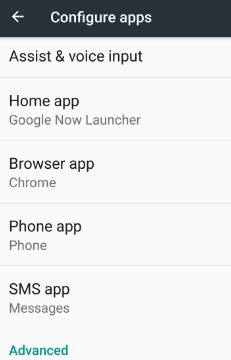Last Updated on March 7, 2021 by Bestusefultips
Want to set and change default apps on Samsung galaxy S8 & S8 plus phone? In android nougat 7.0 devices, by default set some of the apps such as phone app, SMS app, browser app and set Google now launcher as home app. You can set default app from list or if you don’t like then download another app from play store and set it default. Also change home screen launcher on galaxy S8 & S8 plus device.
By default automatically set default apps on any android phones. Sometimes we use more than one app for messaging or calling. So you can choose any one app and individually set default messaging apps on Samsung galaxy S8 phone. You can anytime change default app if you don’t like. Follow below given step by step process to set and change default apps on Samsung galaxy S8 and galaxy S8 plus phone.
Read This:
How to change default apps on Galaxy S10 plus
How to change launcher on Galaxy S9 & S9 Plus
Fix Samsung galaxy S8 and galaxy S8 plus battery drain problem
How to change default apps on Samsung galaxy S8 & galaxy S8 plus
Step 1: Go to “Settings” in your galaxy S8 phone
Step 2: Tap “Apps”
Step 3: Tap “Three vertical dots” from top of the right side corner
Step 4: Touch “Default apps”
You can see list of calling app, messaging app, browser app and default app selection.
Step 5: Change default apps on galaxy S8 you want
It’s easy to set and change default apps on Samsung galaxy S8 & galaxy S8 plus phone.
Change default apps on android nougat 7.0 & 7.1:
Settings > Device > Apps > Settings gear icon > Default > Change default apps
You can also see home screen launcher settings in Galaxy S8 phone. By default home screen set as Google now launcher. You can change home screen launcher on galaxy S8 & galaxy S8 plus using below settings.
Settings > Apps > default apps > home screen > choose from list to set home screen launcher
Customize quick settings on galaxy S8 and S8 plus phone:
Swipe down notification center from home screen > Quick settings > More > drag the options you want to add
That’s all about Samsung galaxy S8 and S8 plus phone default apps and quick settings options.
Did you find above given steps helpful to change default apps on Samsung galaxy S8 phone. If you find it helpful, don’t forget to share with your friends on social network sites. Don’t miss latest Samsung galaxy S8 phone tips and tricks.