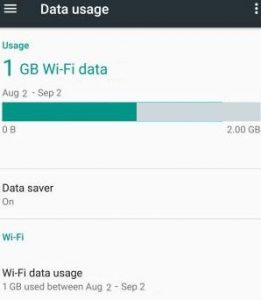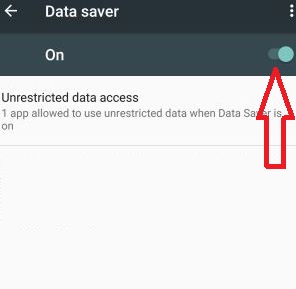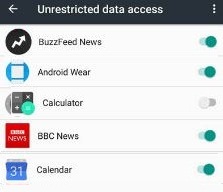Last Updated on March 7, 2021 by Bestusefultips
Here’s how to enable data saver on Android Nougat 7.0 and 7.1.2. This data saver feature is used to reduce mobile data usage in your Android Nougat such as restrict background data, save battery life, disable auto-update, stop the unnecessary app, and limit cellular data. Also, delete unnecessary files such as cached and residual files to free storage space. To save data, you can delete unnecessary data, block background data usage, change settings of unrestricted data access apps, and connected to a Wi-Fi & reduce the use of cellular data networks. You can end all unnecessary background apps directly also.
Android 7.0 features include such as Daydreams, multi-windows mode to use two apps at the same time, quicker multi-tasking, new emojis, cancel button for app download, drag & drop text and images directly, clear all recent apps, view Chrome browser in two tabs and more. Here’s how to enable data saver on Android Nougat 7.0.
Read Also:
- How to turn on battery saver mode in Google Pixel & Pixel XL
- How to improve battery life on Android Oreo 8.0
How to Enable Data Saver on Android Nougat 7.0 and 7.1.2
Step 1: Open the “Settings” app on your Android Nougat device.
Step 2: Tap on “Data usage” under the Wireless and network section.
You can view the currently usage cellular data on your device screen.
Step 3: Tap on “Data saver” mode.
By default disabled data saver mode on your Android 7.0 Nougat device.
Step 4: Turn on toggle button of “Data saver”.
Step 5: Now open applications under settings options.
You can see all of installed apps list on your android phone.
Step 6: Enable app background data unrestricted data access
That’s all. Now on your Android 7.0 device block unwanted apps, limiting mobile data, reduce image quality, allow specific apps background limit, and so on.
I hope you will enjoy viewing the above steps to enable the data saver on Android Nougat 7.0. Did you find above process helpful? If any problem occurs when implement, let us know on below comment box. It would be a pleasure to help you. Don’t forget to share this article with your friends!