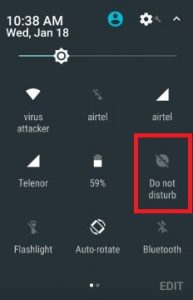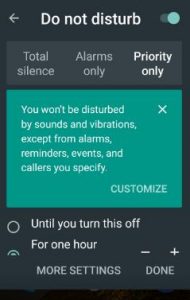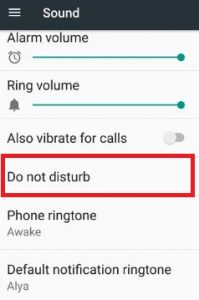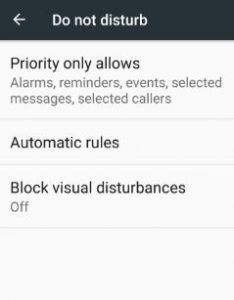Last Updated on March 7, 2021 by Bestusefultips
Here’s how to enable and use do not disturb Android Nougat 7.0 & 7.1.2. In DND mode, you can set total silence, alarms sound only, and priority wise only. When you set total silence, it will block all sounds and vibrations including music, videos, alarms, and games. You can able to make phone calls only. If set priority in DND then it allows to set priority in alarms, reminders, events, messages, calls, and repeat callers. Set automatic rules in DND for weekend/weeknight or event on your Android 7.0 & 7.1 devices. And use block visual disturbances to prevent notifications silenced from Peeking or popping on a screen when the screen in on.
In message and calls priority, you can also select from anyone/contacts only/starred contacts only/none. You can choose which notifications to get priority. Also, control or set notification priority on your Android 7.1.2 and Marshmallow 6.0 devices. Below you can see 2 handy step by step process to use do not disturb in Android Nougat 7.0 & 7.1 and Marshmallow 6.0 device.
Read Also:
- How to show a cached process on Android phone
- How to avoid interruption with Do not disturb settings
- How to enable battery saver on Android Nougat
How to Enable and Use Do Not Disturb in Android Nougat 7.0/7.1
Check out the below-given settings activate Do not disturb mode in your Android 7.1.2 Nougat devices.
How to Enable Do Not Disturb Mode Using Home Screen Status Bar
Step 1: Swipe down the notification panel from the top of the screen.
You can view various options in the notification center.
Step 2: Click on “Do not disturb”.
You can see below the screen on your Nougat 7.0 & Marshmallow 6.0 devices.
By default set for one-hour priority only.
Step 3: Tap on “Done” to activate do not disturb mode on your device.
Step 4: Tap on “More settings” to set other options.
How to Enable Do Not Disturb Using Phone Settings
Step 1: Go to “Settings”.
Step 2: Tap on the “Sound” option under the device section.
You can see various options.
Step 3: Tap on “Do not disturb”.
You can see three options including automatic rules, priority only allows and block visual disturbances.
Step 4: Choose from the above-given options.
That’s all. Don’t forget to mention which method worked easy for you. If you are facing any problem to use do not disturb in android Nougat 7.0 & 7.1, let us know on the below comment box. It would be a pleasure to help you. Don’t forget to share this article with friends!