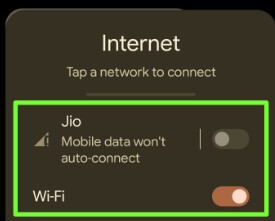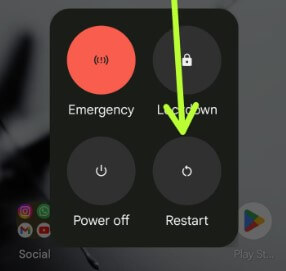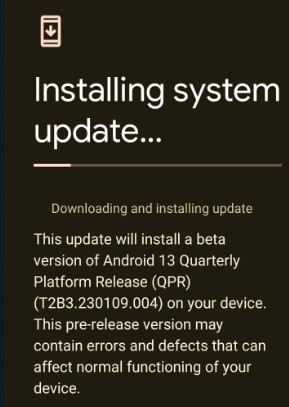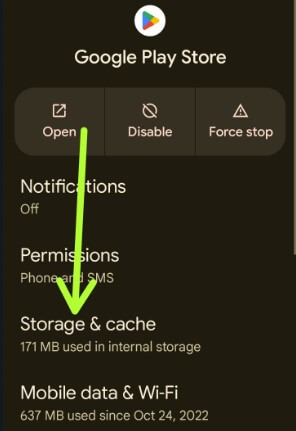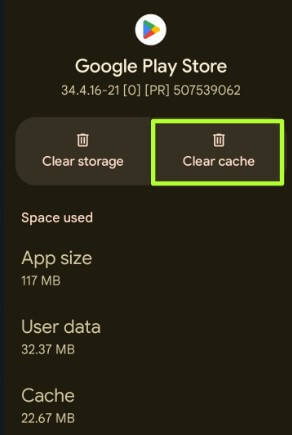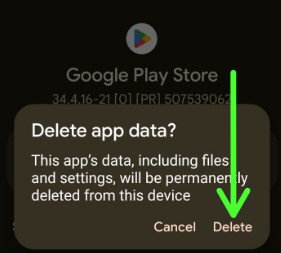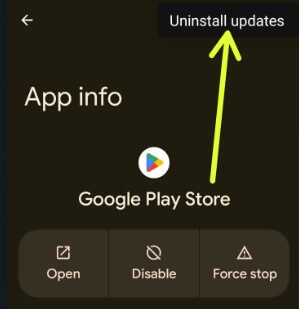Last Updated on February 13, 2023 by Bestusefultips
Annoying by Error 505 when installing the app on your Android device? When you update or install an app from the play store, it shows an error message of Unknown error code during application install: “-505”. Make sure your internet is working. Also, try to clear the app cache & data for Google Play Store and Google Play services to fix the error code 505. Here’s the list of possible solutions to fix 505 error on Android phones. You can download and install your favorite apps from the Google play store.
Read More: How to Fix Microsoft Store Not Downloading Apps
How to Fix Error 505 on Google Play Store on Android Phones
Below are the possible methods to fix the 505 error code on Play Store.
Check Turn On Mobile data or WiFi
Step 1: Go to Settings.
Step 2: Tap Network & internet (Stock Android) or Connections (Samsung phones).
Step 3: Make sure to toggle on Mobile data or WiFi network.
Restart your Phone
You can use this solution for each Google Play Store error or other phone errors such as Error 504, Error 906, Error 404, Error 400, Error 919, Error 961, and more. This is one of the most straightforward solutions to fix most errors.
Long-press the power button and tap on Restart in the power menu to restart your Android devices. If there are any minor bugs, it will fix them.
Check for System Update
Make sure your Android device is updated with the latest supported version.
Step 1: Go to Settings.
Step 2: Scroll down and tap on System.
Step 3: Tap on System update.
Step 4: Tap Check for update.
Step 5: Download and install the update on your Android phone.
Clear Cache & Data Google Play Store to Fix 505 Error
Step 1: Go to Settings.
Step 2: Tap on Apps.
Step 3: Tap See all apps.
Step 4: Scroll down and tap on Google Play Store.
Step 5: Tap Storage & cache.
Step 6: Tap Clear cache.
Clear Data Google Play Store: Settings > Apps > See all apps > Google Play Store > Storage & cache > Cleat storage > Delete.
Read Also: How to Update Apps on Android
Uninstall the Google Play Store Updates
It will replace your play store app with the factory version. All data will be removed.
Settings > Apps >See all apps > Google Play Store > Three vertical dots at the top right corner > Uninstall updates > OK.
Restart your phone and re-install the Play Store update. Make sure to enable mobile data or WiFi networks on your phone.
Clear Google Play Services Cache & Data
Clear Cache: Settings > Apps > See all apps > Google Play Services > Storage & cache > Clear cache.
Clear Data: Settings > Apps > See all apps > Google Play Services > Three vertical dots at the top right corner > Uninstall updates > OK.
Remove your Google Account to Fix Error 505 Code
This will delete all data from this account, including contacts, messages, photos, and other data from the phone.
Step 1: Open the Settings app.
Step 2: Scroll down and tap on Passwords & accounts.
Step 3: Tap on the Google (Gmail) account you want to delete.
Step 4: Tap Remove account.
Step 5: Tap Remove account.
After removing the Google account, restart your Android phone. Again add a Google account & download the app and install it.
That’s it. I hope one of the above-given methods will help you to fix error 505 on Google Play Store on Android phones. If you have any other problem with the Google Play Store error, let us know in the comment box below. It would be a pleasure to help you.
Read Also: