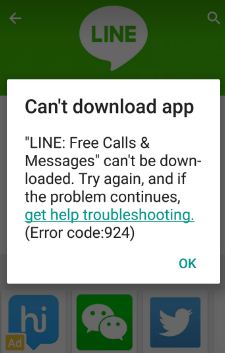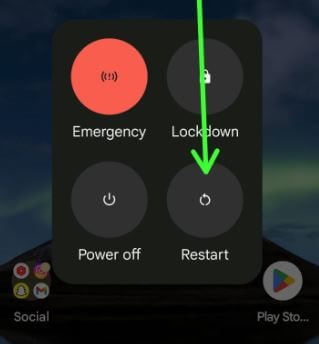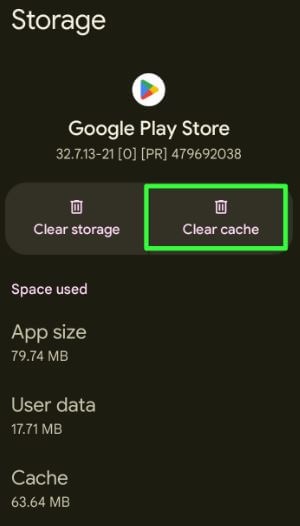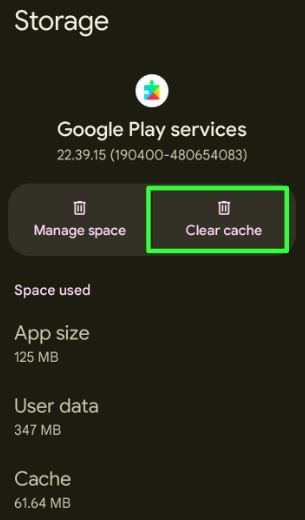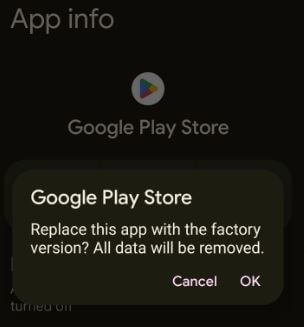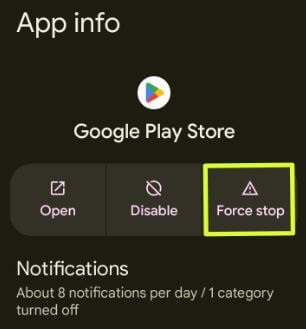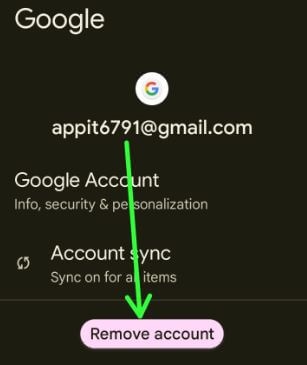Last Updated on October 21, 2022 by Bestusefultips
We have seen complaints from many users that they are getting Google Play Store Error 924 when they try to update or download any application. Also, the reasons are very different with 924 Errors. But yes first you need to check the Internet connection in your Android Device or WIFI, you need to check it is turned on this might be the reason for Error 924 in Google Play Store.
Well, this issue can happen on any Andriod Device. Sometimes you will also see error code 919 when you Install any application or update the app from Google Play Store. We will also cover other Google Play Errors like Error 921, Error 927, Error 941, Error 963, Error 961, and more. So the below steps will definitely help you to solve error code 924 and other google play errors in your Android Device.
This message view in my Android device: “LINE: Free calls & messages” can’t be downloaded. (Error code 924)
How to Fix Google Play Store Error Code 924 While Downloading Apps and Games
Try below given possible solutions to fix error 924 in Google Play Store error and other related errors solutions.
Restart your Android Device
Long-press the power button until view the power menu and tap on Restart to reboot your Android device.
Make Sure to Internet is Working
Make sure to enable mobile data or WiFi in your Android device. You can’t update or download app if internet is stopped.
Clear Cache & Data for Google Play Store
Step 1: Go to Settings.
Step 2: Tap on Apps.
Step 3: Tap on See all apps.
Step 4: Scroll down and tap on Google play store.
Step 5: Tap on Storage and cache.
Step 6: Tap the Clear cache.
Clear Data Google Play Store (Delete App Data Permanently): Settings > Apps > See all apps > Google Play Store > Storage & cache > Clear storage > Delete
Clear Cache & Data for Google Play Services
Clear Cache: Settings > Apps > See all apps > Google Play Services > Storage & cache > Clear Cache
Clear Storage: Settings > Apps > See all apps > Google Play Service > Storage & cache > Manage space > Clear all data > OK
Uninstall Updates of Google Play Store
This will replace the app with the factory version. All data will be removed.
Step 1: Go to Settings.
Step 2: Tap on Apps.
Step 3: Tap the See all apps.
Step 4: Scroll down and tap the Google Play Store.
Step 5: Tap the Three vertical dots (More) at the top right.
Step 6: Tap the Uninstall updates.
Step 7: Tap the OK.
Now restart your device and try to downloading apps or games from Google play store in your Android device.
Force Stop Google Play Store to Fix Google Play Store Error 924 Code
Settings > Apps > See all apps > Google Play Store > Force Stop > OK
Remove Google Account
Step 1: Go to Settings.
Step 2: Scroll down and tap on Passwords & accounts.
Step 3: Tap on your Gmail account.
Step 4: Tap on Remove account.
Step 5: Tap again on Remove account.
After removing an account, restart your device and again login to your account. If not working then try to use other email id and downloading apps or games. It might be work for you.
Hope the above steps worked for you. If you have any questions or queries then please feel free to reply in the comment section. Stay connected with us for more updates for your android device.
Related: