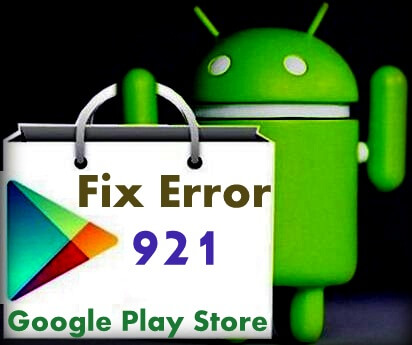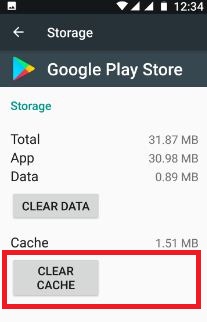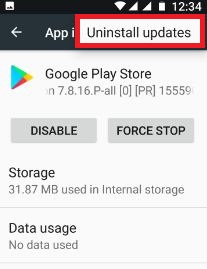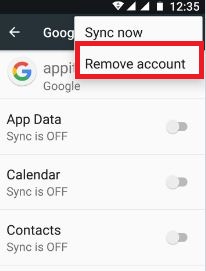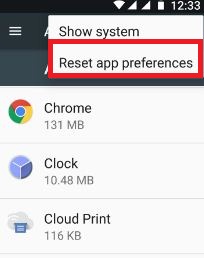Last Updated on March 7, 2021 by Bestusefultips
While updating or installing app from play store and get error code 921 in android phone or tablet device. You can see this message: “App” could not be downloaded due to an error. (921) while install application in your android device and you can see error message of “Unknown error code during application install: “921”. It’s easy to fix Google play store error 921 in android device.
This type of error mostly occurs on WhatsApp, Instagram, Subway surfer, Keyboard, Apex launcher etc. Another error which are common with this types error 103, error RPC S-7:AEC:0, error 501, error 492 and more. Let see step by step possible solutions to fix Google play store error 921 in android phone or tablet devices.
Related Tips:
How to fix Google Play store error 907
How to fix error retrieving information from server
How to fix Google play store error 921 in android phone
Try below given various methods to fix error 921 in Google play store.
1st Way: Check WI-FI or mobile data connection
While updating app and suddenly stopped updating app, check internet connection is not disconnect. If disconnect then connet your device with other Wi-Fi or cellular data and update apps or games. If Internet is connected but not updating app, reboot your device and try to updating apps. If not fix issue then try below method.
2nd Way: Clear the cache of Google Play Store to fix Google play store error 921
Step 1: Go to “Settings”
Step 2: Under device section, touch “Apps”
Step 3: Scroll down until see Google Play Store and tap on it
Step 4: Touch “Storage”
Step 5: Touch “Clear cache”
Clear the cache of Google play services:
Settings > Device > Apps > Google Play Services > Storage > Clear cache
3rd Way: Uninstall updates of Google play store in android
Step 1: Go to “Settings”
Step 2: Under device section, touch “Apps”
Step 3: Scroll down until see “Google play store” and tap on it
Step 4: Tap “More”
Step 5: Touch “Uninstall updates”
Step 6: Touch “OK”
Now try to downloading apps or games from Google play store.
4th Way: Remove your Google account
Step 1: Go to “Settings”
Step 2: Under Personal section, tap “Accounts”
All created account see on your android device.
Step 3: Touch “Google”
Step 4: Touch “More”
Step 5: Tap “Remove account”
Step 6: Again tap “Remove account”
After remove Google account from android device, restart your device and again sign in with your account and try to downloading app from play store.
5th Way: Reset app preference to fix Google Play store error 921
Step 1: Go to “Settings”
Step 2: Under device section, tap on “Apps”
Step 3: Touch “More”
Step 4: Select “Reset app preferences”
Step 5: Touch “Reset apps”
If none of the above given method fix error 103 in play store problem, factory reset your android device using below settings.
Settings > Personal > Backup & reset > Factory data reset > Reset Phone > Erase everything
That’s all about possible solutions to fix Google play store error 921 in android device. If you have any kind of trouble, let us know below comment box. I will respond as soon as possible. Stay connected with us for latest android tips.