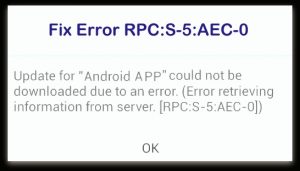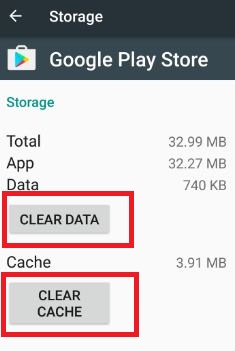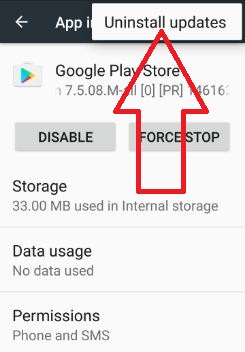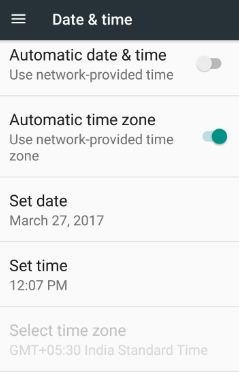Last Updated on March 7, 2021 by Bestusefultips
When downloading or updating apps from the play store, see the error message of error retrieving information from server RPC:S-7: AEC:0. This error RPC:S-7: AEC:0 in Google Play store mostly occurs when you trying to purchase from play store in android phone or tablet. Also, check the play store update that fixes play store error RPC S-7: AEC:0. Sometimes reboot your device fix error, but this time didn’t help to fix RPC:S-7: AEC:0 play store error. In this tutorial, I will show you step by step guide to fix Google play store error RPC S-7: AEC:0 on android phone or tablet.
Related:
- Fix Package file is an invalid error on Google Play
- Fix Google play store error 24 when application installation
- Fix Error retrieving information from server
- Google maps voice not working android device
How to Fix Google Play Store Error RPC S-7: AEC:0 in Android phone or tablet
Follow below given different methods to fix error RPC:S-7: AEC:0.
1st Method: Delete your Google Account
Step 1: Go to “Settings”.
Step 2: Under Personal settings, tap “Accounts”.
Step 3: Tap “Google”.
Step 4: Touch “More” from the top of the right side corner.
Step 5: Tap “Remove account”.
Step 6: To remove the account from the device again tap Remove account.
2nd Way: Clear the cache and data Google Play Store
Step 1: Go to “Settings”.
Step 2: Under the device section, Tap “Apps”.
Step 3: Scroll down until the Google Play Store and tap it.
Step 4: Touch “Storage”.
Step 5: Tap “Clear cache”.
Clear Cache of Google Play Services Android
Settings > Device > Apps > Google Play Services > Storage > Clear cache
3rd Method: Uninstall update Google play store to fix Google play store error RPC S-7: AEC:0
Step 1: Go to “Settings”.
Step 2: Tap “Apps” in the device section.
Step 3: Touch the “Google play store” app.
Step 4: Tap “More”.
Step 5: Tap “Uninstall updates”.
Step 6: Tap “OK”.
Now check to download or update apps in your android phone or tablet device.
4th Method: Set date and time in Android
Check date and time if they are incorrect then correct date & time using below steps in your android device.
Step 1: Go to “Settings”.
Step 2: Under the system section, tap “Date & time”.
By default enable automatic date & time in your android device. First of all, disable it.
Step 3: Tap “Set date”.
Now set date and press OK.
Step 4: Tap “Set time”.
Now set time and press OK.
Step 5: Enable automatic date & time in android nougat 7.0 device
End the list of possible solutions from my sides to fix Google play store error RPC S-7: AEC:0. If you have known other tricks to fix RPC:S-7: AEC:0 error on play store, please share it with us.