Last Updated on March 7, 2021 by Bestusefultips
Many android user report issue of apps or games not download due to error 103 in play store. While downloading apps or games from play store, suddenly stop downloading apps. Sometimes it is annoying the user when you must need to download that particular app. You can see this message: “App could not be downloaded due to an error. (103) you can easily fix Google play store error 103 in android phone or tablet devices.
To solve error 103 in Google play store, you can try checking internet connection, clear the cache of play store, and uninstall play store updates on your device. Other play store errors related with this issue are error 194, error 492, error 505, error 924, error 101 and more. Follow below given troubleshooting step by step guide to fix Google Play Store error 103 in android device.
Related Play Store trick:
How to fix Google play store error RPC S-7:AEC:0
5 Tricky solutions to fix Google Play store error 103 in android device
Try below given possible solutions to fix error code 103 in android.
1st Way: Check internet connection
While downloading app and suddenly stopped downloading app, first of all check your device is connected with internet or not. If disconnect internet, connect with other Wi-Fi or mobile data network and try to downloading apps or games. But internet work completely and app not download, restart your device and download again. If none of trick work, try below given method.
2nd Way: Clear the cache & data of Google Play Store
Step 1: Go to “Settings”
Step 2: Under device section, tap “Apps”
Step 3: Scroll down until see Google Play Store and tap on it
Step 4: Touch “Storage”
Step 5: Tap “Clear cache”
Clear the cache of Google play services android:
Settings > Device > Apps > Google Play Services > Storage > Clear cache
3rd Way: Uninstall Google play store updates to fix Google play store error 103
Step 1: Go to “Settings”
Step 2: Under device section, tap “Apps”
Step 3: Scroll down until see “Google play store” & tap on it
Step 4: Touch “More”
Step 5: Tap “Uninstall updates”
Step 6: Tap “OK”
Now try to downloading apps from Google play store.
4th Way: Remove your Google account
Step 1: Go to “Settings”
Step 2: Under Personal section, tap “Accounts”
You can see the list of account created.
Step 3: Tap “Google”
Step 4: Tap “More”
Step 5: Tap “Remove account”
Step 6: Again tap “Remove account”
After remove your Google account from android device, restart your device and log in again your account and try to downloading app from play store.
5th Way: Reset app preference to fix Google Play store error 103
Step 1: Go to “Settings”
Step 2: Under device section, tap on “Apps”
Step 3: Tap “More”
Step 4: Select “Reset app preferences”
Step 5: Tap “Reset apps”
It will reset all app preferences but not lose any app data from your android phone. If none of the above given method fix error 103 in play store problem, factory reset android device using below settings.
Settings > Personal > Backup & reset > Factory data reset > Reset Phone > Erase everything
That’s all. I hope this little tip helps to fix Google Play store error 103 in android device. If you have any kind of trouble, let us know below comment box, we will respond as soon as possible. Feel free to share this play store trick with your friends.
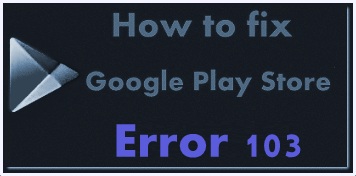
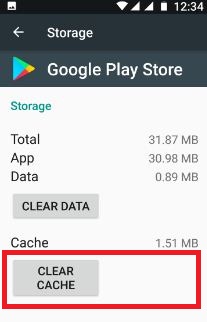
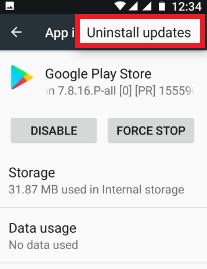
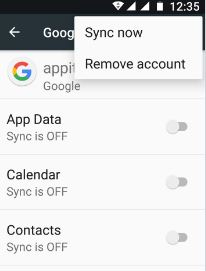
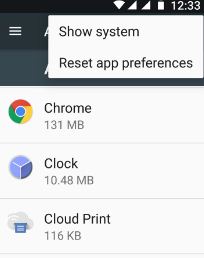



Tried everything to fix error 103. Won’t open golf clash or Tophatter
Uninstall the app and re-install it and make sure updated with the latest verison.