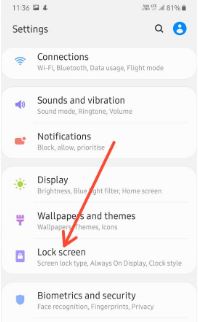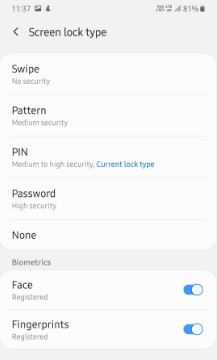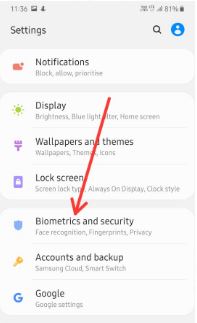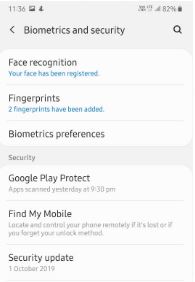Last Updated on March 7, 2021 by Bestusefultips
This tutorial will explain you steps to change lock screen on Samsung Galaxy A50. By default set swipe (No security) in your phone when you buy. To secure your important data, you need to manage screen lock settings on your Samsung Galaxy devices. You can see different A50 screen lock type including Pattern, Pin, Password, Face unlock and in-display Fingerprints.
PIN or Password is strongest lock screen security compare to Biometrics security. Set your favorite Samsung A50 lock screen security using lock screen settings. Also use smart lock on galaxy A50 to auto lock and lock instantly with power key. Follow below given step by step process to change lock screen on Samsung galaxy A50 and A70.
Don’t Miss This:
How to set up face unlock on Pixel 4 and 4 XL
How to take a screenshot on Samsung Galaxy A50
How to enable and use gestures in Android 10
How to change lock screen on Samsung Galaxy A50
You can set or change lock screen security in galaxy A50 using below given lock screen settings.
Step 1: Open app drawer in your Samsung A50
Step 2: Tap Settings app
Step 3: Tap Lock screen
Step 4: Tap Screen lock type
Enter current Pin or Password if you already set.
Step 5: Choose A50 screen lock type from Swipe, Pattern, PIN, Password, None. Also choose Biometrics lock from Face recognition or Fingerprints.
Add fingerprints on Samsung Galaxy A50
You can add your fingerprint lock screen security on Samsung A50 using below settings.
Step 1: Go to settings
Step 2: Scroll down and tap Biometrics and security
Step 3: Tap Fingerprints
Step 4: Tap Add fingerprints
Step 5: Press your finger on the sensor, and then lift it off when the percentage goes up. Wait until complete 100%
You’ll maximum add 3 fingerprints on Samsung galaxy A50. Also remove fingerprint on A50 using below settings.
Settings > Biometrics and security > Fingerprints > Tap on added fingerprint you want to remove > remove at upper right corner > remove
You can use your fingerprints to verify you identity with online shopping, Samsung pass and other supported apps.
How to set up face recognition on Galaxy A50
When you set up face unlock on your Samsung galaxy A50, it will unlock your phone when your face is recognized.
Step 1: Go to settings
Step 2: Tap Biometrics and security
Step 3: Tap Face recognition
Step 4: Follow on screen instruction to set up face unlock
When complete process, you can see this message: Your face has been registered. Also remove face data anytime using same settings in your device.
And that’s all. We hope this makes it clear how to change lock screen on Samsung Galaxy A50. Do you still have any question? Tell us in below comment box.