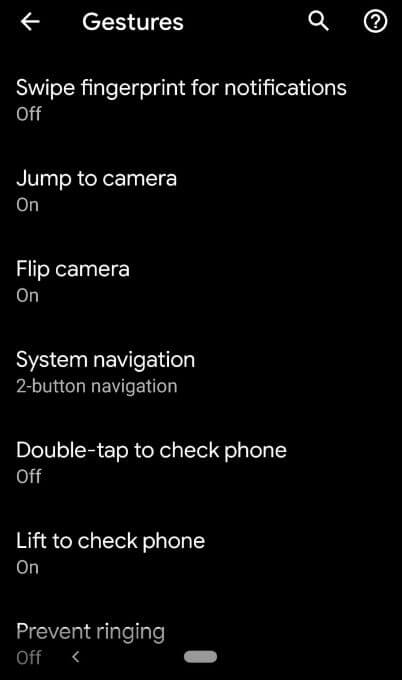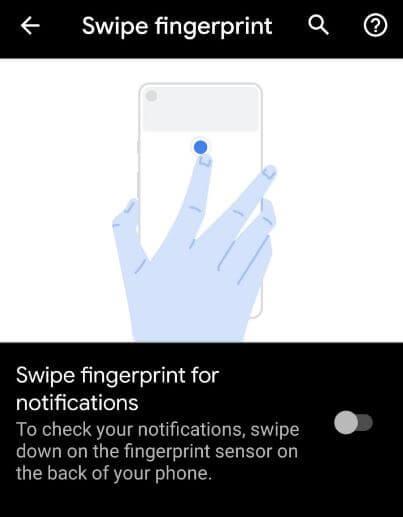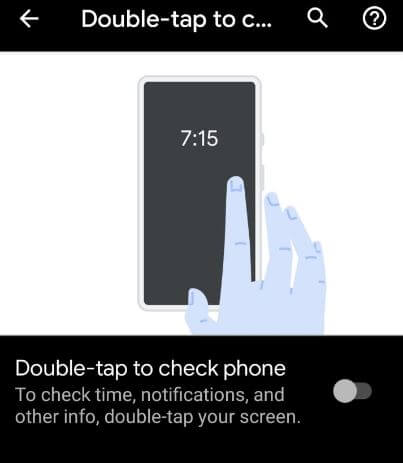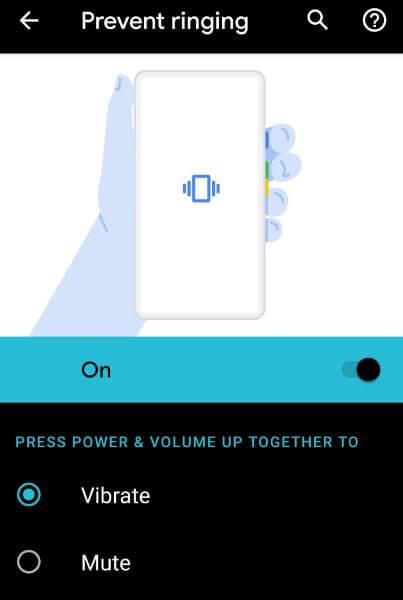Last Updated on March 7, 2021 by Bestusefultips
Here’s how to enable and use gestures in Android 10. Android 10 gestures include Active Edge, Swipe fingerprint for notifications, Jump to the camera, Flip camera, System navigation, Double-tap to check phone, Lift to check phone and Prevent ringing. Android 10 gesture navigation added new three settings for navigation including gesture navigation, 2-button navigation, and 3-button navigation.
Google launched Android 10 with new features including new gestures system, Focus mode, Parental controls with Google Family link, improve privacy, location permission and more. But this tutorial explains to you about enable gestures on Android 10 devices (Pixel 3, Pixel 3 XL, Pixel 3a, 3a XL, Pixel 2, 2 XL, Google Pixel and Pixel XL).
Read Also:
- How to enable dark mode in Android 10
- How to use gestures in Android 8.1 Oreo
- How to display battery percentage on Android 10 status bar
- How to download Android 10 on Pixel XL and Pixel 2
- How to enable gesture navigation in Android 10
How to Turn on Android 10 Gestures
You can enable android 10 gestures in your Pixel devices using below given steps.
Step 1: Swipe up from the home screen to open the app drawer.
Step 2: Go to settings.
Step 3: Scroll down and tap on System.
Step 4: Tap Gestures.
List of below-given android 10 gestures available in your devices.
Active Edge
Use active edge to squeeze for your assistant, squeeze for silences and quickly launch assistant when turning off the screen. You can change squeeze sensitivity as a light or firm squeeze.
Swipe fingerprint for notifications
To quickly check the notification on your phone screen, swipe down the fingerprint sensor on the back of your phone. Enable swipe fingerprint for notifications android 10 to access notifications.
Jump to camera
Press the power button two times to quickly launch the camera. This trick works from any screen.
Flip camera
To switch in and out of selfie mode in Google camera, double-twist when you’re in the app. Turn on the flip camera on your phone.
System navigation
You can activate Android 10 gesture navigation using this setting. This new android 10 gesture works the same as iPhone X, OnePlus 7 Pro/7, etc. Click here to see steps to enable the new gesture system in android 10.
Double tap to check phone
Enable double-tap on the lock screen to check notifications, time, and other info.
Lift to check phone
Pick up your phone when you’re device locked. Turn on a lift to check the phone in your device.
Prevent Ringing
You can quickly mute or vibrate the device to press the power and volume up button together. Enable prevent ringing in your device.
Flip To Shhh
To enable Do not disturb mode, place your phone face down on a flat surface. You’ll feel a subtle vibration when do not disturb turns on. Toggle on Flip to Shhh to activate it.
And that’s it. Check out each one listed above settings to enable and use gestures in Android 10. What are your favorite features of Android 10? Let us know, in the comment section below.