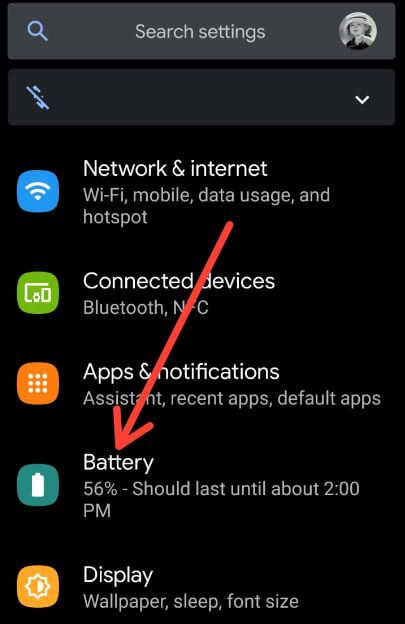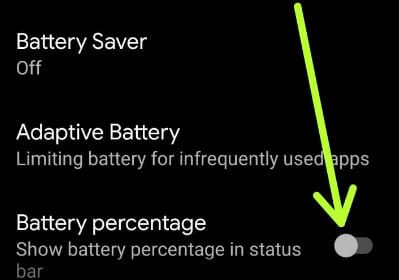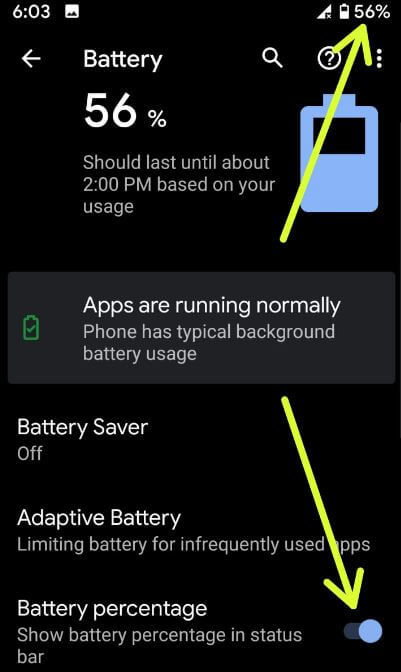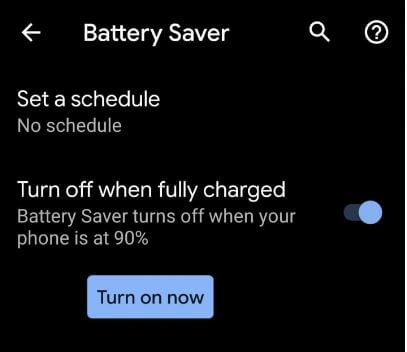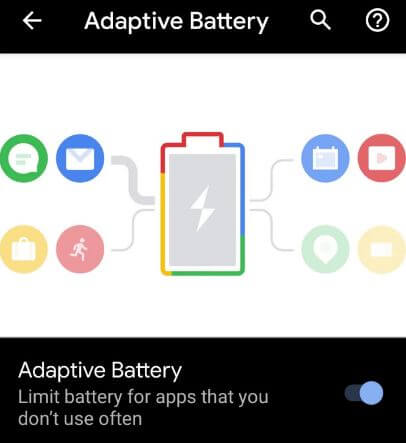Last Updated on March 7, 2021 by Bestusefultips
Get back the battery percentage icon on android 10? Here’s how to enable battery percentage on Android 10. By default disable percentage of battery. You can find the battery percentage under battery settings. When displaying the percentage of battery on the status bar, it will help you to see the percentage of battery left.
Different android device has slightly different settings to display battery percentage in the status bar. Enable Adaptive battery feature which is the first time added in android 9 that limit battery for apps that you don’t use often. Also, use a battery saver to extend battery life in android 10. Follow the below-given step by step process to turn on battery percentage on Android 10.
Read Also:
- How to turn on battery saver in Galaxy S10
- How to hide lock screen notifications on Android 10
- How to change the galaxy Note 10 plus lock screen wallpaper
- How to enable dark mode in Android 10
- How to enable full-screen gestures in Android 10
How to Enable Battery Percentage Icon on Android 10
You can show the battery percentage in the status bar on Android 10 using below given settings.
Step 1: Swipe up from the home of the screen to access the app drawer and tap the Settings app.
Step 2: Tap Battery.
Here you can see battery saver, adaptive battery, battery percentage and battery usage by apps in your android 10 and 9 Pie devices. By default turned off battery saver in your device.
Step 3: Turn on the toggle Battery percentage.
Now display battery percentage in the status bar on android 10 (Show above screenshot) devices such as Google Pixel, Pixel XL, Pixel 2, Pixel 2 XL, Pixel 3, Pixel 3 XL, Pixel 3a, Pixel 3a XL and upcoming Pixel 4 & Pixel 4 XL.
Enable battery saver on Android 10
You can improve battery life using battery saver in your android devices. Set a schedule to turn on battery saver in android 10 from based on your routine or based on a percentage you set. When activating battery savers, it will restrict the background activity of apps that unnecessary running in the background. Enable it using below given settings.
Settings > Battery > Battery saver > Turn on now
Now you can see orange color with + icon in battery icon on the status bar. Battery saver automatically turns off when your device is charge 90%.
Enable adaptive battery on Android 10
You can enable or disable adaptive battery in android 10 using battery settings. Adaptive Battery limits battery for unnecessary used apps.
Settings > battery > adaptive battery
Use the above-given settings to save battery life in your android 10 and other devices.
And that’s it. I hope this article useful to enable battery percentage on Android 10. If you have any questions, tell us in below comment box.