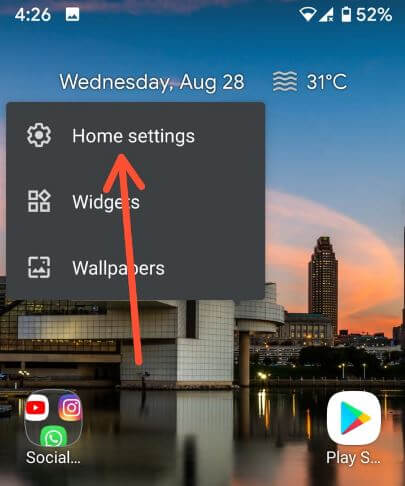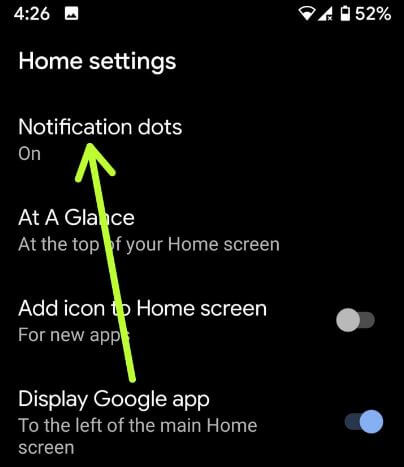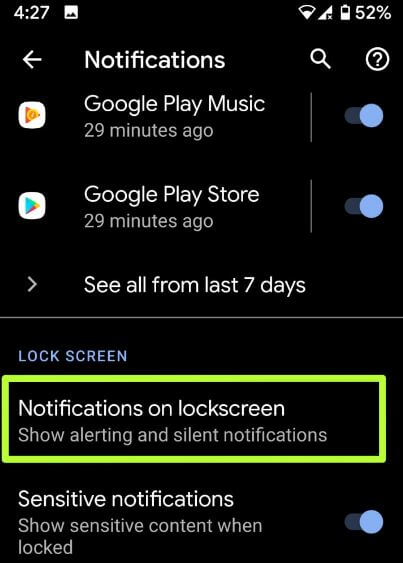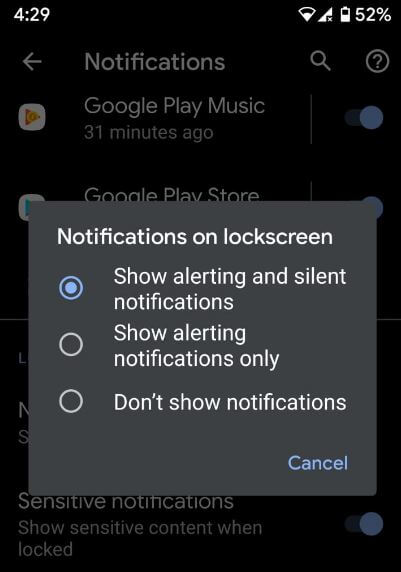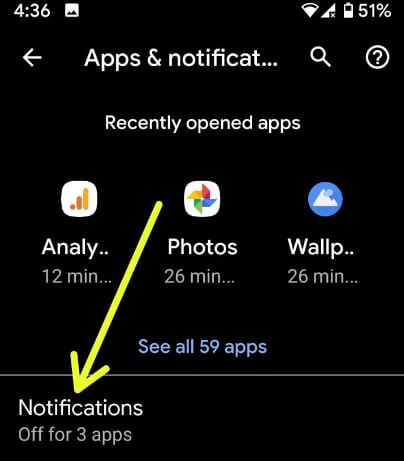Last Updated on March 7, 2021 by Bestusefultips
Want to make your android lock screen notifications private? This tutorial will help you to hide sensitive notifications on lock screen Android 10 devices. By default show notification content on lock screen Android phone or tablet devices. Android 10 shows alerting and silent notifications on the lock screen by default. Choose don’t show notifications to hide content from the lock screen. Android 10 added a new “sensitive notifications” option under the lock screen section. By default enable it, so it will show sensitive content when locked your device.
To hide notifications on android 10 lock screen, disable sensitive notifications using notification settings. Follow the below-given step by step process to hide lock screen notifications Android 10.
Read Also:
- How to turn off app notifications on Pixel 2
- How to change lock screen wallpaper in Android 10
- How to hide apps running in the background on Android Oreo 8.1
- How to change lock screen wallpaper in Android 10
How to Hide Lock Screen Notifications Android 10
You can enable or disable hide contents of notifications on android 10 using below given two methods.
1st Method: Quickly hide notifications on android 10 lock screen
Step 1: Long press on the blank space in the android 10 home screen.
You can see home settings, widgets, and wallpapers.
Step 2: Tap home settings.
Step 3: Tap on Notification dots.
Step 4: Scroll down and tap Notifications on lock screen under the Lock screen section.
You can see three options are available in your device including show alerting and silent notifications (By default set), Show alerting notifications only, or don’t show notifications.
Step 5: Choose Don’t show notifications.
Also see sensitive notifications toggle which is by default turned on and show sensitive content on the android 10 lock screen when you’re device is locked.
Hide Sensitive Notification on Lock Screen Android 10
Settings > Apps & notifications >Notifications > Lock Screen > Sensitive notifications
Now hide notifications on lock screen android 10 even you’re phone locked. You can’t see apps notifications until you enable it using the above settings.
2nd Method: Hide Notifications Content Android 10 using apps & notifications settings
You can hide sensitive notifications content from the android 10 lock screen using below given steps.
Step 1: Swipe up from the home screen to access the app drawer.
Step 2: Tap the Settings app.
Step 3: Tap on Apps & notifications.
Step 4: Tap Notifications.
Step 5: Tap on Notifications on lock screen under the Lock screen section.
Step 6: Choose from show alerting and silent notifications (By default set), Show alerting notifications only, or don’t show notifications.
Also, hide notification content on lock screen android 10 using below given settings.
Settings > Privacy > Lock screen > Don’t show all notifications at all
Enable or Disable Notification Snoozing on Android 10
By default enable notification snoozing in android 10. So you can snooze notifications for 1 hour, 15 minutes, 30 minutes, or 2 hours in your android device. Enable or disable snoozing notification android 10 using below given settings.
Settings > Apps & notifications > Notifications > Advanced > Allow notification snoozing
Individually hide app notifications from android 10 lock screen
You can hide app notifications on lock screen in android 10 using below given settings.
Settings > Apps & notifications > See all apps > Select app from list > Notifications
Now hide app’s message notifications, group notifications, or block app notifications on android 10.
And that’s all. Let me know what you think about our article on how to hide lock screen notifications Android 10. What would you like to see in android 10? Let us know in the comments below!