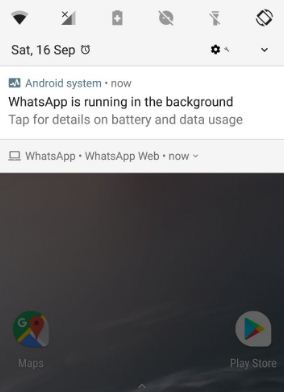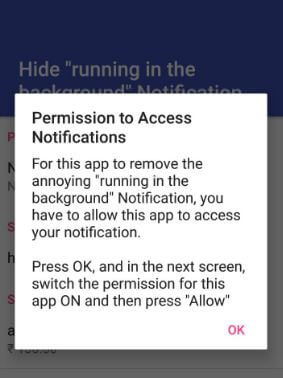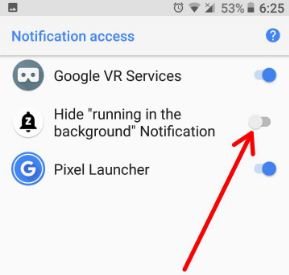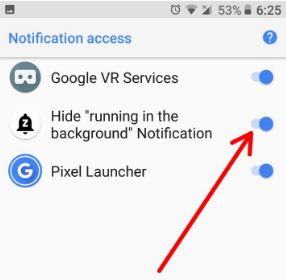Last Updated on March 7, 2021 by Bestusefultips
Get rid of background app notifications on Android Oreo 8.1? Here’s how to hide or remove apps running in background notification on android 8.1. Several users reported app running in the background notification is irritating sometimes. This running background app activity is the main reason to reduce battery life & slow your device performance. So you need to hide or stop apps running in the background in your android device. This persistent notification is unpleasant for some Oreo users or some users not like the force stop or disable the background running apps in the Oreo device.
Android Oreo released with cool features such as Notification dots, PIP mode, Adaptive icons, Autofill, Notification channels, and more. Annoying by running in background notification in android devices? Follow the below-given step by step guide to hide apps running in background notification on android Oreo 8.0 devices.
Read This:
- How to disable display over other apps on Android 8.0 Oreo
- How to restrict background data in Pixel 3
- How to use instant apps on android 8.0 Oreo
How To Hide Running In The Background Notification On Android 8.1 Oreo
These Android apps running in background notifications affect the users who use Google Maps, Email, and other apps. You can sometimes see the app is running in the background message on status bar your devices.
To hide or remove apps running in background notification on android Oreo, first of all, download the android app in your device.
Step 1: Download hide running in the background notification app on your android Oreo from Google Play store.
Step 2: After completed the download app, open the app in your device.
You can see this message on screen: Permission to access Notifications.
Step 3: Tap OK.
Now view Google VR services, hide “running in the background” notification, and Pixel launcher options.
By default disable hide “Running in the background” notification option.
Step 4: Enable it in your device.
Step 5: Tap allows.
Now enable hide apps running in background notification on Android Oreo 8.0 device. To disable it, turn off the toggle button in this app.
Now open any app which background activity in running, you will be no longer to show any notification in your android Oreo devices. Using this android app, you will easily hide running in the background notification on android Oreo 8.0 devices.
Read Also:
- How to disable apps background data Android10/9
- How to change lock screen notifications on Android Oreo
- How to use Autofill in Android Oreo 8.0
How to Disable Apps using battery notifications on Android Oreo 8.0
Find apps that usage more battery on your Android Oreo devices and disable it using the below settings.
Step 1: Go to Settings on your Android 8, 9
Step 2: Tap Apps & notifications
Step 3: Tap See all apps
Step 4: Tap Three vertical dots at the top right corner
Step 5: Select Show system
Step 6: Find the Android System and tap on it
Step 7: Tap App notifications
Step 8: Turn off Apps consuming battery toggle
And that’s all. Did this solution work for you? Do you know any alternative method to hide apps running in background notification on android Oreo 8.0? Share with us in below comment box. Please share this android Oreo tips if you found it helpful.