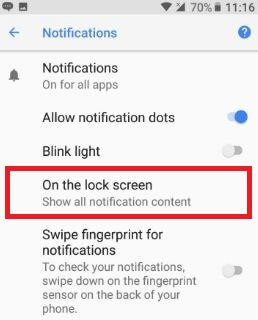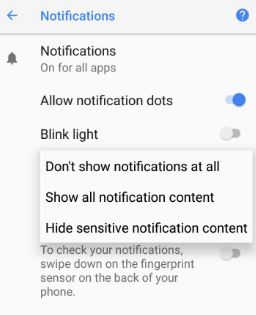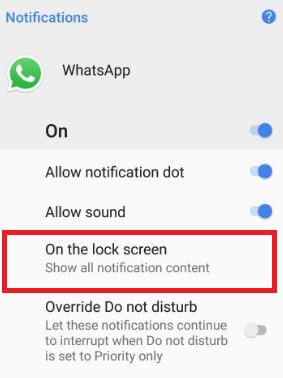Last Updated on March 7, 2021 by Bestusefultips
Here’s how to change lock screen notification on Android Oreo 8.1. Customize lock screen in android Oreo devices. By default set show all notification content in your android devices. You can also hide sensitive notification content from the lock screen if important for you. If you don’t wont to show notification content on the lock screen, choose “Don’t show a notification at all” from options. In Android Oreo 8.0 device supported two moves gestures to quickly check your notification without unlocking your device.
We already discuss customize lock screen shortcuts in Android 8.0 Oreo devices. There are two ways to change notification info on lock screen in Android 8.1 devices. Whenever you get notifications, a notification pops up show on lock screen in your device. Follow the below-given step by step guide to hide lock screen notification on Android Oreo 8.0.
Read This:
- How to hide sensitive notifications on the lock screen Android (Lollipop to Android 10)
- How to snoozing notification in Android 10
- How to disable app notifications on Galaxy S10 Plus
- How to customize home screen settings in android 8.0
2 Ways To Hide Notifications Lock Screen Android 8.1 Oreo
In the Android Oreo 8.0 notification dot feature, you can see different colors dot icon in apps which indicate you missed notifications of that particular apps. Check out below given two methods to change lock screen notification on Android Oreo devices such as Pixel, Pixel XL, Nexus 6P, Nexus 5X, LG, etc.
How to Disable Lock Screen Notification on Android Oreo 8.1 Using Apps & Notification
Step 1: Go to Settings in your Android 8.0.
Step 2: Tap Apps & notifications.
Step 3: Tap Notifications.
Step 4: Tap On the lock screen.
By default set show all notification content on lock screen in your Android devices.
Step 5: Choose from Show all notification content/Hide notification content/Don’t show notifications at all.
How to Change Notification Info on Lock Screen Android 8.0
Step 1: Go to Settings in your android 8.0 Oreo.
Step 2: Tap Apps & notifications.
Step 3: Tap App info.
Step 4: Tap App wants to hide notification from the lock screen.
Step 5: Tap App notifications.
Step 6: Tap On the lock screen.
Step 7: Choose from the given options.
You can easily show/hide notification content in the android Oreo lock screen. Different android device has slightly different settings to change lock screen notifications.
Read Also:
- How to change lock screen wallpaper on Android Nougat
- How to set emergency info on Android Lock screen
- How to change lock screen preference in OnePlus 6/6T
Use Gesture to Quickly Show Lock Screen Notifications on Android Oreo 8.0 & 8.1
Settings > System > Language & input > Advanced > Moves section – Android 8.0
Settings > System > Gestures – Android 8.1
Double-tap to check phone
Double-tap on your screen to quickly check the notification you received without unlocking your Android Oreo 8.0 devices.
Lift to check phone
Just pick up your device to quickly check your notifications.
I hope this little tip helps to change lock screen notification on android Oreo 8.0. Let me know in below comment box if you have any kind of trouble. Stay connected with us for daily android Oreo tips.