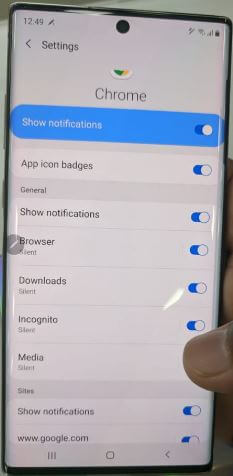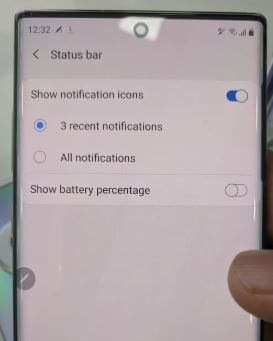Last Updated on August 9, 2022 by Bestusefultips
Do you want to turn off notifications on Samsung Galaxy One UI? Here’s how to block or disable app notifications on Samsung Galaxy Note 20 Ultra/Galaxy Note 20/Galaxy Note 10 Plus/Galaxy Note 10. By default, you can see the most recent notifications of three apps in the status bar. You can hide app notifications from the status bar or disable annoying app & game notifications if you don’t want to show notifications on the lock screen or home screen. You can enable or disable specific app notifications using app settings on your Samsung Galaxy devices. Also, use Do not disturb settings to hide or show notifications, icons, and badges.
How do I Turn Off App Notifications on Samsung Galaxy?
You can disable or block annoying persistent notifications on Samsung Note using the below settings.
Block or Disable App Notifications on Samsung Galaxy Note
Step 1: Swipe up from the home screen to access the app drawer and tap on the Settings app.
Step 2: Scroll down and tap on Apps.
Step 3: Select all from the drop-down and find the app you want to turn off app notifications.
Step 4: Tap on Notifications.
Step 5: Toggle off Show notifications.
Now you can’t see this app notification on your Samsung Galaxy Note status bar, home screen, and lock screen. To view the notifications, you need to open that app.
How to Hide Notification Icons from Status Bar in Samsung Galaxy Note
3 recent notifications show on your Samsung status bar. You can show all notifications or disable them using below given settings.
Step 1: Go to Settings on your device.
Step 2: Tap on Notifications.
Step 3: Tap the Status bar.
Step 4: Turn off the toggle Show notification icons.
How to Disable App on Samsung Galaxy Note
You can disable only system default apps on your Samsung devices. When you disable the app in your Samsung One UI, it will hide from your home and app screens.
Step 1: Go to Settings on your Samsung devices.
Step 2: Tap on Apps.
Step 3: Select the app from a list you want to disable.
Step 4: Tap on Disable.
Step 5: Tap on Disable app.
Now your device can’t find in the app drawer or home screen. If you want to use the app again, enable it using the same settings.
Frequently Asked Question:
How do I Turn Off Notifications on my Galaxy Note 20?
To turn off notifications on Galaxy Note 20, go to Settings > Apps > Select the App > Notifications > Toggle off Allow notifications. Now, you can’t receive any home and lock screen notifications. To view the notifications, open the specific app.
How do I Silence Notifications on my Samsung Galaxy S20?
To silence notifications on your Samsung Galaxy S20, go to Settings > Notifications > More > Select the App > Select the category > Choose a silent. Also, swipe down the notification panel at the top > Tap and hold the notifications > Deliver quietly.
How do I Stop my Pop-up Notifications on my Note 20?
To stop pop-up notifications on your Note 20, go to Settings > Notifications > Do not disturb > Hide notification > Toggle on Don’t show pop-up notifications. Now, you won’t get any pop-up notifications on your Samsung One UI devices.
Read Also:
- How to Turn On Floating Notifications on Samsung Galaxy Z Fold
- How to Change the Notification Sound on Samsung Galaxy
- How to Snoozing Notification in Android Phones
And that’s all. Do you still have any questions about disabling app notifications on Galaxy Note? Stay and connect with us for the latest updates. Tell us in below comment box.