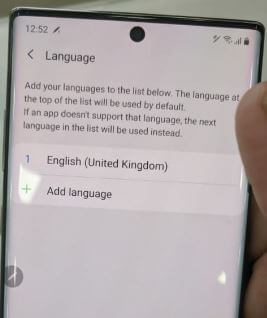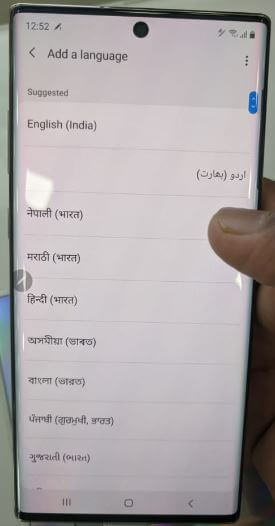Last Updated on March 7, 2021 by Bestusefultips
Here’s how to change the default language on Samsung Note 10 plus and Note 10. By default set phone language in all devices. If you don’t comfortable with default Note 10 language, you’ll change it using language and input settings. Also, change keyboard language using below given settings.
You can add your favorite languages to the language list and move the language at the top of the list you want to use by default. If the app doesn’t support the language, the next language in the list will be used instead. Follow the below-given step by step process to change the language on Samsung Galaxy Note 10 plus.
Read Also:
- How to enable or disable predictive text in Android 9 Pie
- How to change the keyboard language on Galaxy Note 10 plus
- How to change keyboard theme in Android Oreo 8.1
- How to change the keyboard size in Galaxy S9 and S9 Plus
How to Change Language on Samsung Galaxy Note 10 Plus and Note 10
You can change phone language and keyboard language on Galaxy Note 10 plus and Note 10 using below given settings.
Change Language on Galaxy Note 10 Plus
Step 1: Swipe up from the home screen to access the app drawer.
Step 2: Tap the Settings app.
Step 3: Scroll down up to General Management and tap on it.
Step 4: Tap Language and input.
You can see language, default keyboard, on-screen keyboard, autofill services, text-to-speech output, and other settings.
Step 5: Tap Language.
Step 6: Tap Add language.
You can see English (Unites States), English (United Kingdom), French (France), Italian (Italy), German (Germany), Spanish (Mexico), Chinese, Portuguese and more.
Step 7: Choose a language from the list you want to use.
This pop-up message appears on the screen: Set as default language?
Step 8: Tap Set as default.
Now you can see two languages in your list. To move position, just long-press the language and move it to the first position to use as default language on galaxy Note 10+.
Change Default Keyboard on Galaxy Note 10 plus and Note 10
By default set the Samsung keyboard. You can change the on-screen keyboard on Samsung Note 10+ anytime using the below settings.
Settings > General Management > Language and input > Default keyboard
Change Keyboard Language on Galaxy Note 10 and Note 10 Plus
You can change the default keyboard language in Samsung Note 10 plus use the below settings.
Settings > General Management > Language and input > On-screen keyboard > Samsung keyboard > Languages and types > Manage input languages > Turn on language toggle
It’s quite easy to change the keyboard and keyboard language in Samsung Galaxy Note 10 and Note 10 plus.
And that’s it. We hope the above tips useful to change the language on Samsung Note 10 plus and Note 10. If you have any kind of trouble, tell us in below comment box.